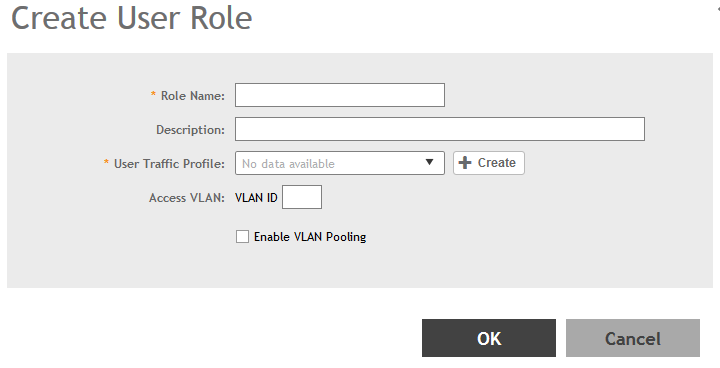Creating a User Role
Use user roles to limit user access to certain WLANs, to allow them to log on with non-standard client devices.
Follow these steps to create a user role.
You have completed creating a user role.
NOTE
You can also edit, clone and delete user roles by selecting the options
Configure,
Clone and
Delete respectively, from the
User Roles tab.