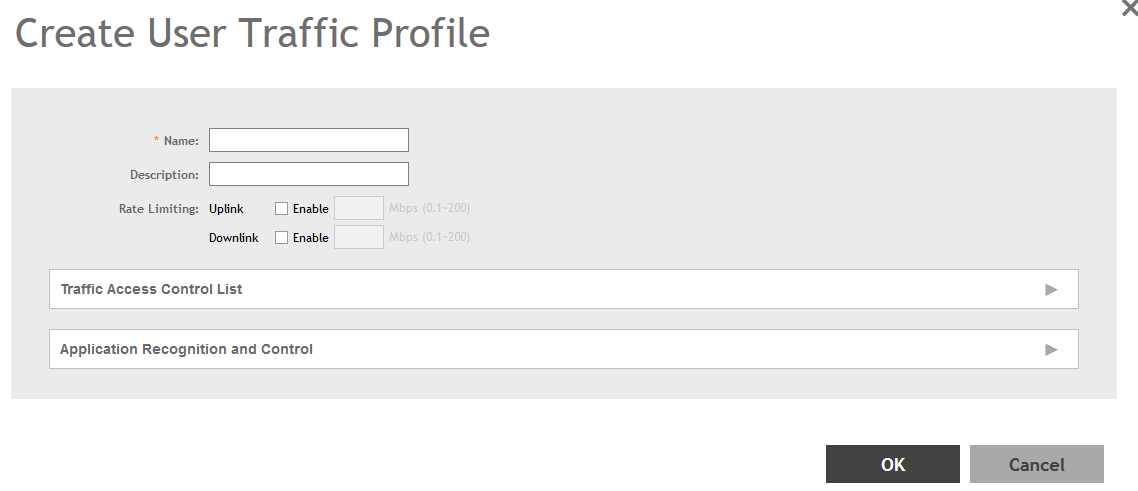A User Traffic Profile (UTP) can be created to block or limit user traffic based on a number of factors, including Source IP address, Port, Destination IP address, Protocol, etc. Additionally, a UTP can be created to shape traffic according to a configurable Application Control Policy.
Once the UTP is created, it can be applied to any WLAN from the
Wireless LANs page.
-
Go to
.
-
Select the
User Traffic tab, and then select the zone for which you want to create the profile.
-
Click
Create. The
Create User Traffic Profile page appears.
Figure 70
Create User Traffic Profile
-
Configure the following:
- Name: Type a name for the user profile.
- Description: Type a short description for this profile.
- Rate Limiting: Specify and apply rate limit values for the user profile to control the data rate. Select the
Enable check-box to set the
Uplink and
Downlink rate limit values.
-
To create traffic control rules, click
Create in the
Traffic Access Control List section, and then configure Traffic Control Rules as required. For
Default Access, select whether to
Allow or
Block access if no rule is matched. See
Creating a User Traffic Access Control Rule for more information.
-
In
Application Recognition and Control, select an
Application Policy from the list, or click
Create to create a new policy.
-
Click
OK to save the User Traffic Profile.
You have completed creating a UTP. You can now assign this traffic profile to a WLAN from the Wireless LANs page.
NOTE
You can also edit, clone and delete a profile by selecting the options
Configure,
Clone and
Delete respectively, from the
User Traffic tab.