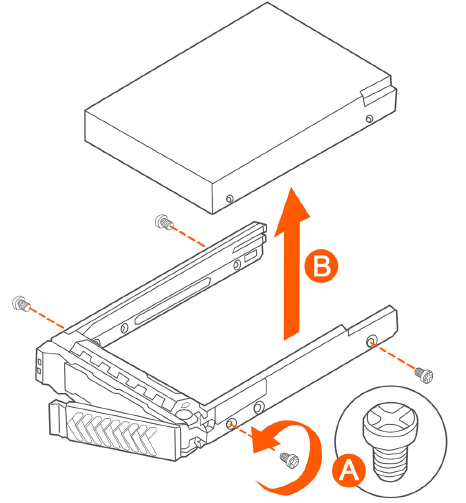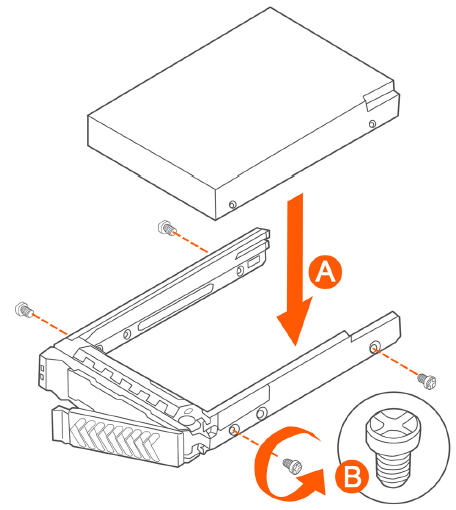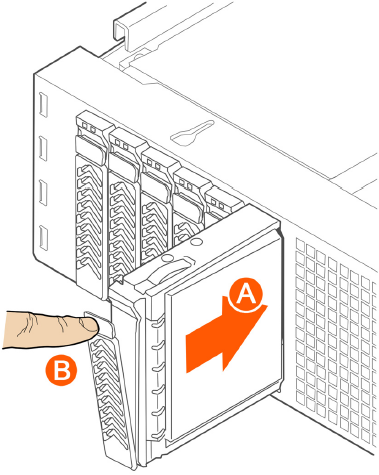Follow these steps to install a hard drive in a drive carrier.
-
If a drive is already installed (that is, if you are replacing the drive), remove
it by unfastening the four screws that attach the drive to the drive carrier (see A
in Figure 233). Set the screws aside for use
with the new drive.
-
Lift the drive out of the carrier (see B in Figure 233).
Figure 233
Removing the hard drive
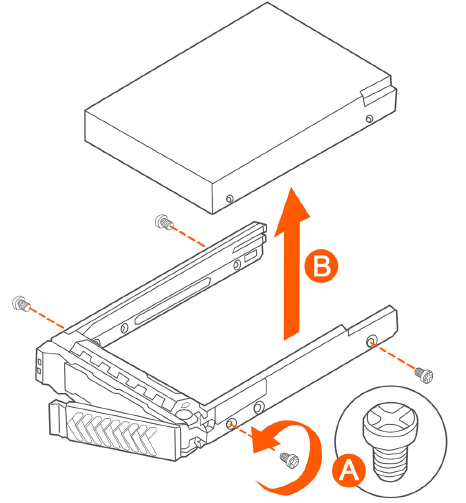
-
Install the new drive in the drive carrier (see A in Figure 234), and then secure the drive with the
four screws that come with the carrier (see B).
Figure 234
Installing the hard drive
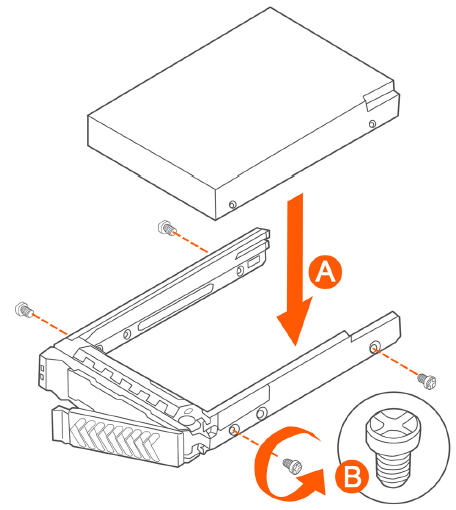
-
With the drive carrier locking lever fully open, push the hard drive carrier into
the drive bay in the chassis until it stops (see A in Figure 235).
Figure 235
Inserting the carrier back into the chassis
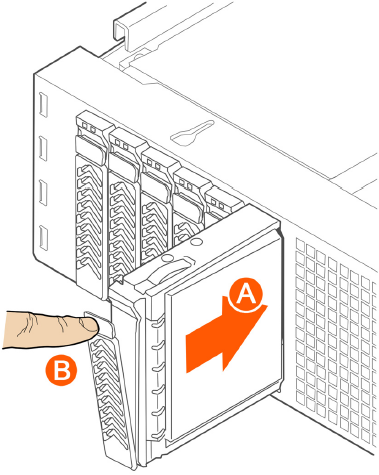
-
Press the locking lever until it snaps shut and secures the drive in the bay.
You have completed installing or replacing the hard drive onto the controller.
NOTE
The new hard drive will synchronize automatically with the existing RAID array. During the synchronization process, the HDD LED on the controller will blink amber and green alternately. When the process is complete, the HDD LED will turn off.