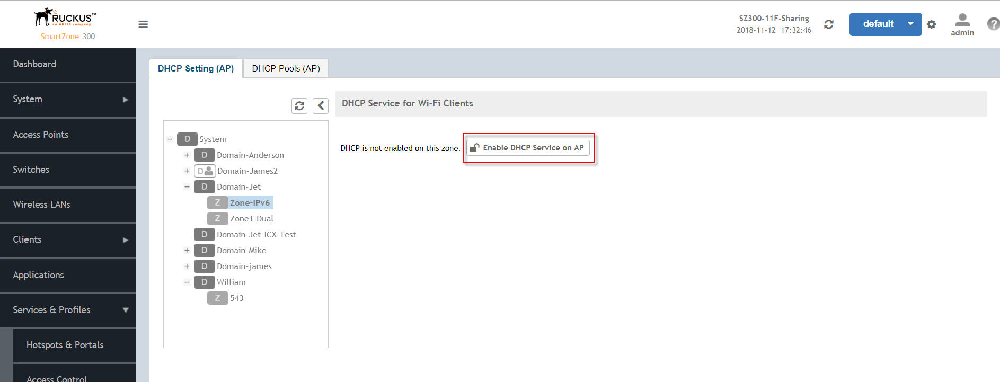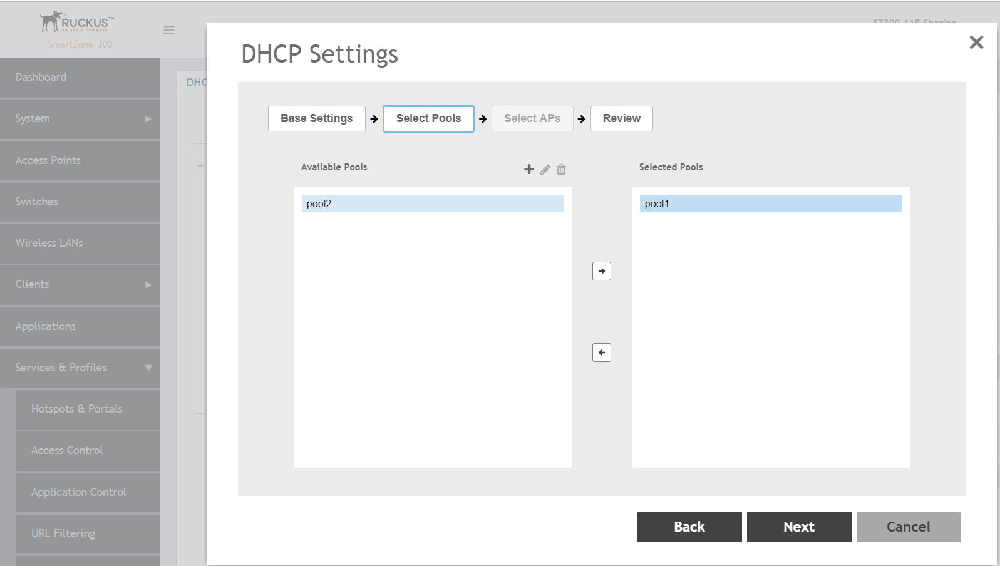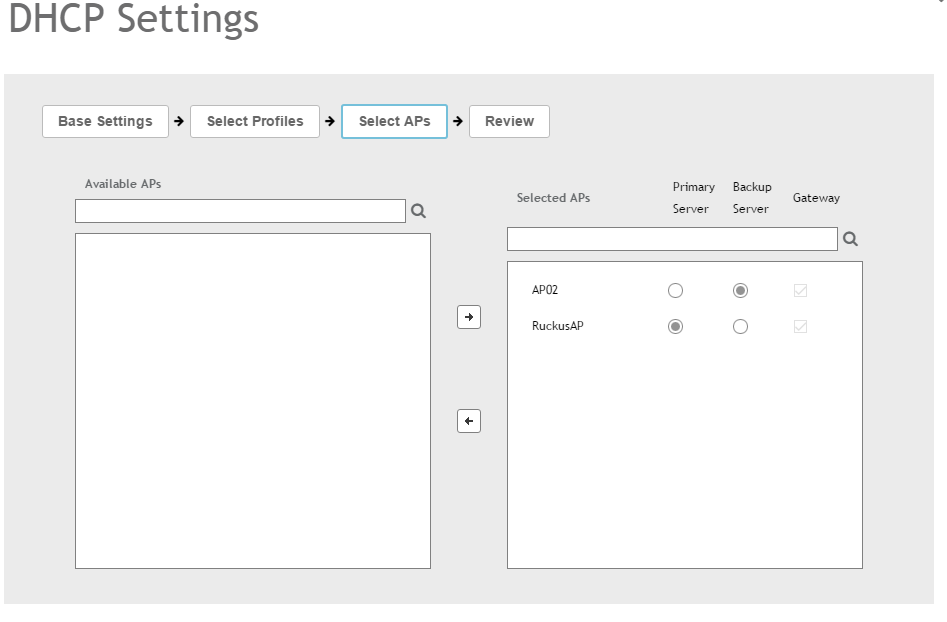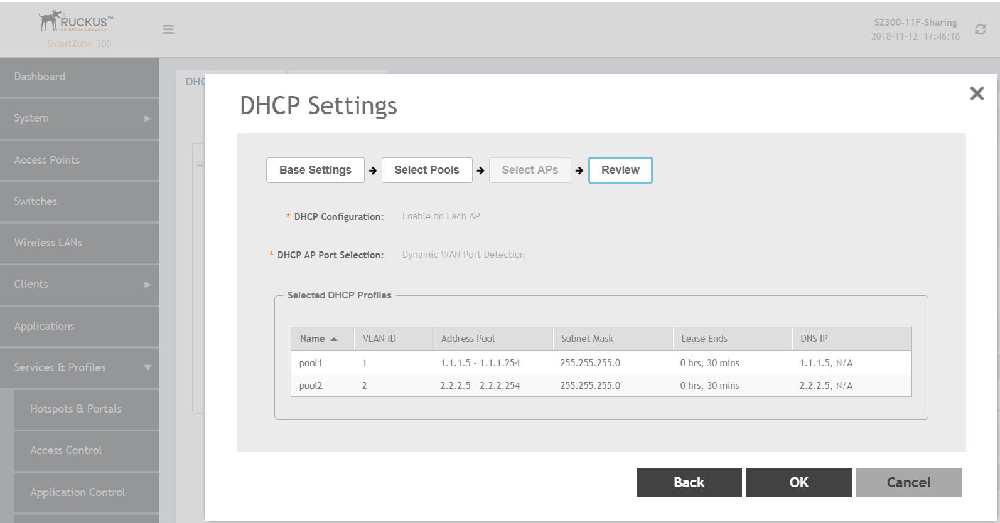Using DHCP service settings, you can configure an AP to assign private IP addresses to Wi-Fi clients without the need for a separate DHCP server (router).
Before you configure the DHCP Service, consider the following:
- There must be minimum one and maximum two APs acting as Gateway AP (GAP). There is no count in the number of APs acting as Non-Gateway APs (NGAP).
- For a single non-Gateway AP (NGAP) you can connect eth0 of NGAP to LAN port (usually eth1) of GAP.
- For more than one NGAP you need a minimum L2 switch to connect the LAN port of GAP to all the NGAPs
- For APs having more than 2 ethernet ports, all the eth ports except the WAN backhaul (usually eth0) can be configured as LAN ports. In such case a separate switch may not be required.
To configure DHCP services:
-
Go to
.
-
Select the
DHCP Setting (AP) tab, and select the zone for which you want to configure the settings.
-
Select a Zone from the zone list on the left side of the screen, and click
Enable DHCP Service on AP.
Figure 177
Enabling DHCP Service
-
Click
Edit DHCP Service on AP. The
DHCP Settings wizard appears.
Figure 178
DHCP Settings wizard

-
On the first page of the wizard (Base Settings), configure the
DHCP Configuration as follows:
- Enable on Each AP: Each AP in this zone runs its own DHCP server instance. This option is typically used when APs are at different sites and roaming is not required. Now configure the
DHCP AP Port Selection by selecting one of the following:
- Dynamic WAN Port Detection—WAN is automatically identified by default and the LAN will be selected.
- WAN Port Selection—Manually assign port to WAN and LAN. This setting overrides the original port configuration of a zone. Select the
LAN1 and
LAN2 options from the drop-down.
- Enable on Multiple APs: Designate which APs will provide DHCP/NAT service. This option is typically used when multiple APs are at the same site and roaming is required. This option also allows you to choose whether to automatically or manually specify which APs will provide DHCP service. Now configure the
DHCP AP Port Selection by selecting one of the following:
- Dynamic WAN Port Detection—WAN is automatically identified by default and the LAN will be selected.
- WAN Port Selection—Manually assign port to WAN and LAN. This setting overrides the original port configuration of a zone. Select the
LAN1 and
LAN2 options from the drop-down.
- Enable on Hierarchical APs— Designate which APs will provide DHCP/NAT service. The DHCP Server AP connect to the WAN and the other AP get its private IP address from the local IP pool with VLAN ID 1 from the DHCP Server AP. Now configure the
DHCP AP Port Selection by selecting one of the following:
- Dynamic WAN Port Detection—WAN is automatically identified by default and the LAN will be selected.
- WAN Port Selection—Manually assign port to WAN and LAN. This setting overrides the original port configuration of a zone. Select the
LAN1 and
LAN2 options from the drop-down.
-
On the next wizard screen, (Select Pools), select up to four DHCP pools from which to assign client IP addresses.
NOTE
For the
Enable on Hierarchial APs DHCP configuration, one of the pools must be VLAN ID 1.
Figure 179
Selecting Pools
NOTE
If you have not already created DHCP pools, you can do so from within the wizard. Click the Plus (+) icon and configure the IP address pools as described in the
Creating an AP DHCP Pool.
-
Click
Next. The
Select APs screen appears.
NOTE
If you selected
Auto Select AP on the first wizard screen, this configuration screen will be skipped.
-
On the
Select APs wizard screen, select the AP(s) that you want to set as the primary and secondary DHCP servers (if you previously selected
Enable on Multiple APs).
NOTE
For the
Enable on Hierarchial APs DHCP configuration, you can select only two APs.
-
Click
Next.
-
On the
Review screen, review your settings to make sure everything is correct. Once you are satisfied with your settings, click
OK to confirm.
Figure 181
Review DHCP settings
You have configured the DHCP server settings and applied them to an AP (or multiple APs). These APs will now provide DHCP/NAT functionality and assign IP addresses to wireless clients from the DHCP address pools you specified.