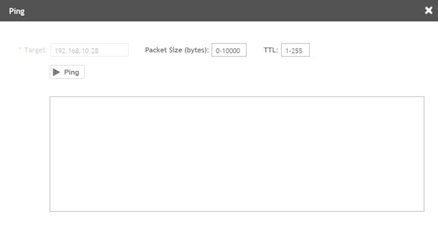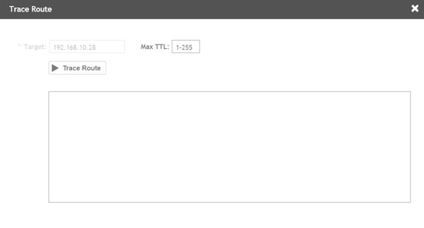Troubleshooting Using Remote Operations
You can use the Remote Ping and Remote Trace Route options to identify issues with individual switches.
Follow these steps to troubleshoot switch issues using remote ping and traceroute.
You can use the Remote Ping and Remote Trace Route options to identify issues with individual switches.
Follow these steps to troubleshoot switch issues using remote ping and traceroute.