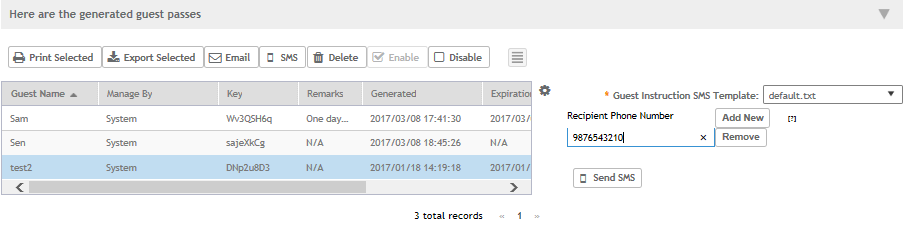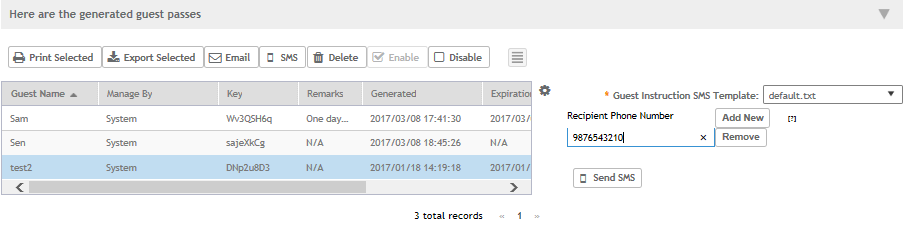To send guest passes via sms, you must have added an external SMS gateway to the
controller.
Follow these steps to send the guest pass via email.
-
From the generated guest passes list, select the guest pass that you want to send
via SMS.
-
Click SMS.
SMS options appear on the right side of the page (see Figure 98).
-
In Guest Instruction SMS Template, select the SMS template that you want to
use.
-
Click Add New.
-
In the box that appears below, type the phone number to which you want to send the
guest passes via SMS.
-
To add another SMS recipient, click Add New again, and then
type another phone number.
-
When you have finished adding all the SMS recipients, click Send
SMS.
A dialog box appears and informs you that the SMS messages have been sent to
the message queue successfully
-
Click OK to close the dialog box.
You have completed sending guest passes via SMS.
Figure 98
Options for sending guest passes via SMS