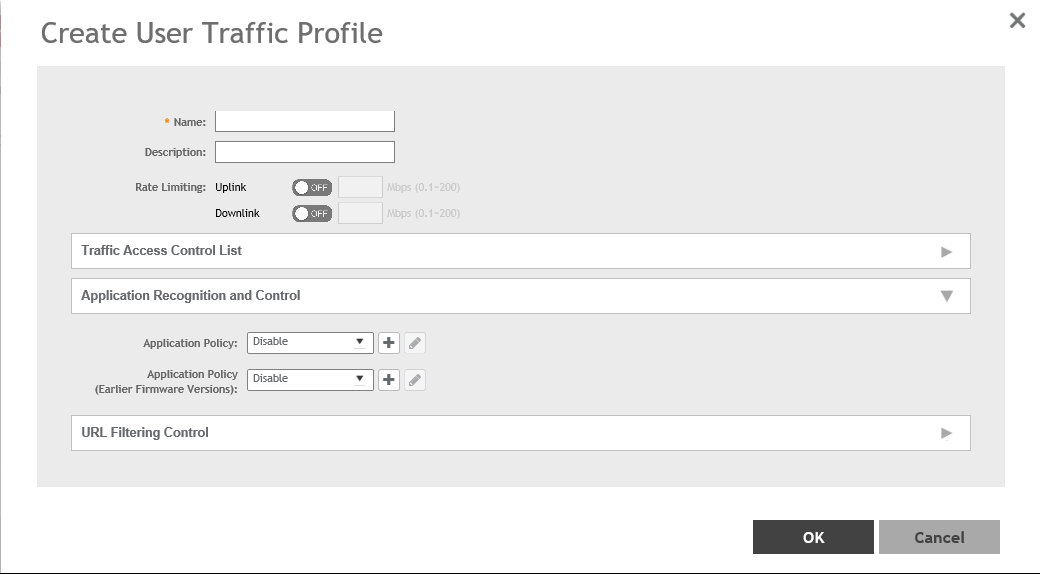Creating a User Traffic Profile
A User Traffic Profile (UTP) can be created to block or limit user traffic based on a number of factors, including Source IP address, Port, Destination IP address, Protocol, etc. Additionally, a UTP can be created to shape traffic according to a configurable Application Control Policy.
Once the UTP is created, it can be applied to any WLAN from the Wireless LANs page.
You have completed creating a UTP. You can now assign this UTP to a WLAN from the
Wireless LANs page.
NOTE
You can also edit, clone, and delete a UTP by selecting the options
Configure,
Clone, and
Delete respectively from the
User Traffic tab.