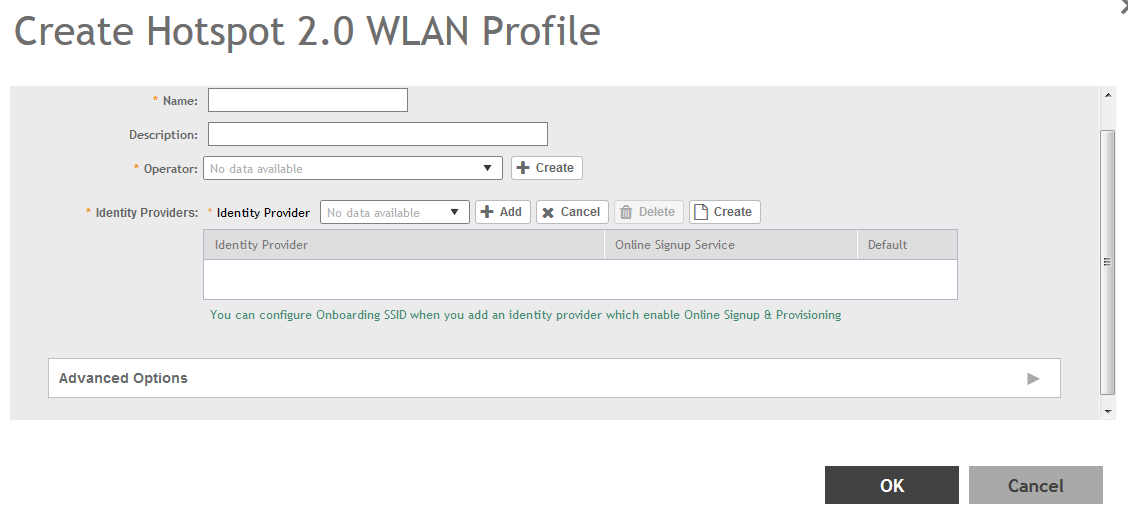You can assign and Hotspot 2.0 service to a
Hotspot 2.0 WLAN, for which you must create a Hotspot 2.0 WLAN profile.
Follow these steps to create a Hotspot 2.0 WLAN profile.
-
Go to .
-
Select the Hotspot 2.0 tab, and then
select the zone for which you want to create the profile.
-
Click Create.
The
Create Hotspot 2.0 WLAN Profile page appears.
Figure 110
Creating a Hotspot 2.0 WLAN Profile
-
Configure the following:
- Name: Enter a name for this WLAN profile. This name identifies the WLAN profile when
assigning an HS2.0 service to a HS2.0 WLAN.
- Description: Enter a description for the WLAN profile.
- Operator: Select the operator profile. This name identifies the service operator
when assigning an HS2.0 service to a HS2.0 WLAN.
You can also click
Create to create a Hotspot 2.0 WiFi operator. See Creating a Hotspot 2.0 WiFi Operator Profile for more information.
- Identity Provider: Choose one or more identity providers. Choose the identity
provider. You can configure an OSU SSID when you add an Identity Provider which
enables OSU and provisioning. Since there may be more than one identity provider per
Hotspot 2.0 profiles having its own authentication profile, the No Match and
Unspecified mapping could be duplicated. To avoid duplication, the default identity
provider is taken as the correct configuration for No Match and Unspecified mapping.
OSUSSID can be OSEN or OPEN [Guest].
You can also click
Create to create a Hotspot 2.0 WiFi operator. See Creating a Hotspot 2.0 Identity Provider for more information.
- Advanced Options:
- Internet Options: Specify if this HS2.0 network provides connectivity to the
Internet.
- Access Network Type: Access network type (private, free public, chargeable
public, etc.), as defined in IEEE802.11u.
- IPv4 Address: Select IPv4 address type availability information, as defined in
IEEE802.11u
- IPv6 Address: Select IPv6 address type availability information, as defined in
IEEE802.11u
- Connection Capabilities: Provides information on the connection status within
the hotspot of the most commonly used communications protocols and
ports.
Provide the Protocol Name, Protocol
Number, Port Number and
Status to Add a new connection.
- Custom Connection Capabilities: Allows addition of custom connection capability
rules. Up to 21 custom rules can be created.
Provide the Protocol
Name, Protocol Number, Port
Number and Status to
Add a new connection.
-
Click OK.
You have completed creating a Hotspot 2.0 WLAN profile.
NOTE
You can also edit, clone
and delete a Hotspot 2.0 WLAN profile by selecting the options
Configure,
Clone and
Delete respectively, from the
WLAN Profile
section in the
Hotspot 2.0 tab.