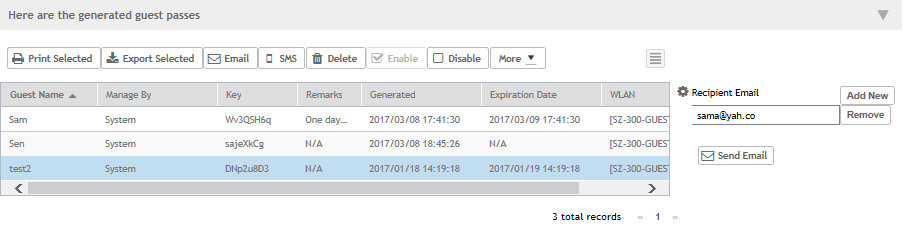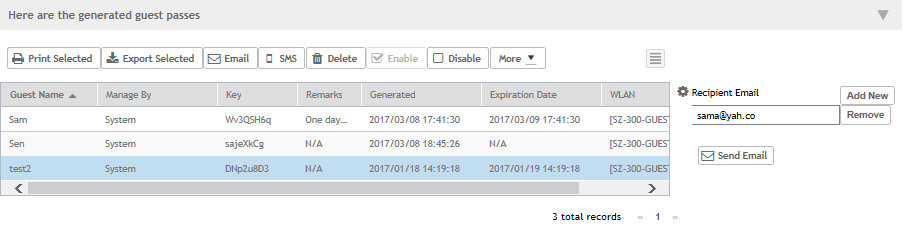To send guest passes via email, you must have added an external email server to the
controller.
Follow these steps to send the guest pass via email.
-
From the generated guest passes list, select the guest passes that you want to send
via email.
-
Click Email.
The Recipient Email form appears on the right side of the page (see Figure 97).
-
Click Add New.
-
In the box that appears below, type the email address to which you want to send the
guest passes.
-
To add another recipient, click Add Newagain, and then type
another email address.
-
When you have finished adding all the email recipients, click Send
Email.
A dialog box appears and informs you that the emails have been sent to the message
queue successfully
-
Click OKto close the dialog box.
You have completed sending guest passes via email.
Figure 97
Use the Recipient Email form to specify who will receive
the guest passes via email