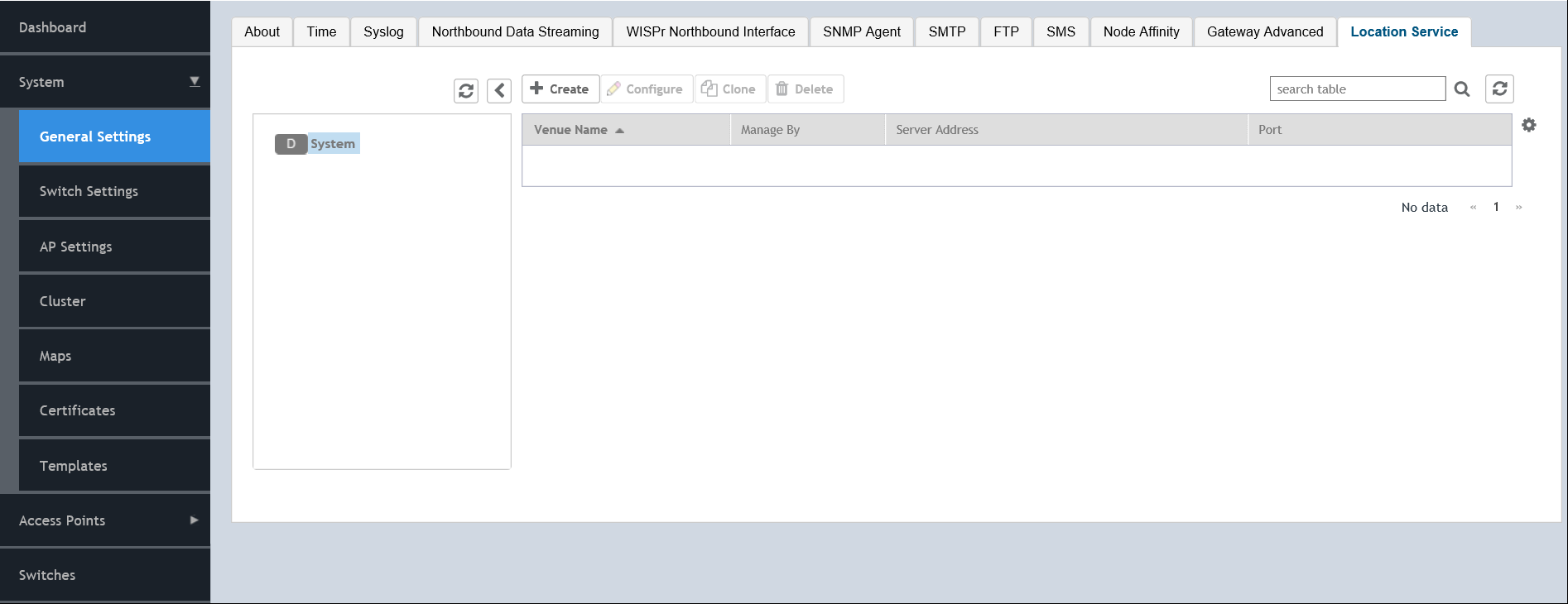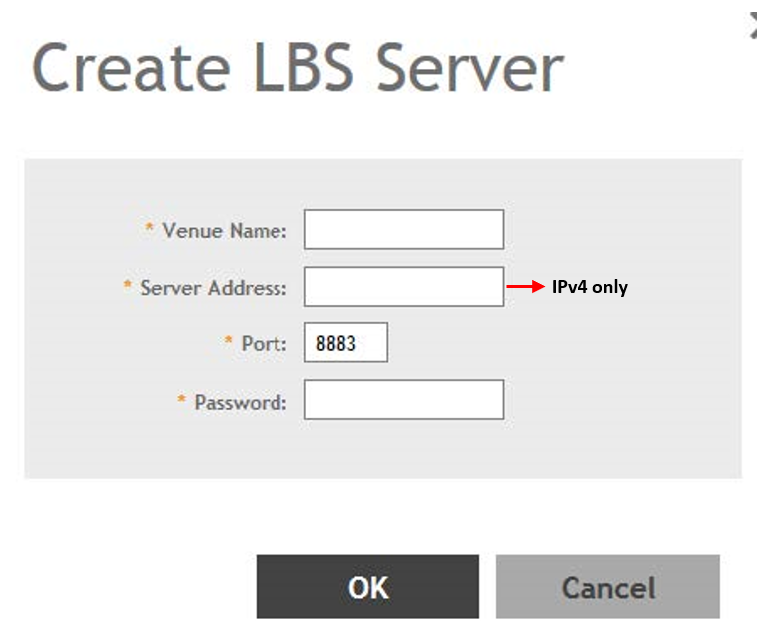Location Service
If your organization purchased the Ruckus Smart Positioning Technology (SPoT) location service, the controller must be configured with the venue information that is displayed in the SPoT Administration Portal.
After completing purchase of the SPoT location service, you will be given account login information that you can use to log into the SPoT Administration Portal. The Admin Portal provides tools for configuring and managing all of your venues (the physical locations in which SPoT service is deployed). After a venue is successfully set up, you will need to enter the same venue information in the controller.
You have completed creating a location-based service on the controller.
NOTE
You can also edit, clone, and delete the location service by selecting the options
Configure,
Clone, and
Delete respectively from the
Location Services tab.