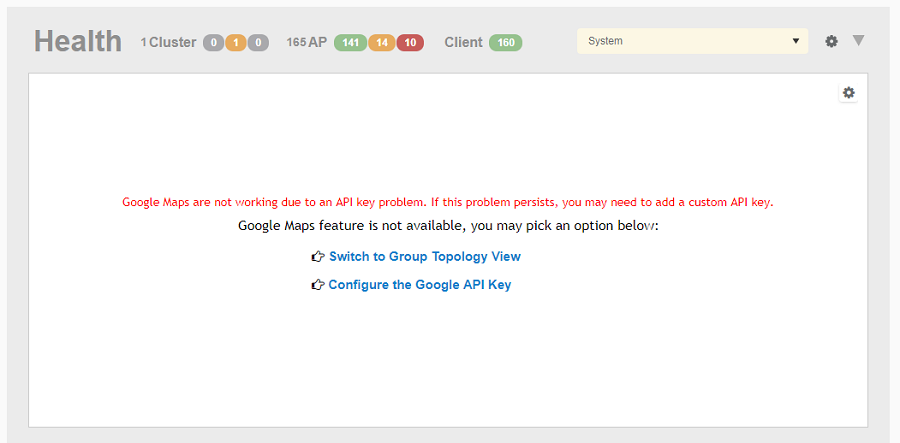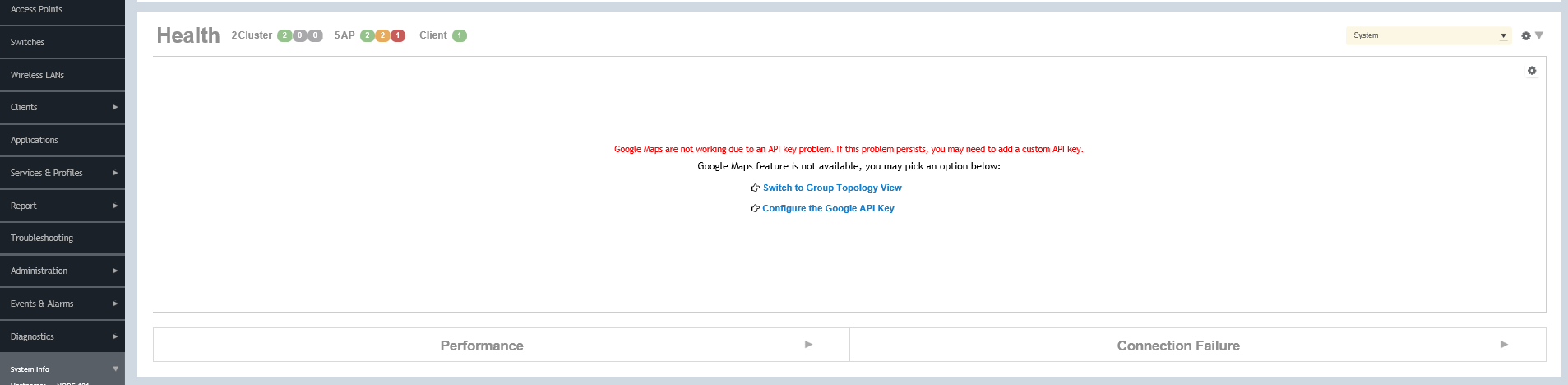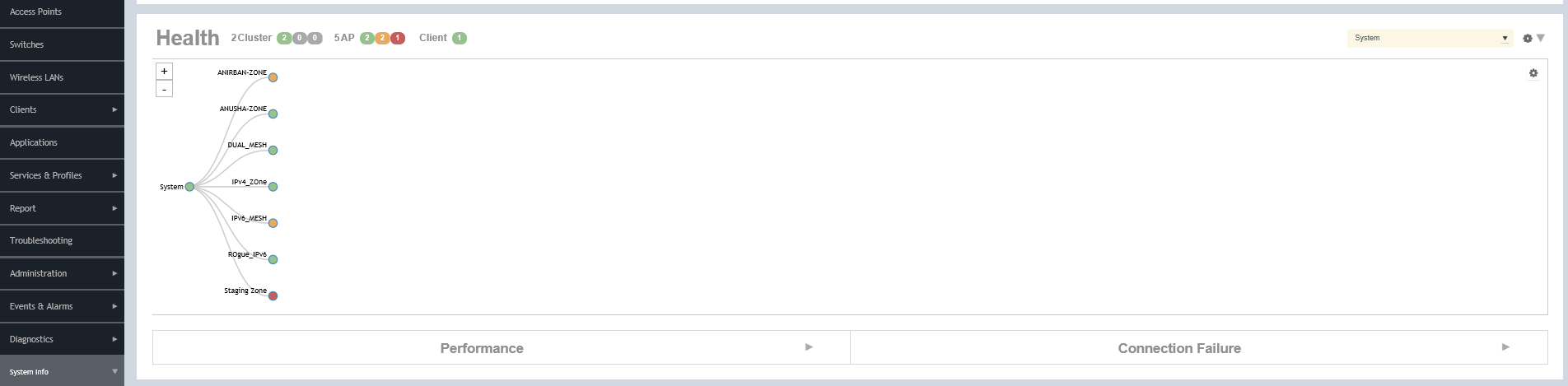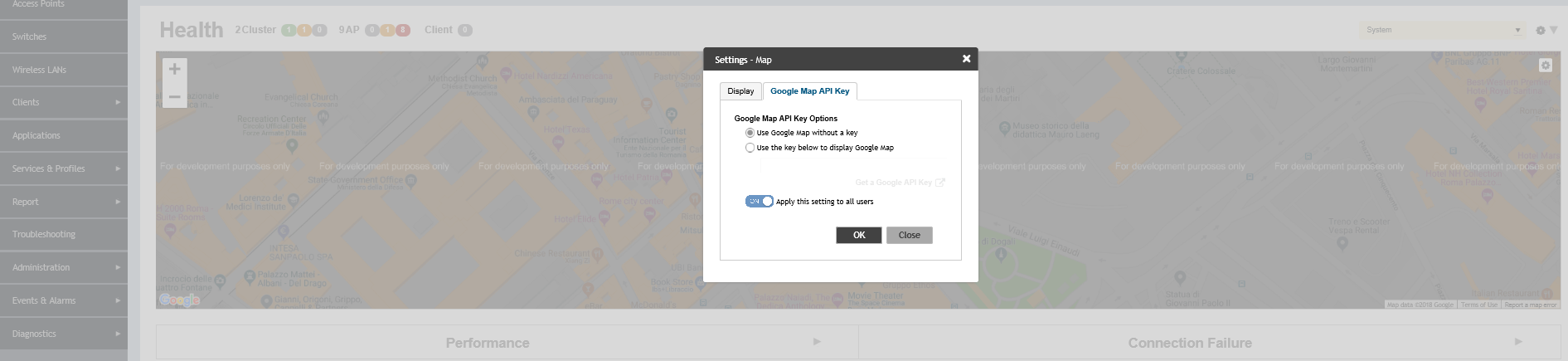The Google Maps feature in the controller application works based on API interaction between the application and the Maps service hosted by Google. By default, these APIs are commonly available without the need for an API key but sometimes, you might have to generate a key.
If Google Maps do not display properly in the absence of an API key, or when the API usage exceeds the daily limit, then an API key needs to be generated to ensure the map displays all the elements properly.
You would also have to generate an API key if you encounter errors such as
MissingKeyMapError
or
NoApiKeys
.
Figure 13
Health dashboard view when API key is not available
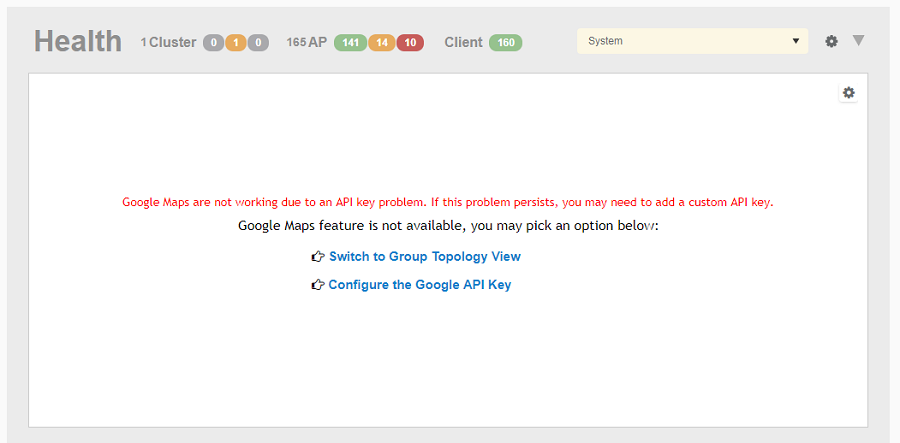
Clicking
Configure the Google API Key directs you to the
Google Map API Key tab, where you can manage the Google Map API Key behavior.
All administrators of the system can use the same API key, or apply a unique API key per administrator. Allowing an API key per administrator enables more flexibility when API usage is high, or in circumstances when each tenant must use their own API key.
Follow these steps to configure the Google Map API Key behavior.
Launching the application displays the
Dashboard menu, by default.
In
Health, the map view appears if you are connected to a network. If you are not, then you might see the following screen and would have to view your network deployment as a topology diagram.
If you click the
Switch to Group Topology View, a topology diagram similar to the following figure is displayed.
-
From the map view in
Health, click the
Settings (gear-shaped) icon.
The
Settings-Map page appears.
Figure 16
Google Map API Key Options
From the
Display tab, you can choose the mode in which you want to view your network deployment.
-
Click the
Google Map API Key tab.
-
From the
Google Map API Key Options, select one of the following:
| Option |
Description |
|---|
| Use Google Map without a key |
Allows you to use the Google map feature without an API key. |
| Use the key below to display Google Map |
Allows you to enter an API key which you already have to use the Google map feature. If you do not have a pre-existing API key, you can generate one by following the instructions in the
Get a Google API Key link. |
NOTE
The Google API Console is a platform on which you can build, test, and deploy applications. To use Google Maps API, you must register your application on the Google API Console and generate a Google API key which you can add to the application. For more information, see https://developers.google.com/maps/documentation/javascript/tutorial
If you already have a Google API Map Key, type the key to establish a connection with Google Maps.
-
Select
Apply this setting to all users to apply the configuration settings to all users in the network deployment.
-
Click
OK.
You have successfully configured the Google Map API Key options for your network deployment.