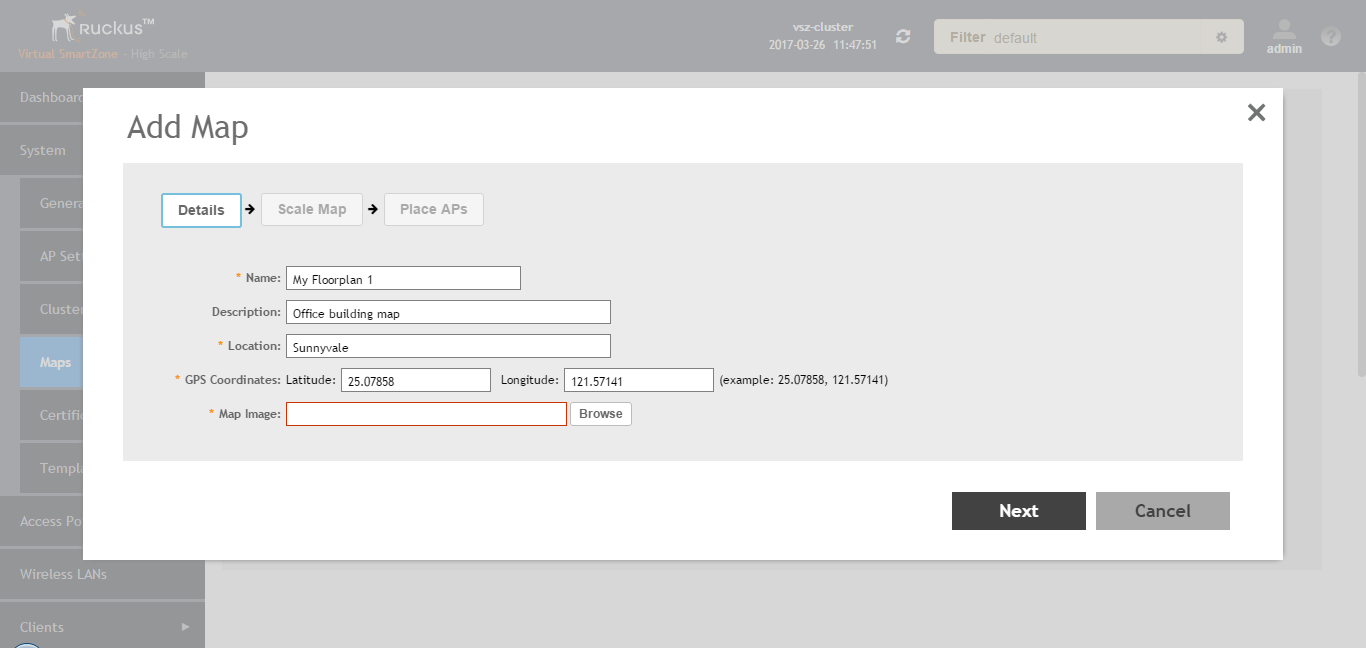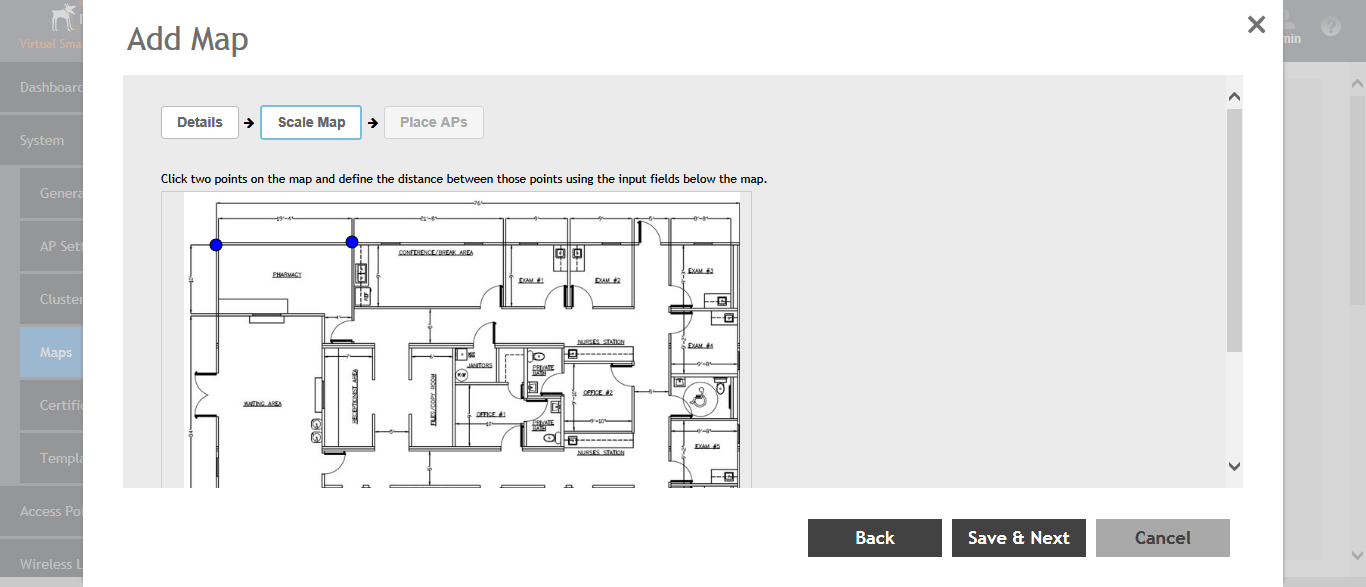Importing a Floorplan Map
SmartZone provides a user-friendly workflow for importing a map of your venue floorplan, placing APs in their respective physical locations on the map, and scaling the map to match the actual dimensions of your venue.
Floorplan maps allow you to view site/venue/floor-specific details such as:
- AP status, performance, and health conditions
- Client connections to an AP
- Location-specific trouble spots related to AP or client connectivity
To import a floorplan map:
Your venue now appears as an icon on the world map on the Dashboard, located at your venue's actual physical location (if you entered the GPS coordinates correctly). The Dashboard icon that represents your venue provides an overview of the number of APs in the venue and their status. Hover over the icon to view more details, or click one of the links to zoom in to the venue floorplan map you imported.
Figure 31
The imported venue map icon appears at the GPS coordinates you configured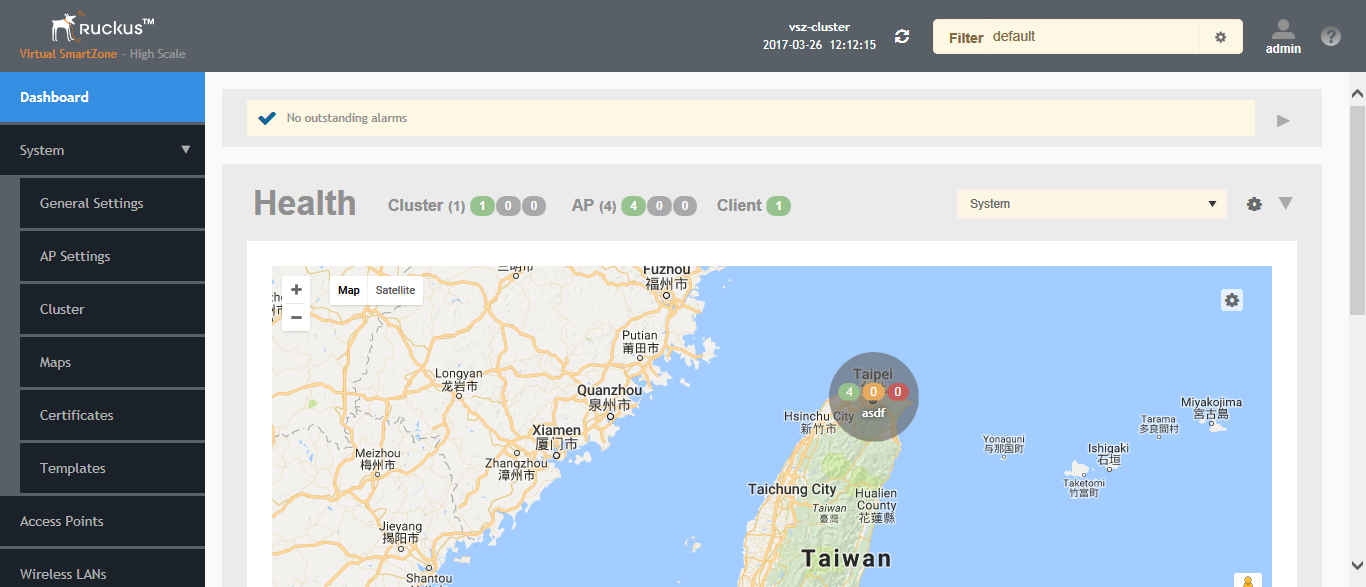
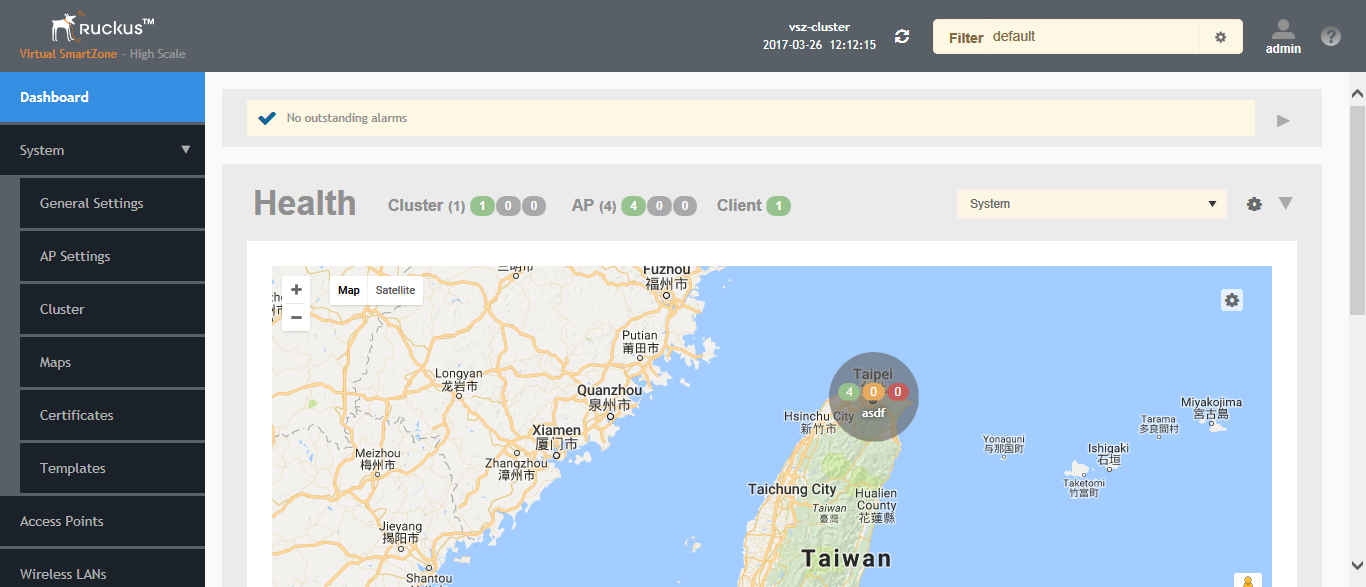
NOTE
You can also edit or delete a map. To do so, select the map from the list and click the