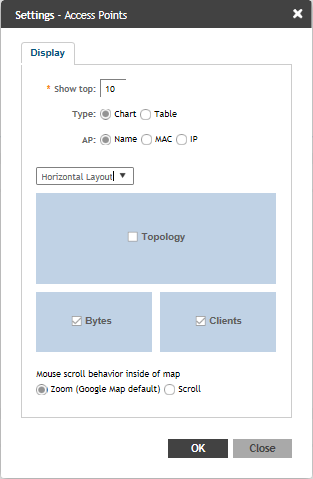Configuring Traffic Analysis Display for APs
Using traffic analysis you can measure the total volume of traffic sent or received by an Access Point (AP).
You can view historical and real-time data of the AP. Throughput and the number of clients connected to the AP are displayed in a bar chart. You can view the count of AP model details supported on the system in a pie chart. You must configure the AP settings to view its traffic analysis.
To configure the AP settings:

 .
.