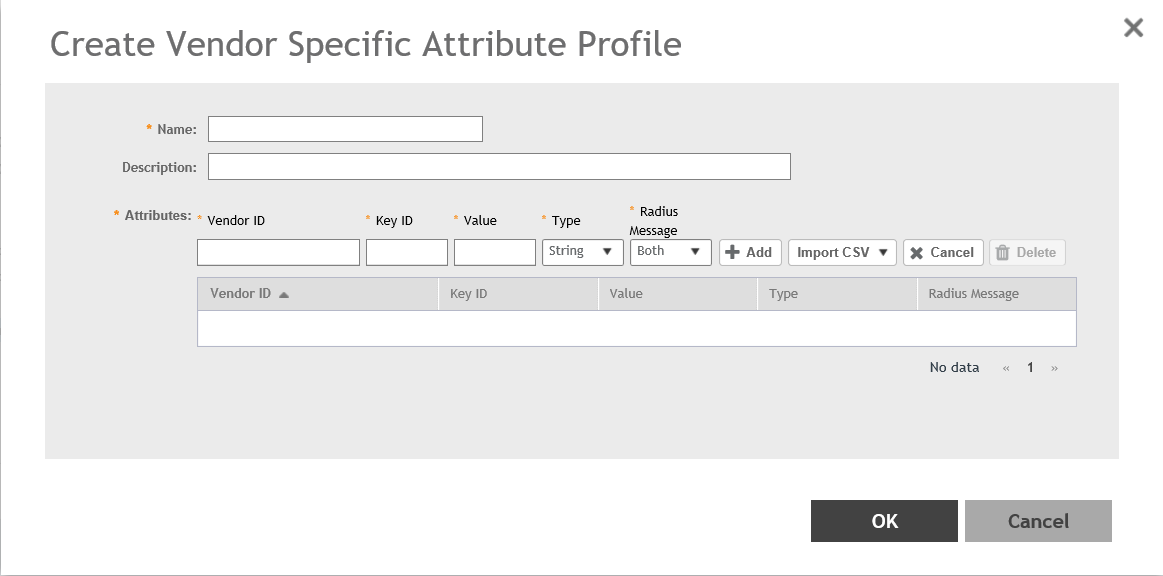Creating a Vendor-Specific Attribute Profile
Perform the following procedure to add the VSAs in the RADIUS authentication and accounting messages.
NOTE
To edit a VSA profile, select a VSA profile and click
Configure in the
Vendor Specific Attribute Profile page.
NOTE
To associate a VSA profile to a WLAN, refer to
Associating a VSA Profile to a WLAN Configuration.
NOTE
You can also configure a VSA profile in the zone and WLAN templates. For more information, refer to
Working with Zone Templates and
Working with WLAN Templates respectively .