Enabling Cluster Redundancy
If you have multiple clusters on the network, you can configure cluster redundancy to enable APs managed by a particular cluster to failover automatically to another cluster if their parent cluster goes out of service or becomes unavailable.
A single standby cluster serves as a failover option for many distributed active clusters. Active and standby clusters require running exactly the same model, IP mode, Interface numbers and KSP. However, different AAA servers can be configured on active and standby clusters.
Cluster redundancy can only be enabled on system without authorized external DP. Rehome per domain and zone are not supported. After disabling cluster HA on a standby cluster, update factory settings manually. Once an Active cluster is set to factory default, it can only be made an Active cluster again either by restoring the entire cluster or by enabling cluster redundancy again. Once a Standby cluster is set to factory default, it can only be made as a Standby cluster again either by restoring the cluster or by clicking “Sync Now” on the active cluster.
You must manually sync the license on a Standby Cluster after it has been set as Standby cluster by the active cluster.
- Cluster redundancy is disabled by default.
- Super administrators and system administrators have the capability to configure the cluster redundancy settings.
- The Super admin / System admin, username & password must be the same in the active & standby clusters.
- Active and standby cluster can use different passwords for super admin user.
- Only three Active clusters are supported in 5.0.
- The standby cluster can serve AP failover from one active cluster at a time.
- Supports different primary AAA config between active and standby cluster. Secondary server for non-proxy Radius and Proxy Radius does not support for HA standby in 5.0.
- A HA support license is required for upgrading standby cluster; SZ support license cannot be used to upgrade standby cluster.
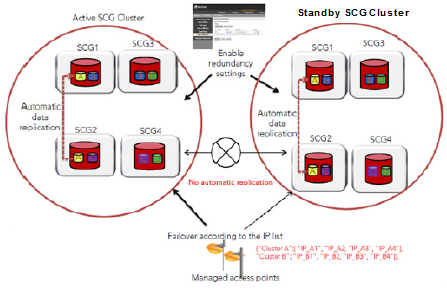
- Go to . The Cluster page appears.
- Select the cluster, scroll down and click the Configuration tab.
- On the right side of the Configuration area, click Configure. The Edit Cluster page appears.
- In the Cluster Redundancy area, select the Enable Cluster Redundancy check box.
- Enter the admin Password of the standby cluster.
- Enter at least one Management IP address and Port of the standby cluster.
- By default, the Schedule Configuration Sync option displays. Click Enable.
- Select the Time duration in HH:MM format from the drop-down to periodically sync the configurations.
- Click OK. A confirmation dialog displays.
- Click OK. You have enabled cluster redundancy.
