Creating a User Traffic Access Control Rule
User Traffic Profiles consist of multiple traffic control rules, which can be enforced in any order you prefer (click up or down arrows to rearrange rules).
To create a user traffic control rule:
-
Click
Create. The Create User Traffic Access Control Rule page appears.
Figure 71 Creating a User Traffic Access Control Rule
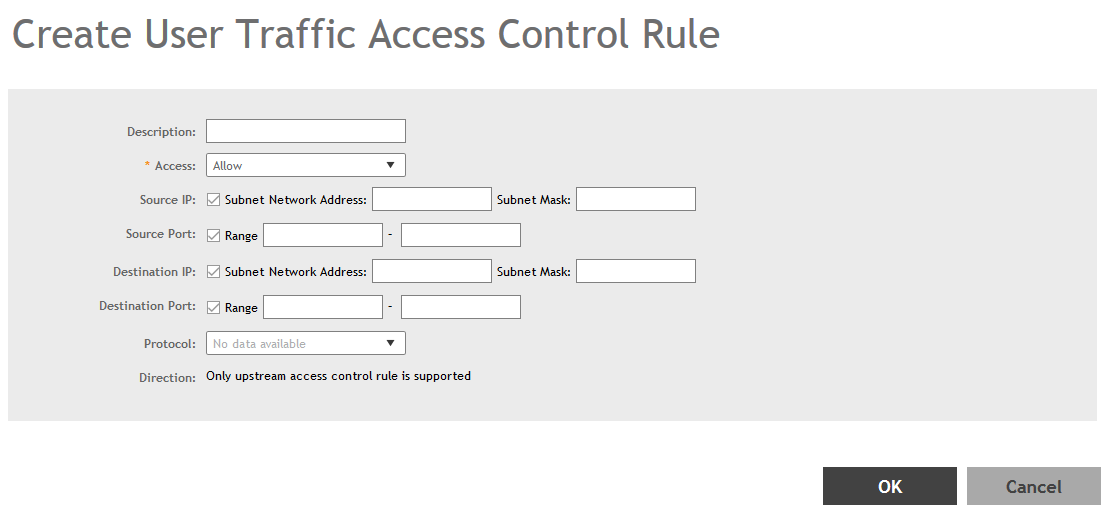
-
Configure the following:
- Description: Type a short description for the user traffic rule.
- Access: Select Allow or Block depending on whether you want to set this rule as the default rule.
- Source IP: Specify the source IP address to which this rule will apply. To apply this rule to an IP address range, type the network address and the subnet mask. To apply this rule to a single IP, clear the Subnet check box, and then enter the IP address.
- Source Port: Specify the source port to which this rule will apply. To apply this rule to a port range, type the starting and ending port numbers in the two boxes. To apply this rule to a single port number, clear the Range check box, and then enter the port number.
- Destination IP: Specify the destination IP address to which this rule will apply. To apply this rule to an IP address range, type the network address and the subnet mask. To apply this rule to a single IP, clear the Subnet check box, and then enter the IP address.
- Destination Port: Specify the source port to which this rule will apply. To apply this rule to a port range, type the starting and ending port numbers in the two boxes. To apply this rule to a single port number, clear the Range check box, and then enter the port number.
- Protocol: Select the network protocol to which this rule will apply. Supported protocols include TCP, UDP, UDPLITE, ICMP (ICMPv4), ICMPV6, IGMP, ESP, AH, SCTP.
- Click OK to save your changes.
Parent topic: Creating a User Traffic Profile
