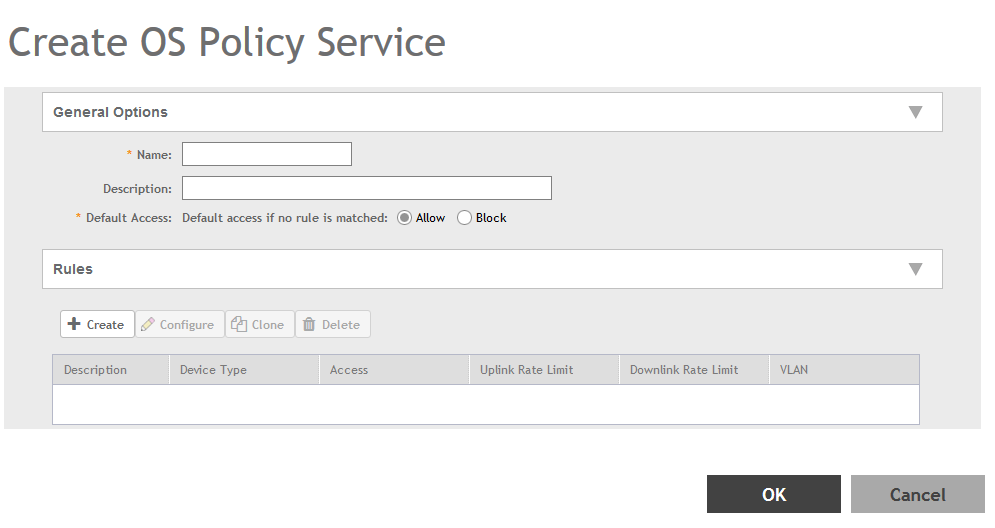Creating OS Policy Service
You can control how devices installed with certain OS configurations can be connected to the network, and also control what they can be allowed to do within the network. Using the OS policy service, the system can identify the type of client attempting to connect, and perform control actions such as allow/block, rate limiting, and VLAN tagging based on the OS rule.
You have created the OS policy service.
NOTE
You can also edit, clone and delete a service by selecting the options
Configure,
Clone and
Delete respectively, from the
OS Policy tab.