Generating Guest Passes from an Imported CSV
You can also manually define the guest passes that you want to generate in a comma-separated value (CSV) file (a sample of which is available for download from the Guest Pass page).
Follow these steps to generate guest passes from an imported CSV file.
-
Click
Clients > Guests
.
The Guest Pass page appears.
-
Click
Import Guest Pass,
The Import Guest Pass form appears.
-
Look for the following text under Browse:
To download a sample guest pass, click here.
- Click the here link to download the sample CSV file.
- Using Microsoft Excel or a similar application, open the CSV file.
-
In the CSV file, fill out the following columns:
- #Guest Name (Must): Assign a user name to the guest pass user.
- Remarks (Optional): Add some notes or comments about this guest pass.
- Key: Enter a guest pass key or leave it blank so the controller can generate the key automatically.
Figure 50 The sample CSV file when opened in Excel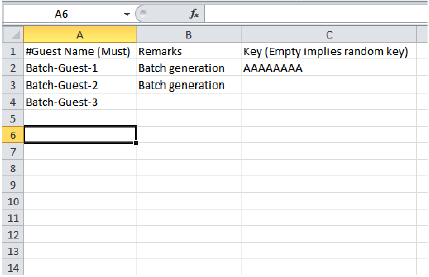
- Save the CSV file.
-
Go back to the
Import Guest Pass page, and then configure the following settings on the Common Guest Pass Settings:
- Guest WLAN: Select the guest WLAN that you created in Step 2: Create a Guest Access WLAN.
- Pass Valid For: Set the validity period for the guest pass by filling in the two boxes. For example, if you want the guest pass to be valid for seven days, type 7 in the first box, and then select Days in the second box.
-
Configure the advanced options:
-
Pass Effective Since: Set the guest pass validity period by selecting one of the following options:
- Effective from the creation time: This type of guest pass is valid from the time it is first created to the specified expiration time, even if it is not being used by any end user.
- Effective from first use: This type of guest pass is valid from the time the user uses it to authenticate with the controller until the specified expiration time. An additional parameter (Guest Pass will expire in X days) can be configured to specify when an unused guest pass will expire regardless of use. The default is 7 days.
- Expire guest pass if not used within [ ] days: If you want this guest pass to expire if it is unused after you generated it, type the number of days in the box (maximum value is 365 days).
-
Max Devices Allowed: Set the number of users that can share this guest pass.
- Limited to [ ]: If you want a limited number of users to share this guest pass, click this option, and then type the number in the box.
- Unlimited: If you want an unlimited number of users to share this guest pass, click this option.
- Session Duration: If you clicked Unlimited, this option appears. If you want require users to log on again after their sessions expire, select the Require guest re-login after [ ] check box, and then select a time increment. If this feature is disabled, connected users will not be required to re-log in until the guest pass expires.
-
Pass Effective Since: Set the guest pass validity period by selecting one of the following options:
- In Guest List CSV File (at the top of the page), click Browse, and then select the CSV file you edited earlier. The page refreshes, and the number of guest passes that the controller has identified in the CSV file appears below the Browse button.
- Click Import. The page refreshes, and then the guest pass you generated appears in a table, along with other guest passes that exist on the controller.
You have completed generating a guest pass. You are now ready to send the guest pass to guest users. See the figure below for information.
Figure 51
The Guest Pass page for importing a CSV file
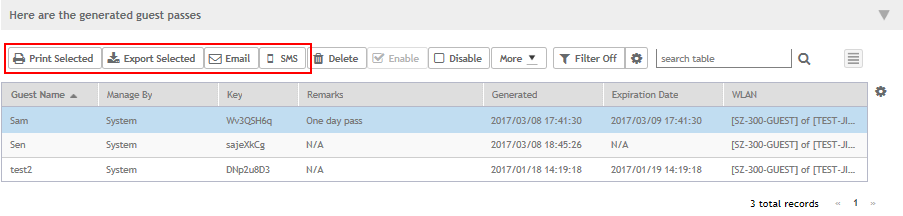
Parent topic: Working with Guest Passes
