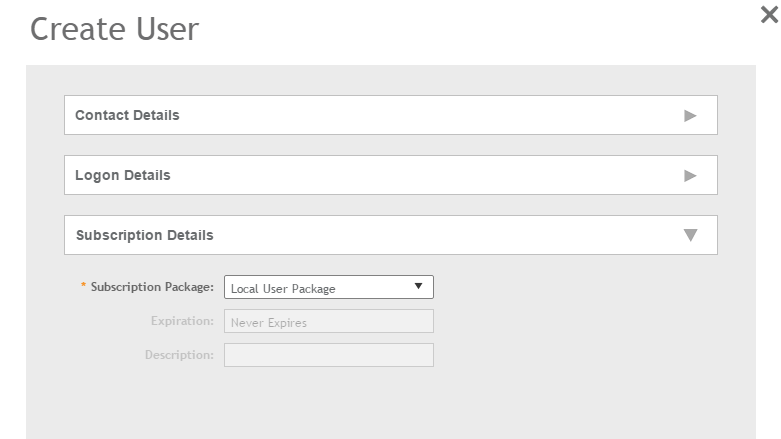Creating a Local User
A local user in the controller refers to a registered user who may be given access to the controller hotspot. A user account contains a user's personal information, logon information, and the subscription package that he or she has been assigned. The controller's local user database can include 802.1X, WISPr, and Zero-IT users.
When you create a user account, you will be required to assign a subscription package to the user. Before creating a user account,
Ruckus recommends creating at least one subscription package. See
Creating a VLAN Pooling Profile for more information.
You have completed creating a local user.
Select Enable to enable this user profile or select Disable.
You can view the list of local users by applying filters. Click the
 icon to do so.
icon to do so.
The following information is displayed when you click on the user:
- Summary: Displays a summary of information about the user.
- Admin Activities: Displays information about the administrator activities.
- Event: Displays information about events associated with the user. Click the
 icon to apply filters.
icon to apply filters.
Click the
 icon to export all the data into a CSV file.
icon to export all the data into a CSV file.
NOTE
You can also edit, clone and delete user by selecting the options
Configure,
Clone and
Delete respectively, from the Local Users tab.