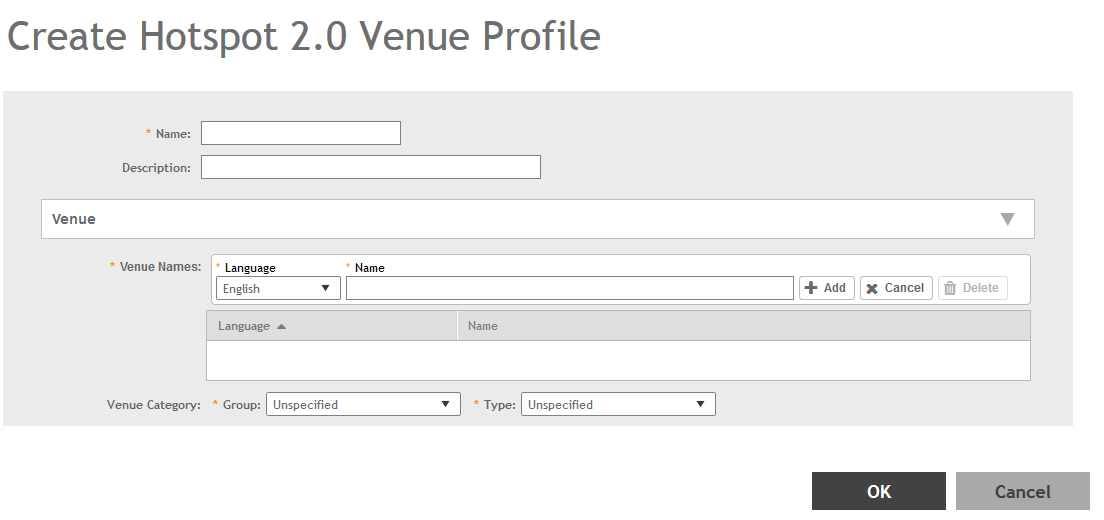The Hotspot 2.0 technology allows users to
seamlessly roam between the provider's home Wi-Fi network and the visited Wi-Fi network in a
different location. A Wi-Fi provider can partner with several roaming partners to provide Wi-Fi
access to partner's subscribers. Public venues such as institutions, restaurants, and stadiums
are considered roaming partners.
-
Go to .
-
Select the Hotspot 2.0 tab, and then
select the zone for which you want to create the profile.
-
Click Create.
The
Create Hotspot 2.0 Venue Profile page appears.
Figure 116
Creating a Hotspot 2.0 Venue Profile
-
Configure the following:
- Name: Enter a name for this venue profile. This name identifies the venue profile
when assigning an HS2.0 service to a HS2.0 venue.
- Description: Enter a description for the venue profile.
- Venue:
- Venue Names: Create a new venue name. Select the language and enter the venue
name in that language.
- Venue Category: Select venue group and venue type as defined in IEEE802.11u,
Table 7.25m/n.
- WAN Metrics: Provides information about the WAN link connecting an IEEE 802.11
access network and the Internet; includes uplink/downlink speed estimates
Select the operator profile. This name identifies the service operator when
assigning an HS2.0 service to a HS2.0 WLAN.
-
Click OK.
You have completed creating a Hotspot 2.0 WLAN profile.
NOTE
You can also edit, clone
and delete a Hotspot 2.0 venue profile by selecting the options
Configure,
Clone and
Delete respectively, from the
Venue Profile
section in the
Hotspot 2.0 tab.