Enabling Cluster Redundancy
Cluster redundancy enables APs to failover automatically to another cluster if their parent cluster goes out of service or becomes unavailable.
Before you configure cluster redundancy for Active-Standby mode, consider the following:
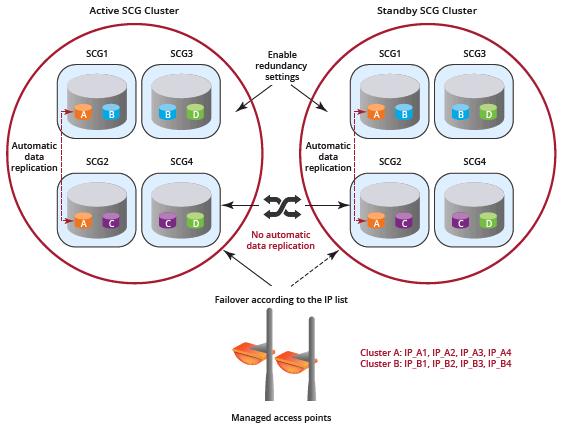
- Cluster redundancy is disabled by default.
- Super administrators and system administrators have the capability to configure the cluster redundancy settings.
- The Super admin / System admin, username & password can be different in the active & standby clusters.
- Active and standby cluster can use different passwords for super admin user.
- Up to three Active clusters are supported starting 5.0.
- The standby cluster can serve AP failover from one active cluster at a time.
- Some AAA configurations have secondary server which acts as the backup for the AAA feature. Hence, the AAA configuration feature for the standby cluster in geo-redundancy provides only the primary AAA configuration used on standby.
- Secondary server for non-proxy Radius and Proxy Radius does not support HA standby in 5.1.
- You require a "SUPPORT-HA-EU" license for upgrading a standby cluster.
- SZ support license cannot be used to upgrade the standby cluster.
Figure 51
Cluster Redundancy for Active-Standby Mode
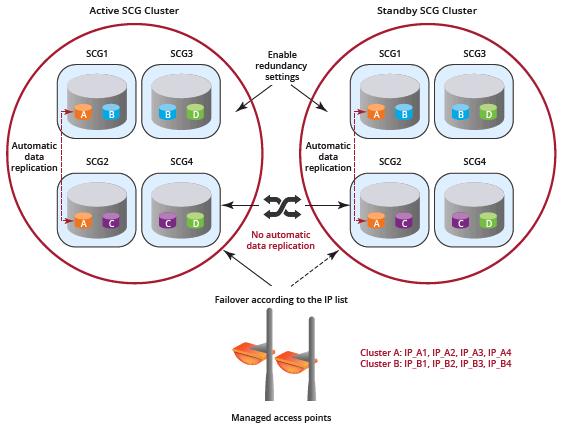
Before you configure cluster redundancy for Active-Active mode, consider the following:
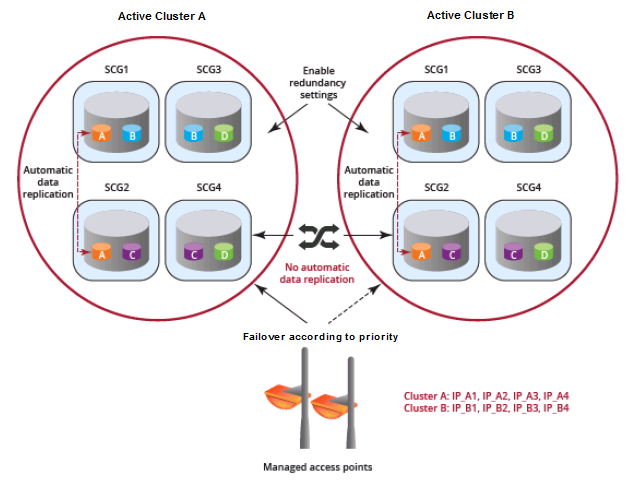
- Cluster redundancy is disabled by default.
- Super administrators and system administrators have the capability to configure the cluster redundancy settings.
- The Super admin / System admin, username & password can be different in all active clusters.
- Each cluster in active-active redundancy can configure up to three target clusters.
- Allow only one cluster enable configuration scheduler sync.
- Licenses in source active cluster and target active cluster are independent.
- Following features will be disabled in target active cluster after they restore configuration from source active cluster:
- Configuration FTP export
- Configuration backup scheduler task
- Cluster redundancy configuration sync scheduler task
- For adding external devices (AP and external DPs), the devices must be registered to the source active cluster (for which the Schedule option must be enabled in Configuration Sync) before dispatching these devices to the desired target active cluster.
- Target active clusters receive configuration backup file from the source active cluster and restore it periodically. It is Highly suggested to update the configuration from the source active cluster.
Figure 52
Cluster Redundancy for Active-Active Mode
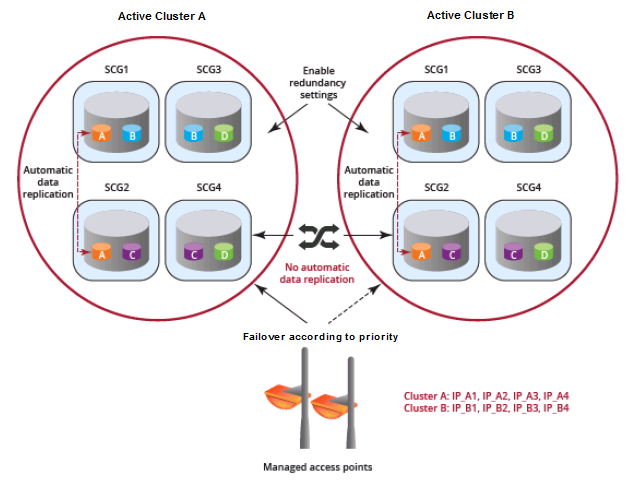
Follow these steps to enable cluster redundancy:
- Go to . The Cluster page appears.
- Select the cluster, scroll down and click the Configuration tab.
- On the right side of the Configuration area, click Configure. The Edit Cluster page appears.
- In the Cluster Redundancy area, enable the Enable Cluster Redundancy option.
-
Choose one of the following
Type to enable cluster redundancy:
-
Active-Standby: You can configure up to three active clusters and one standby cluster to support AP and vSZ-D failover to the standby cluster. Configure the following:
- Enter the admin Password of the standby cluster.
- Enter at least one Management IP address and Port of the standby cluster.
- In Configuration Sync, the Schedule option is enabled by default.
- Select the Time duration in HH:MM format from the drop-down to periodically sync the configurations.
- Click OK. A confirmation dialog is displayed.
- Active-Active: To support AP and vSZ-D failover from one active cluster to another active cluster, you can configure up to three target clusters to an active cluster.
- Enter the admin Password of the active cluster.
- Enter at least one
Management IP address and
Port number of the active cluster and click
Add.
NOTETo prioritize the cluster, select the cluster from the list and Up or Down to position them. To remove the cluster from the list, select the cluster and click Delete.
- In Configuration Sync, the Schedule option is enabled by default.
- Select the Interval to sync and restore configuration to target active clusters. If you select Monthly or Weekly option, select the respect day.
- Select the Hour and Minutes to periodically sync the configurations.
- Click OK. A confirmation dialog is displayed.
-
- Click OK. You have enabled cluster redundancy.
NOTE
Once the standby cluster IP / port has been configured, the active cluster starts to sync configuration to the standby cluster.
NOTE
You can also edit the Standby Cluster by selecting
Configure from the
Edit Cluster page.
