Viewing Port Details
Details on port use are available for individual switches, stacks, and switch groups.
Perform these steps to display information on ports for a switch, stack, or switch group.
-
From the left pane, select
Switches.
The ICX Switches page is displayed.
-
Select the switch or group. Then select the
Ports tab.
For a switch group, a Top Switches page similar to the following example is displayed. The graphs provide information on top switches based on firmware and model.Figure 61 Top Switches
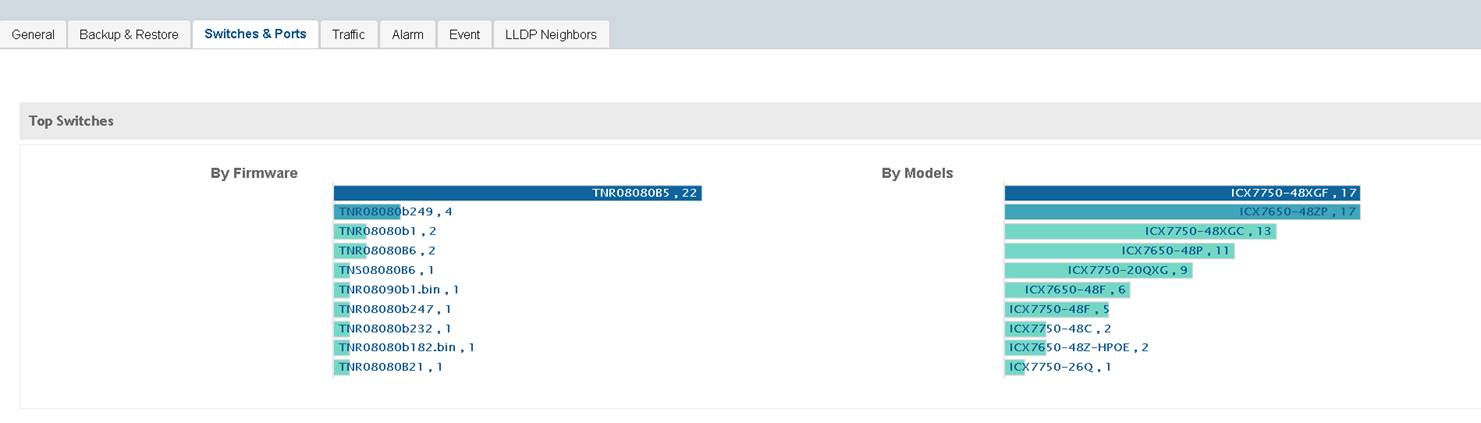 For standalone switches, the Port Summary page is displayed in the Ports tab as shown in the following example. The Ports Summary page provides information on the ports for the selected switch or group, including the total number of ports connected to the switch or stack, the number of ports active at various speeds, operational status of the ports (Up or Down), warnings associated with ports when alarms or events are triggered, and the number of ports managed by an administrator.Figure 62 Port Summary
For standalone switches, the Port Summary page is displayed in the Ports tab as shown in the following example. The Ports Summary page provides information on the ports for the selected switch or group, including the total number of ports connected to the switch or stack, the number of ports active at various speeds, operational status of the ports (Up or Down), warnings associated with ports when alarms or events are triggered, and the number of ports managed by an administrator.Figure 62 Port Summary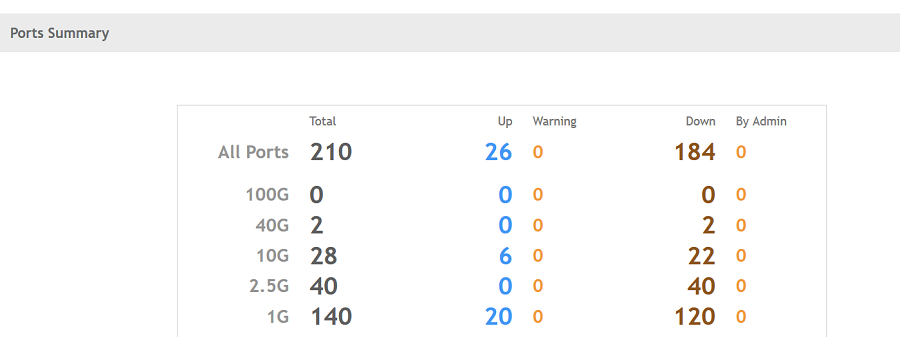
-
Click the switch to obtain the
Ports View page for additional port information as shown in the following example.
The Ports View page provides information on the state of all ports in each switch module, for example port Up, Down, or Administratively Down.Figure 63 Ports View
 The following figure defines the colors used in the Ports View.Figure 64 Legend
The following figure defines the colors used in the Ports View.Figure 64 Legend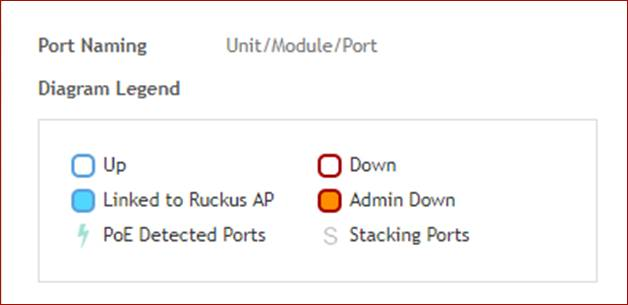 The following list further describes items in the Ports View legend.
The following list further describes items in the Ports View legend.- Up: Ports that are up or active
- Warning: Ports that have packet errors
- Down: Ports that are down or inactive
- By Admin: Ports that have been manually disabled by the network administrator
-
Click the switch to obtain the
Port Details page as shown in the following example.
Figure 65 Port Details
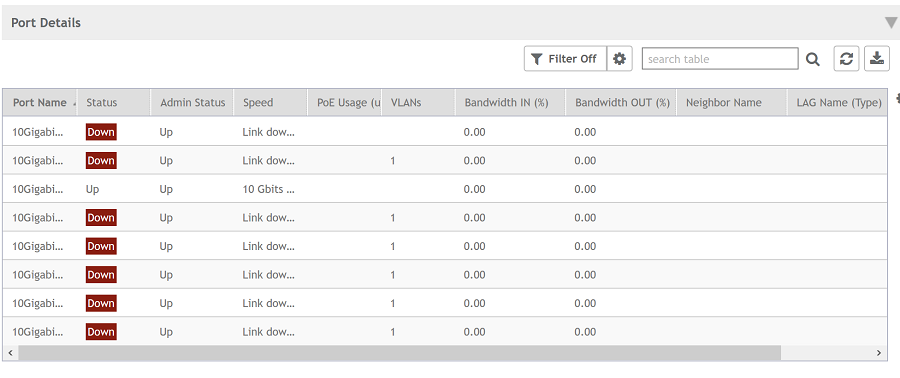 The Port Details page provides the following information on each port.
The Port Details page provides the following information on each port.- Port Name: The port name
- Port Number: The port number
- Status: Whether the port is operationally Up or Down
- Admin Status: Whether the port has been set to Up or Down by the network administrator
- Speed: The speed of the port
- PoE Device Type: Inline Power device type, such as 802.3af, 802.3at or Legacy device.
- PoE Usage (used/total watts): The PoE power usage compared to the allocated power
- VLANs: The VLAN(s) to which the port is connected
- Bandwidth IN (%): The bandwidth utilization for incoming traffic
- Bandwidth OUT (%): The bandwidth utilization of the port for outgoing traffic
- LAG Name: The name of the Link Aggregation Group (LAG)
- Optics: The type of optic
- Neighbor Name: When LLDP is enabled, the name of the neighboring device, such as an AP or another switch or router
- Incoming Multicast Packets: The total number of incoming multicast data packets
- Outgoing Multicast Packets: The total number of outgoing multicast data packets
- Incoming Broadcast Packets: The total number of incoming broadcast data packets
- Outgoing Broadcast Packets: The total number of outgoing broadcast data packets
- In Errors: The number of inbound packets that contained errors preventing them from being deliverable to a higher-layer protocol.
- Out Errors: The number of outbound packets that could not be transmitted because of errors.
- CRC Errors: Indicates that the checksum calculated does not match between the data sender side and received side. It usually depicts network transmission problems.
- In Discard: The number of inbound packets which were chosen to be discarded (even though no errors are detected) to prevent their being deliverable to a higher-layer protocol. Some reasons for discarding such a packet could be to free up buffer space.
- Switch Name: The name of the switch connected to the port
- Switch Group: The name of the switch group connected to the port
You can also filter the list of ports by the VLANs associated with them. Click to set the filters.
to set the filters.
Parent topic: SmartZone Switch Management
