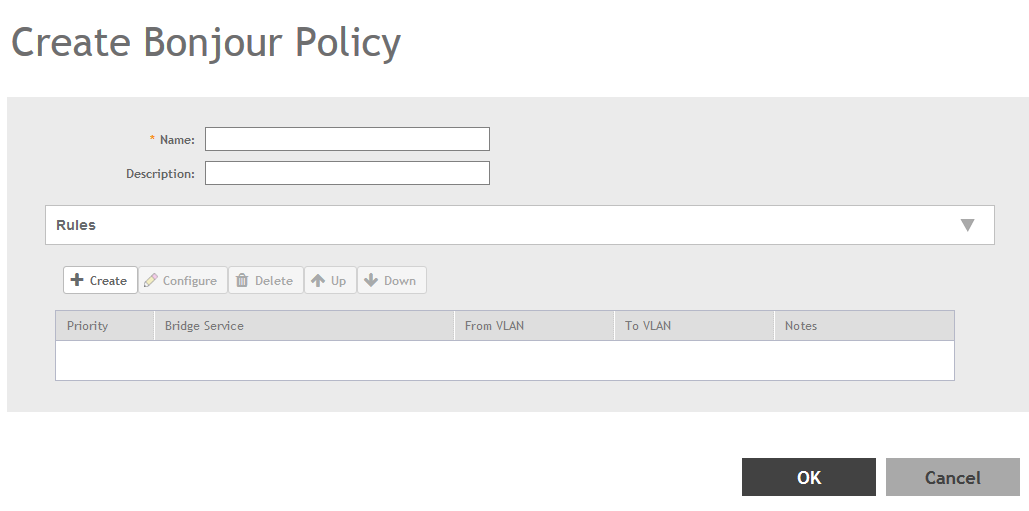A Bonjour Gateway policy must be created for an AP
zone before the policy can be deployed to an AP or group of APs.
To create a Bonjour Gateway policy:
-
Go to .
-
Select the Gateway tab, and then select
the zone for which you want to create the policy.
-
Click Create.
The
Create Bonjour Policy page appears.
Figure 152
Creating a Bonjour Gateway Policy
-
Configure the following:
- Name: Type a name for the policy.
- Description: Type a description for the policy.
- Rules: Create the policy rule by configuring the following
- Click Create. The Create Bonjour Policy Rule
page appears.
- Configure the following options:
- Bridge Service: Select the Bonjour service from the
list.
- From VLAN: Select the VLAN from which the Bonjour
service will be advertised.
- To VLAN: Select the VLAN to which the service should
be made available.
- Notes: Add optional notes for this rule.
- Click OK.
You have created a Bonjour policy
rule.
- Click OK.
You have created a Bonjour policy with a rule.
NOTE
You can also edit, clone and delete
the policy by selecting the options
Configure,
Clone and
Delete respectively, from the
Gateway tab.
You may now continue to apply this Bonjour gateway policy to an AP or AP group, as
described in
Applying a Bonjour Gateway Policy to an AP or AP Group.