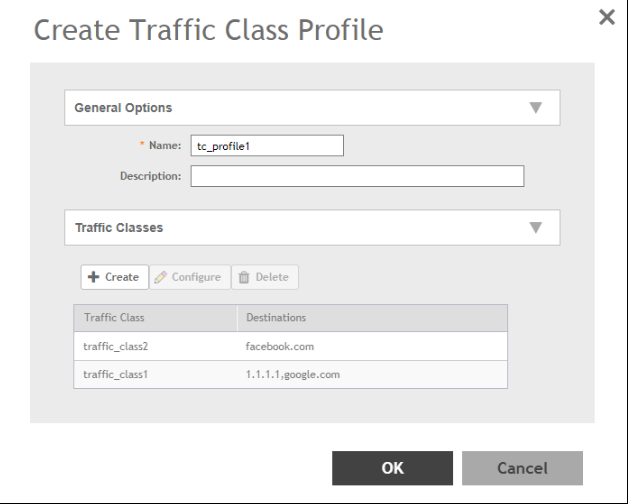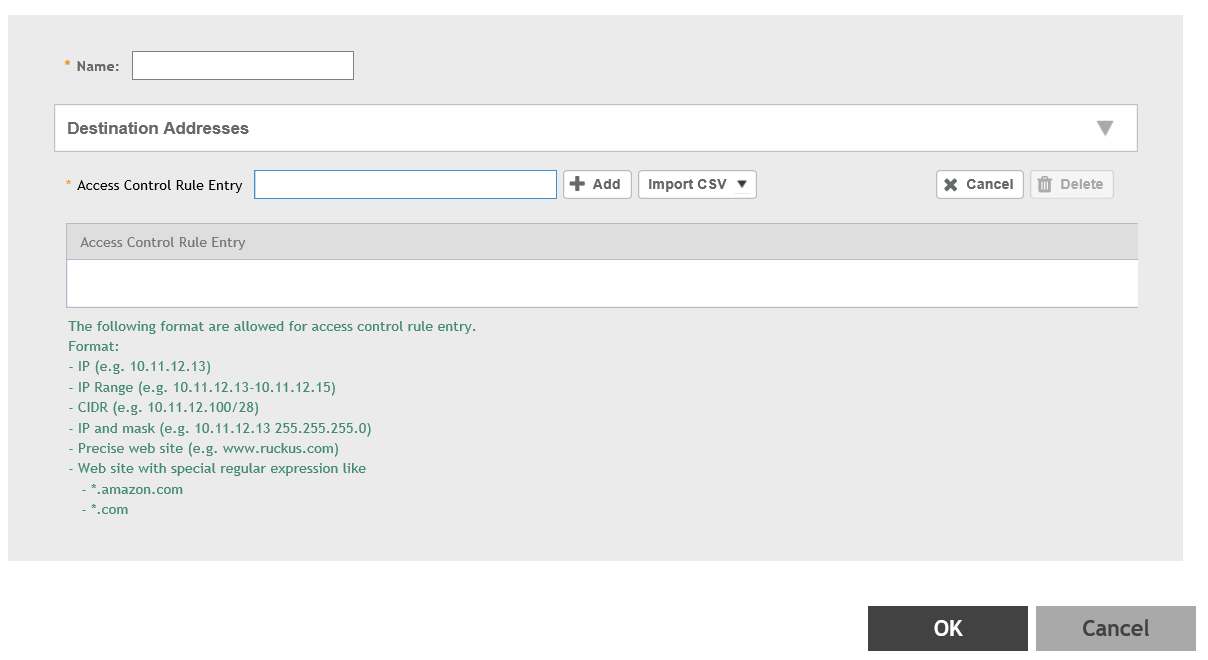To create a traffic class profile, you must define the basic required settings.
-
Go to
.
-
Select the
Traffic Classes tab, and then select the zone for which you want to create the profile.
-
Click
Create.
The
Create Traffic Class Profile page appears.
Figure 130
Creating a Traffic Class Profile
-
Under
General Options, enter traffic class profile name and description.
-
Under
Traffic Classes, click
Create to add a traffic class.
NOTE
Only four traffic classes can be added in a single
Traffic Class profile.
Figure 131
Creating a Traffic Class
-
Enter the name of the traffic class profile.
-
In the
Access Control Rule Entry field, enter an access control rule in the proper format.
-
Click
Add to add an access control rule or click
Import CSV to import an access control list.
NOTE
Click the
Import CSV arrow and select
Download Sample (CSV) to download the CSV template.
NOTE
To delete an access control rule, select an entry and click
Delete.
-
Click
OK.
You have created a Traffic Class Profile.
NOTE
IP destination is reachable only when IP is not part of Traffic Class, but present under Split Tunnel. Split-tunnel policy is effective only when both
Split Tunnel and
Traffic Class features are enabled together.