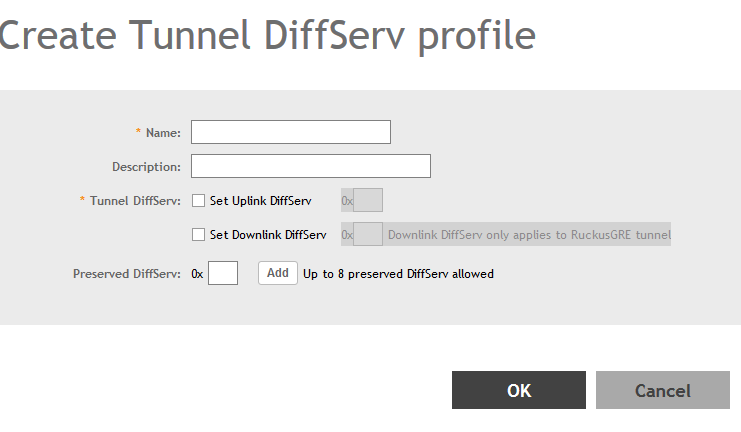If you need to configure the type of traffic (ToS) bit settings for the access side traffic from
Ruckus APs, follow these steps to create a Differentiated Services (DiffServ) profile. This profile can only be applied to Ruckus GRE and SoftGRE traffic.
-
Go to
.
-
Select the
DiffServ tab, and then select the zone for which you want to create the profile.
-
Click
Create.
The
Create Tunnel DiffServ Profile page appears.
Figure 160
Creating a Tunnel DiffServ Profile
-
Configure the following:
- Name: Type a name for the DiffServ profile that you are creating.
- Description: Type a brief description for the DiffServ profile.
- Tunnel DiffServ: configure the following options.
- Set Uplink DiffServ: Select the check box if you want to set the Differentiated Services field for uplink user traffic from
Ruckus APs towards either the controller or a third SmartCell Gateway 200/Virtual SmartZone High-Scale for Release 3.4.1 Administrator Guide 92 Managing
Ruckus AP Zones Creating a DiffServ Profile party gateway via SoftGRE. Configure the desired value to be set by the
Ruckus AP.
- Set Downlink DiffServ: Select the check box if you want to set the Differentiated Services field for downlink user traffic from the controller towards the AP, and then configure the desired value to be set by the
Ruckus AP.
- Preserved DiffServ: Configure up to eight (8) entries in the preserved DiffServ list. The Preserved DiffServ list allows the preservation of values that have been already marked in incoming packets either in uplink or downlink traffic.
- Click
OK.
You have created the DiffServ profile.
NOTE
You can also edit, clone and delete the profile by selecting the options
Configure,
Clone and
Delete respectively, from the
DiffServ tab.