Viewing Events
Events are triggered by an occurrence or the detection of certain conditions in the switch. For example, when the temperature of the device reaches warning levels, or when the fan speed changes, an event is triggered. You can view these details from the Events tab for individual switches, stacks and switch groups.
The alarms generate for the switch also reflect in the page.

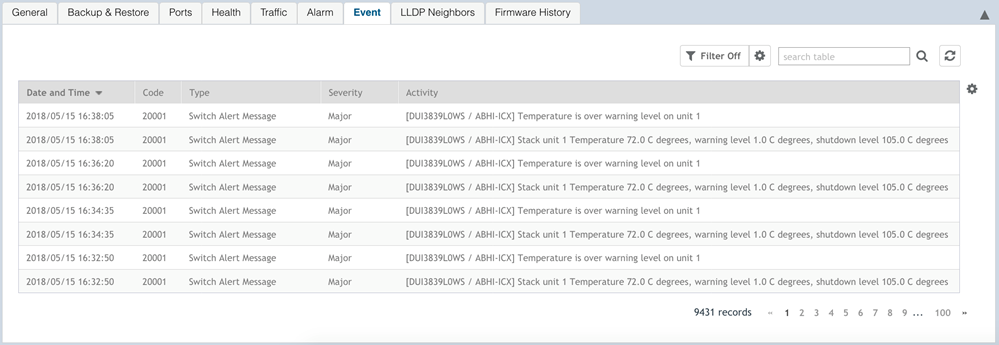
 to export the events details to a CSV file. Check the default download folder of your web browser and look for a file named
events.csv and view it using a spreadsheet application
to export the events details to a CSV file. Check the default download folder of your web browser and look for a file named
events.csv and view it using a spreadsheet application
 to apply filters.
to apply filters.