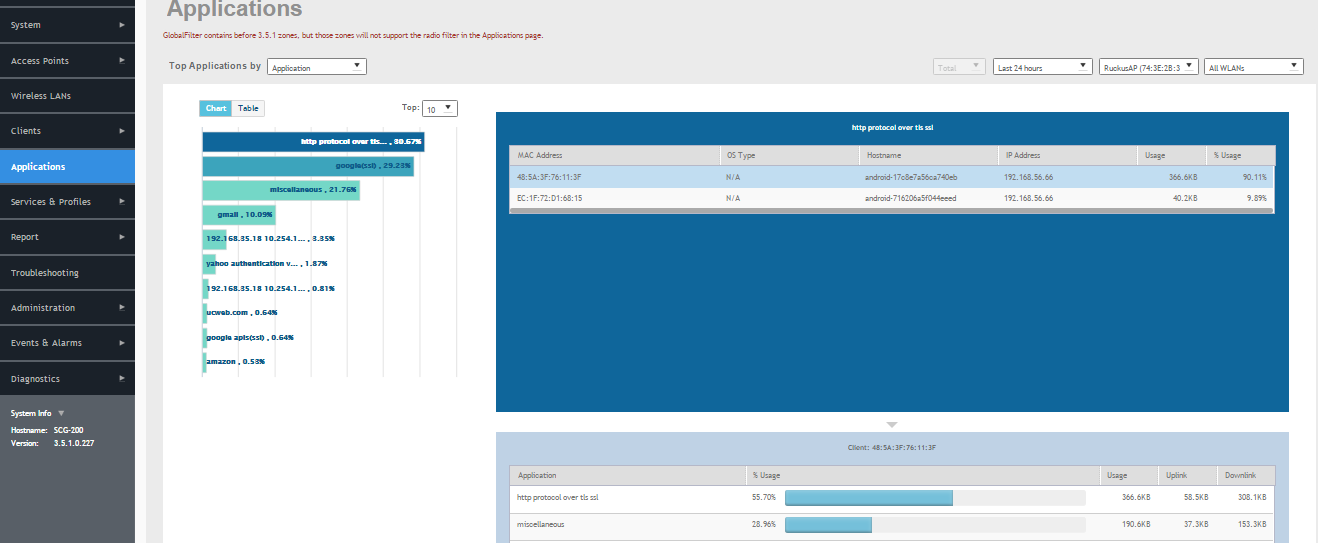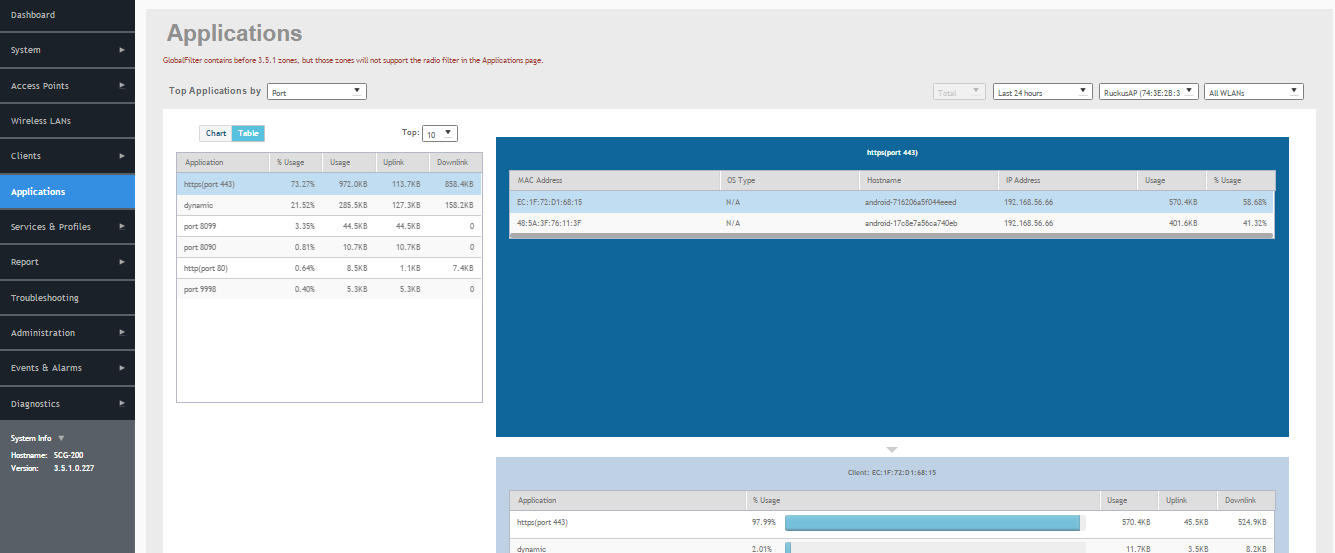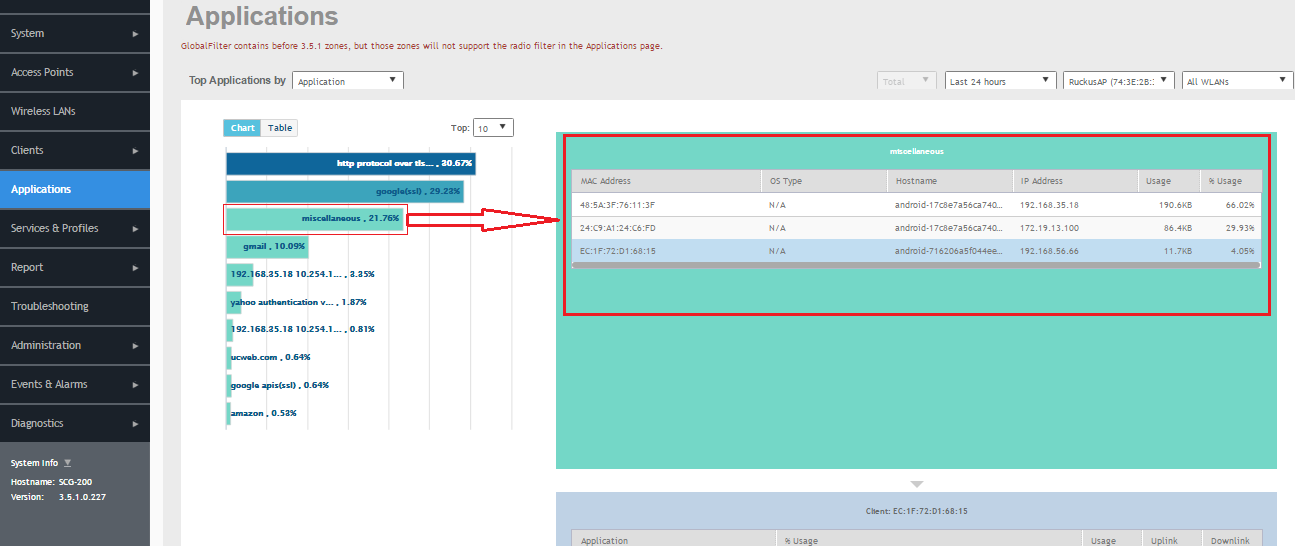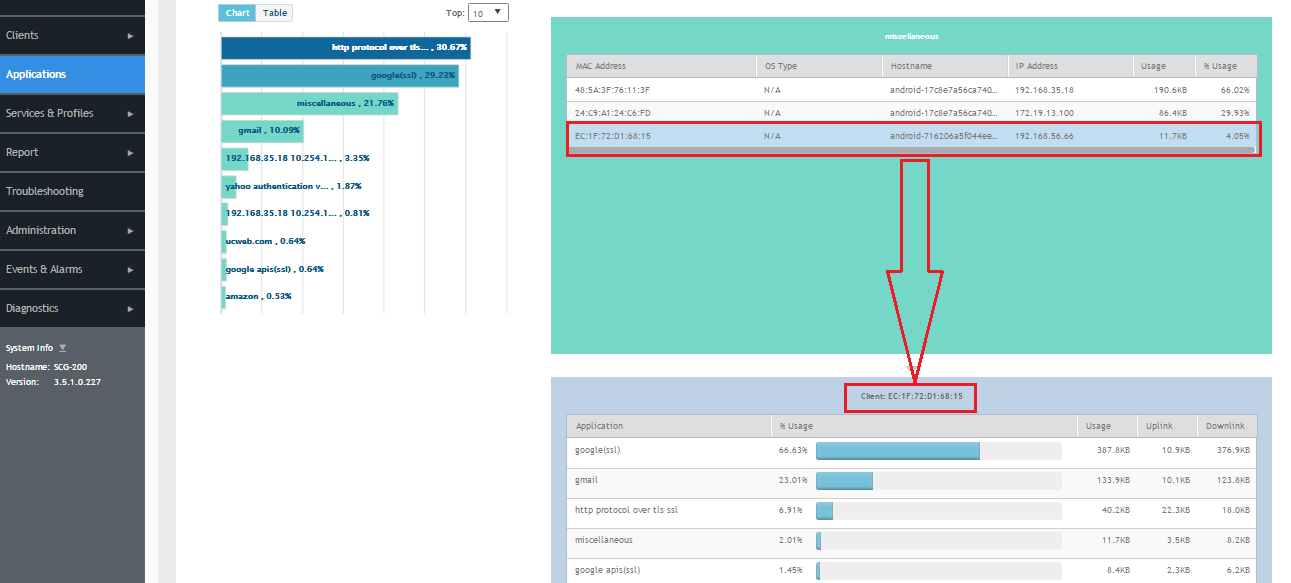If you have enabled Application Recognition and
Control for at least one WLAN, you can monitor the applications that run on wireless clients
associated with that WLAN.
NOTE
To configure application recognition and control policies, go to
Services
and Profiles > Application Control. For more information, see
Configuring Application Controls.
To monitor the top applications by traffic consumption on the wireless network:
-
Go to on the main menu.
-
Select whether to view the Top Applications by
Application or Port, select a time period
to display, and optionally filter the data by AP MAC address and WLAN name using the
drop-down menus.
-
Select whether to display the Top 10 or Top 25 applications in
Chart or Table format.
NOTE
If Application Recognition and Control is unable to find an application name, it
displays the source and destination IP: port address of the application
Figure 102
Top Applications - Chart View
Figure 103
Top Applications by Port - Table View
-
Click on an application from the list on the left (either Chart or Table view) to view
a list of the top clients using the selected application in the list on the right. The
client list displays the client's MAC address, OS, hostname, IP address (IPv4 and IPv6),
and application usage volume and percent of application traffic generated by the client.
From the Total option, you can also filter the data based on the radio
frequencies (2.4 GHz and 5 GHz).
Figure 104
Click an application to view top client details
-
Click on a client in the list on the right, and scroll down to the client specific
details table on the bottom right to view the top 10 applications used by the
client.
Figure 105
Click a client to view application details
NOTE
You can configure application control policies (denial, rate limiting, and QoS) using
the
Services and Profiles > Application Control page.
For more information, see
Configuring Application Controls.