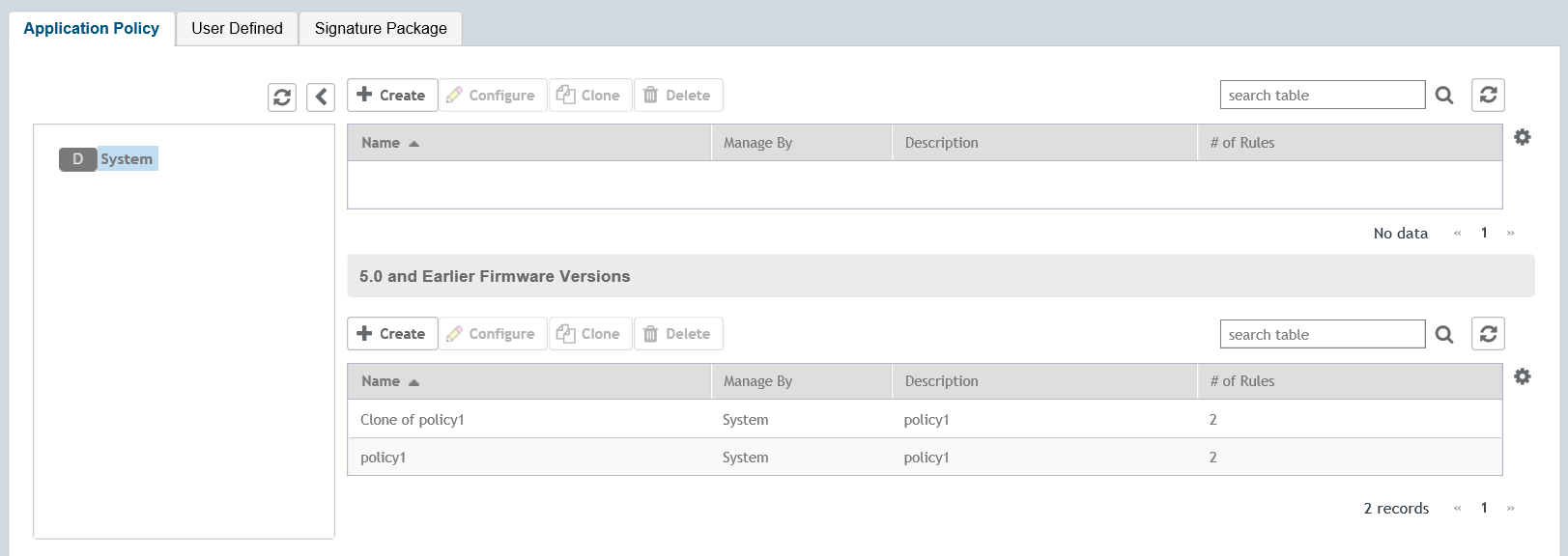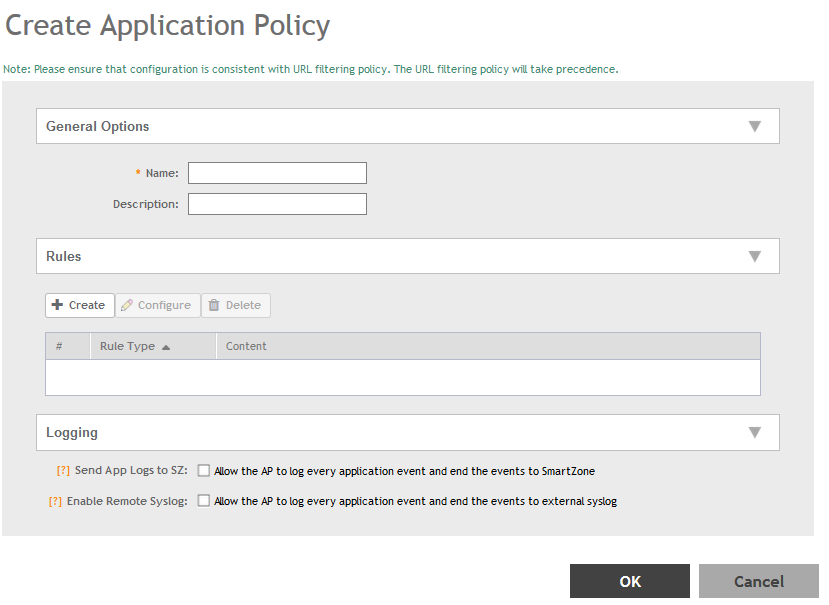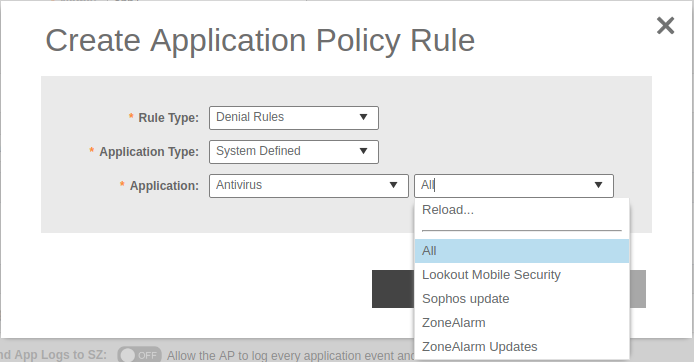You must create an application policy to limit traffic by application, to classify traffic into priority queues using QoS traffic shaping rules, or to completely block access to an application.
Complete the following steps to create an application control policy:
-
Select
.
-
Click the
Application Policy tab.
The
Application Policy page appears.
Figure 1
Viewing Application Policy
-
Click
Create.
The
Create Application Policy page appears.
Figure 1
Creating an Application Policy
-
Under
General Options, enter a policy name and policy description.
-
Under
Rules, click
Create to create a new rule.
NOTE
Each application policy can contain up to 128 rules.
The
Create Application Policy Rule page appears.
Figure 1
Creating an Application Policy Rule
-
In the
Rule Type field, select one of the following options:
- Denial Rules
- QoS
- Rate Limiting
-
In the
Application Type field, select the type of application.
-
In the
Application field, select the application for which you want to create a policy rule.
For example, if you select
All in the application category and save the application rule, the application rule list reflects all Antivirus applications and is selected as a single entry in the rule list. A full category is counted as one rule in the allotment of 128 Layer 7 rules in a Layer 7 policy.
-
Click
OK to save the rule.
If a rule is already created, you can edit its configuration settings by selecting the rule and clicking
Configure on the
Create Application Policy page.
-
Under
Logging, select the appropriate option for the APs to log events:
- Allow the AP to log every application event and end the events to SmartZone
- Allow the AP to log every application event and end the events to external syslog
-
Click
OK to save the application control policy.
You have created an application control policy.
You can continue to apply the application control policy to user traffic, as described in
Implementing an Application Control Policy.