Creating an AP Zone
An AP zone (or zone) functions as a way of grouping Ruckus APs and applying settings including WLANs to these groups of Ruckus APs. Each AP zone can include up to six WLAN services.
- On the menu, click
Access Points. The figure below appears.
Figure 35 Access Points
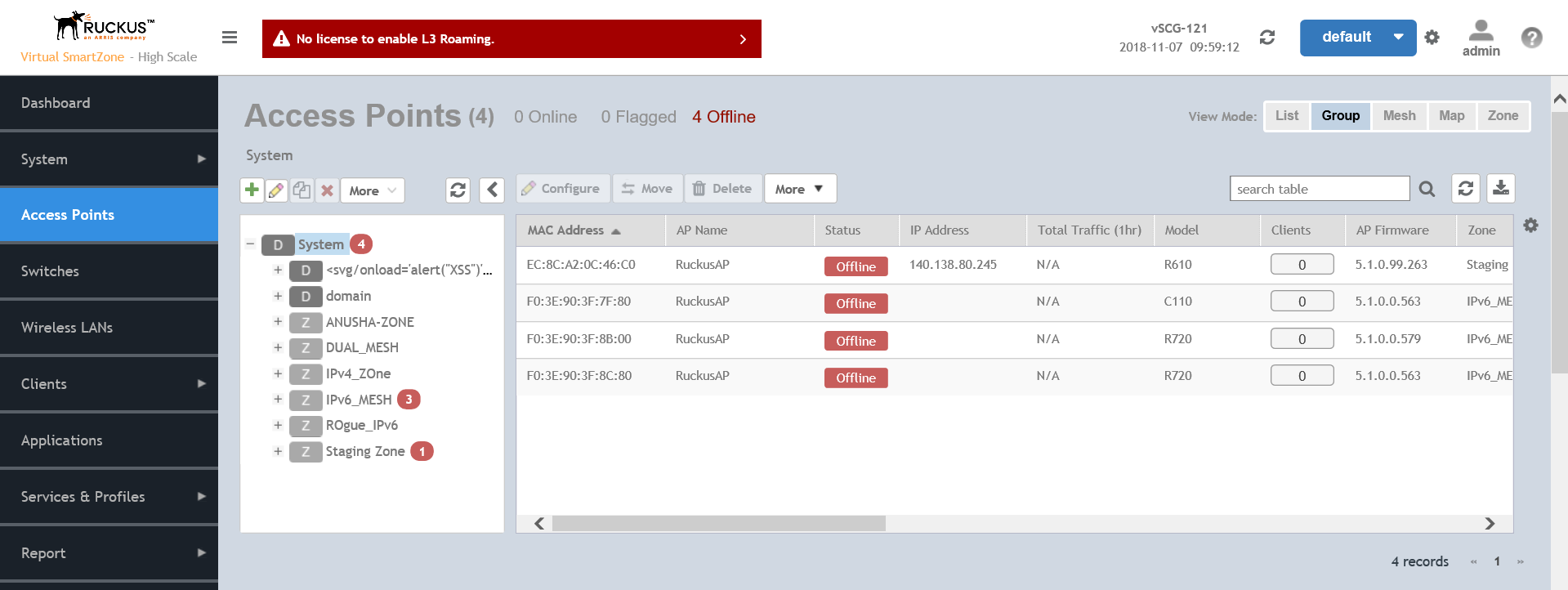
- From the
System tree, select the location where you want to create the zone (for example, System or Domain), and then click
 .
Figure 36 Create Groups
.
Figure 36 Create Groups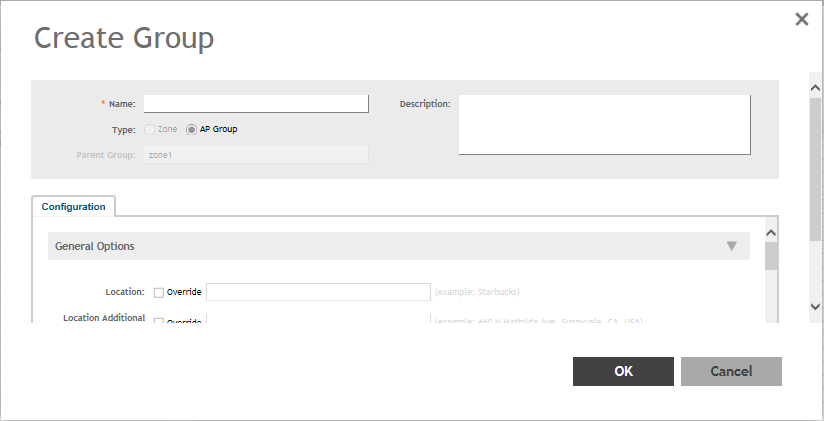
- Configure the zone by completing the settings listed in the table below.
- Click OK.
| Field | Description | Your Action |
|---|---|---|
| Name | Indicates the name of the zone/AP group. | Enter a name. |
| Description | Indicates the short description assigned to the zone or AP group. | Enter a brief description |
| Type | Indicates if you are creating a domain, zone or an AP group. | Appears by default. You can also choose the option. |
| Parent Group | Indicates the parent AP group. | Appears by default. |
| AP Firmware | Indicates the firmware to which it applies. | Select the firmware. |
| Country Code | Indicates the country code. Using the correct country code helps ensure that APs use only authorized radio channels. | Select the country code. |
| Location | Indicates the generic location of the zone. | Enter the location. |
| Location Additional Information | Indicates detailed location. | Enter additional location information. |
| GPS Coordinates | Indicates the geographical location. | Enter the following coordinates:
|
| AP Admin Logon | Indicates the admin logon credentials. | Enter the Logon ID and Password. |
| AP Time Zone | Indicates the time zone that applies. | Select a time zone, and the enter the details as required. |
| AP IP Mode | Indicates the IP version that applies. | Select the IP version. IPv6, IPv4 and dual addressing modes are supported. |
| Historical Connection Failures | Allows the zone APs to report client connection failures so that the administrator can view past connection problems from the Troubleshooting menu. | Click the button. |
| SSH Tunnel Encryption | Specifies the encryption that reduces the load on controller control of SSH traffic. | Select the required option:
|
| Enable mesh networking in this zone |
Enables managed APs to automatically form a wireless mesh network, in which participant nodes (APs) cooperate to route packets. Dual band APs can only mesh with other dual band APs, while single band APs can only mesh with other single band APs. |
Click the button. |
| Zero Touch Mesh | Enables a new AP to join the network using wireless connection. | Click the button. |
| Mesh Name (ESSID) |
Indicates the mesh name. |
Type a name for the mesh network. Alternatively, do nothing to accept the default mesh name that the controller has generated. |
| Mesh Passphrase |
Indicates the passphrase used by the controller to secure the traffic between Mesh APs. |
Type a passphrase that contains at least 12 characters. Alternatively, click Generate to generate a random passphrase with 32 characters or more. |
| Mesh Radio Option |
Indicates the channel range configured. |
Select the channel option: 2.4 GHz or 5 GHz. |
| Channel Range (2.4G) | Indicates that you want to override the 2.4GHz channel range that has been configured for the zone to which this AP group belong. | Select Select Channel Range (2.4G) check boxes for the channels on which you want the 2.4GHz radios of managed APs to operate. Channel options include channels 1 to 11. By default, all channels are selected. |
| DFS Channels | Allows ZoneFlex APs to use DFS channels. | Select the check box. |
| 5.8 Ghz Channels | Provides C-band support for all Outdoor APs and the following Indoor APs: R310, R510, R710 .
NOTE
This feature is available only for countries that support 5.8Ghz channel. For example, UK provides indoor AP—5.8Ghz channel support. |
Select the Allow 5.8Ghz channels check box. |
| 5.8 Ghz Channels License | Enables full TX Power Adjustment for C-band channels.
NOTE This feature is supported only for UK.
|
Select the Allow 5.8Ghz channels use full power check box. |
| Channel Range (5G) Indoor | Indicates the channels on the 5GHz radio that you want managed indoor APs to operate. | Select the check boxes. |
| Channel Range (5G) Outdoor | Indicates the channels on the 5GHz radio that you want managed outdoor APs to operate. | Select the check boxes. |
| Radio Options b/g/n (2.4 GHz) | Indicates the configuration options for the 2.4 GHz radio. | Select the following options:
|
| Radio Options a/n/ac (5 GHz) | Indicates the configuration options for the 5 GHz radio. | Select the following options:
|
| Tunnel Type |
Indicates the supported tunnel type (Ruckus GRE, SoftGRE and SoftGRE+IPsec) |
Choose :
|
| Enable external syslog server for APs | Indicates if an external syslog server is enabled. | Select the check box and update the following details for the AP to send syslog messages to syslog server. If the primary server goes down, the AP send syslog messages to the secondary server as backup:
|
| Enable AP SNMP | Indicates if the AP SNMP option is enabled. | Select the check box. |
| SNMPv2 Agent | Indicates if the SNMPv2 agent is enabled. | If the SNMPv2 agent is enabled, configure the community settings.
|
| SNMPv3 Agent | Indicates SNMPv3 Agent is applied. | If the SNMPv3 agent is enabled, configure the community settings.
|
| Enable DHCP Service in this zone | Enables the DHCP service for this zone. | Select the check box. |
| Channel Mode | Indicates if location-based service is enabled. If you want to allow indoor APs that belong to this zone to use wireless channels that are Channel Mode regulated as indoor-use only. | Select the Allow indoor channels check box. |
| Auto Channel Selection | Indicates auto-channel settings. | Select the check box and choose the option. |
| Background Scan | Runs a background scan. | Select the respective check boxes and enter the duration in seconds:
|
| Smart Monitor | Indicates AP interval check and retry threshold settings. | Select the check box and enter the interval and threshold. |
| AP Ping Latency Interval | Measures the latency between the controller and AP periodically, and send this data to SCI | Enable by moving the radio button to ON to measure latency. |
| AP Management VLAN | Indicates the AP management VLAN settings. | Choose the option. Click
VLAN ID, and then type the VLAN ID that you want to assign (valid range is from 1 to 4094). To keep the same management VLAN ID that has been configured on the AP, click Keep AP's settings.
NOTE For standalone APs, set the AP ethernet port to trunk before changing the AP Management VLAN settings.
|
| Rogue AP Detection | Indicates rogue AP settings. | Enable the option. |
| Rogue Classification Policy | Indicates the parameters used to classify rogue APs. This option is available only if you enable the Rogue AP Detectionoption. |
Select the options for rogue classification policy:
|
| DoS Protection | Indicates settings for blocking a client. | Select the check box and enter the duration in seconds. |
| Client Load Balancing | Balances the number of clients across APs. | Select the check box and enter the threshold. |
| Band Balancing | Balances the bandwidth of the clients. |
You can use the slider to actively control associated stations to meet certain band distribution requirements allowing for dynamic band balancing:
NOTE The band change is applicable only for those connected clients that support 802.11v standard.
|
| Location Based Service | Indicates that the location based service is enabled. |
|
| Client Admission Control | Indicates the load thresholds on the AP at which it will stop accepting new clients. | Select the check box and update the following settings:
|
| Protection Mode |
Indicates the mechanism to reduce frame collision. |
Choose one of the following options:
|
| AP Reboot Timeout | Indicates the AP reboot settings. | Choose the required option for:
|
| Recovery SSID | Allows you to enable or disable the Recovery(Island) SSID broadcast on the controller. | Enable Recovery SSID Broadcast |
 , Clone
, Clone
 or Delete
or Delete
 respectively, from the Access Points page.
respectively, from the Access Points page.
