Viewing Switch Information
Details such as switch status, firmware version, and IP address are available for individual switches, stacks, and switch groups.
To view information on a switch, a stack, or a switch group, perform these steps.
-
From the left pane, select
Switches.
The ICX Switches page is displayed as shown in the following example.Figure 58 ICX Switches Page
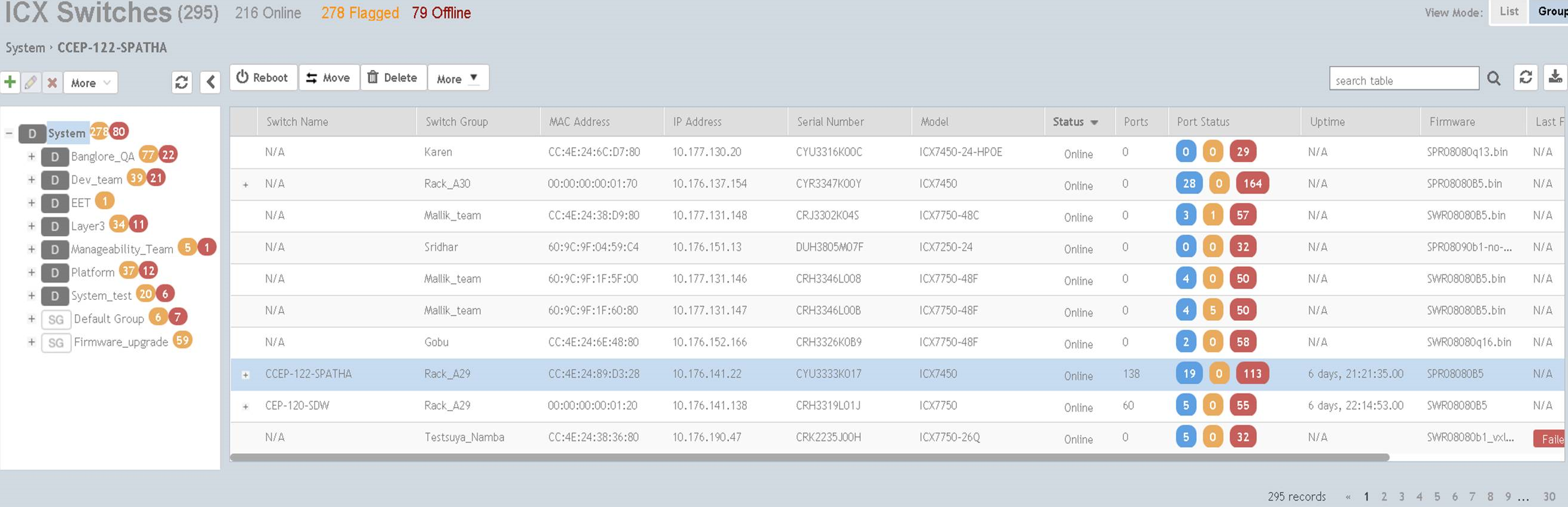
-
Select a switch to display information specific to it. Then select the
General tab to display the information shown in the following example.
Figure 59 Switch Stack and General Information
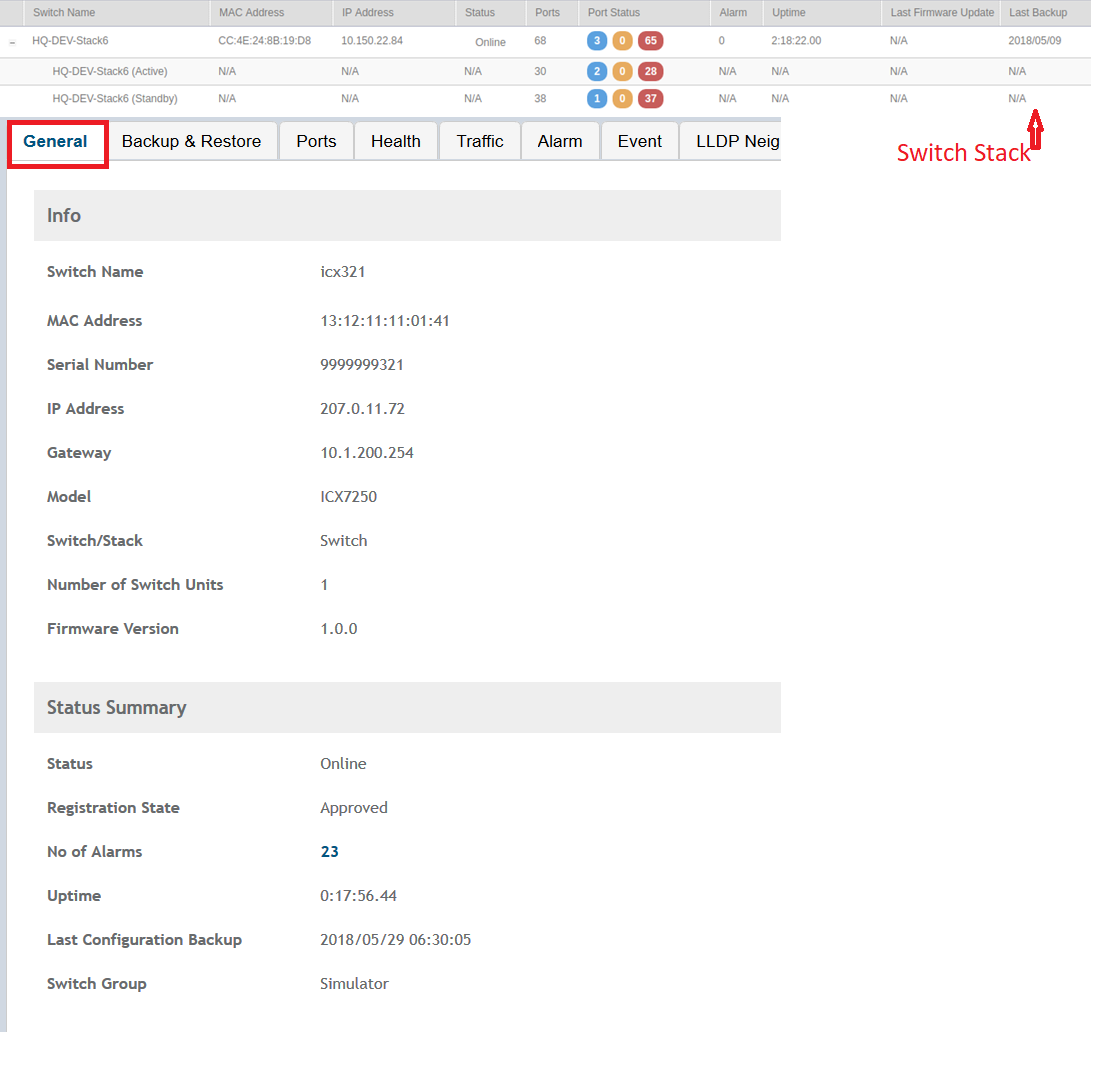 The following information about the selected switch is displayed in the General tab:
The following information about the selected switch is displayed in the General tab:- Switch Name: The name of the switch or group
- MAC Address: The MAC address of the switch
- Serial Number: The serial number assigned to the switch
- IP Address: The IP of the controller that monitors the switch
- Gateway: The gateway IP address through which the switch, group, or stack forwards data
- Model: The model number of the switch
- Switch/Stack: Whether the selected system is a standalone switch or a stack of switches
- Number of Switch Units: The number of switches in a group or stack
- Firmware Version: The firmware version uploaded to the selected switch
- Status: The status of the switch, such as Online, Offline, or Flagged
- Registration State: The status of the switch, such as Approved, Offline, Online, or Flagged (when an event or alarm is triggered)
- Number of Alarms: The number of alarms generated for the selected switch or stack
- Uptime: The time that has elapsed since reboot
- Last Configuration Backup: The time the switch or stack configuration was last backed up
- Switch Group: The name of the group to which the switch belongs
- PoE Utilization (watts): The total switch PoE utilization. For example, if the total PoE allocation for the switch is 520 Watts, and 300 Watts are used, the column displays 300/520 W.
Parent topic: SmartZone Switch Management
