Viewing LLDP Neighbors
You can view basic information, and detailed information about the LLDP neighbor of an AP form the controller interface.
- From the Access Points page, select an AP from the list.
-
Scroll down to the bottom of the page. In the
LLDP Neighbors area, click
Detect.
The list of neighboring LLDP APs are displayed in the table.
Figure 41 Neighbor LLDP APs for a Non-Mesh Zone
 You can view basic information about the LLDP AP neighbor such as:
You can view basic information about the LLDP AP neighbor such as:- Interface: displays the interface on the AP from which the LLDP neighbor is detected
- Time: displays the matching time output in current LLDP command
- System Name: displays the name of the system such as a switch or router
- System Description: displays a short description about the system
- Chassis ID: displays the chassis ID of the system
- Mgmt IP: displays the management IP address of the LLDP neighbor
- Capability: displays the capability of the LLDP neighbor such as Bridging or Routing capabilities
- Port Description: displays the port type and capacity such as Gigabit Ethernet port
- Port ID: displays the port ID
- MDI Power Device Type: indicates whether the device is a power sourcing equipment (PSE) or a powered device (PD). PSE is the source of the power, or the device that integrates the power onto the network. PD is the Ethernet device that requires power and is situated on the other end of the cable connected to the PSE.
- Power Class: displays the power-class of the device ranging from 0 to 4 (IEEE 802.3at power-classes).
- PD Requested Power: displays power (in watts) requested by the Powered Device
- PSE Allocated Power: displays power (in watts) allocated by the Power Sourcing Equipment to the Powered Device
-
Click
Show Details to view detailed information about the LLDP AP neighbor such as the interface, chassis and ports.
Figure 42 Additional LLDP AP Neighbor Details
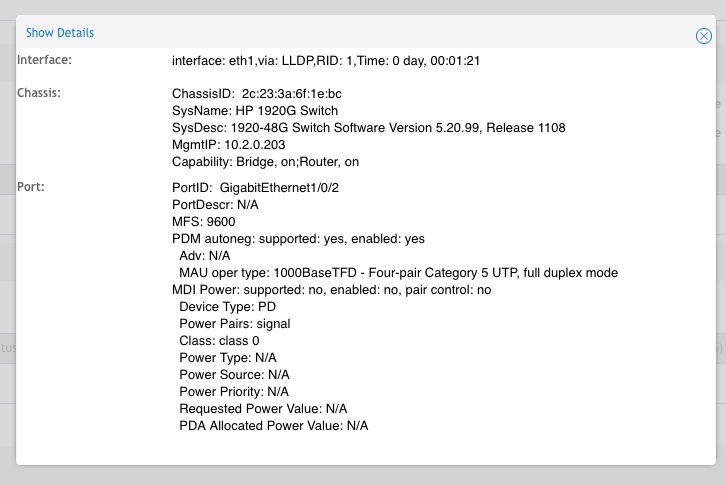
-
To refresh the list, click the Refresh
 button.
button.
Parent topic: Monitoring Access Points
