Creating Switch Model-Based Configurations
You can create and edit ACL, Layer 2, and Layer 3 configuration settings for a family of ICX switches.
-
From the left pane, select
Switches.
The ICX Switches page is displayed.
-
Select the switch group and click the
Configuration tab.
Figure 65 ICX Switch Configuration Tab
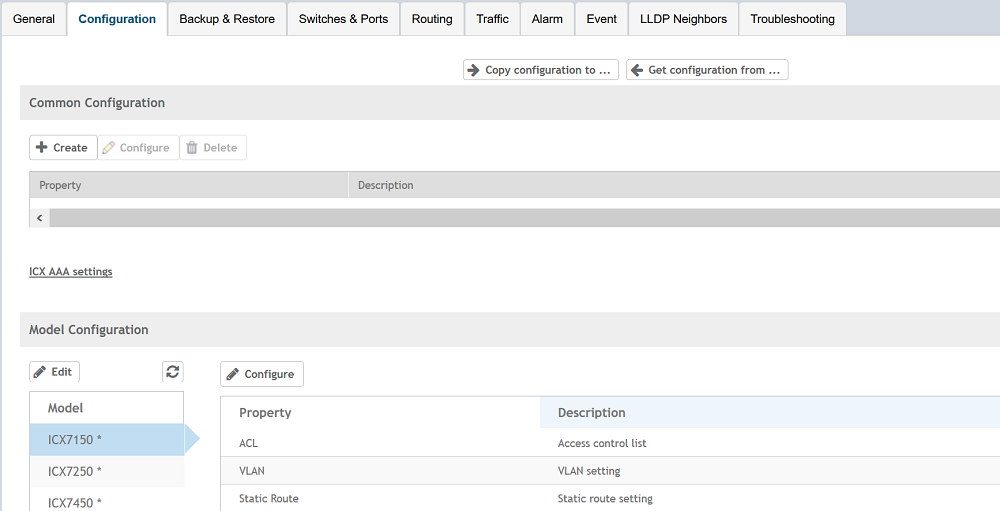
-
In
Model Configuration, select the switch model from the list and click
Configure.
The Feature Configuration page displays details about the ACL, VLAN, and static route. You can create, edit, and delete these configurations as necessary.Figure 66 ACL Configuration
 Configure the following ACL details:
Configure the following ACL details:- ACL Name/ID: Enter the name of the access control list or provide the list ID
- ACL Type: Select Standard and Extended from the list.
- Rules: Click
Create to create an ACL rule. You must provide the list sequence (Seq#),
Action (Permit or Deny) and
Source Network information to create the rule.
NOTESZ supports the "equal to" operator only.
- From Apply ACL Config, you can either select Now or Schedule Later. If you choose to schedule the configuration deployment later, provide the time and date.
- Click OK to add the newly created ACL configuration to the ACL page. You can edit the configuration by selecting Configure.
Figure 67 VLAN Configuration Configure the following VLAN details:
Configure the following VLAN details:- VLAN #: Enter the number of the VLAN.
- VLAN Name: Enter the name of the Layer 2 VLAN.
- IPv4 DHCP Snooping: Enable or disable IPv4 DHCP Snooping. Enabling this option allows the controller to send the ACL-per-port-per-VLAN message to the switch to reboot it. If you enable IPv4 DHCP Snooping, you must provide the trusted port for this option in the DHCP Snooping Trust Port field.
- APR Inspection: enable or disable ARP Inspection. Enabling this option allows the controller to send the ACL-per-port-per-VLAN message to the switch to reboot it. If you enable IPv4 DHCP Snooping, you must provide the trusted port for this option in the ARP Inspection Trust Port field.
- IGMP Snooping: Select None, Active, or Passive from the list. The Internet Group Management Protocol (IGMP) allows the switch to track the communication between hosts and routers based on which the switch maintains a map of which links need which IP multicast streams. If you select Active or Passive, you are required to select the Multicast Version as well.
- Spanning Tree: Select None, STP (802.1d), or RSTP (802.1w) from the list. Both Spanning Tree Protocol (STP) and Rapid Spanning Tree Protocol (RSTP) prevent creation of bridge loops when you have redundant paths in your network, and the broadcast radiation that results from them. If you select STP 802.1d or RSTP 802.1w, you are required to select the Spanning Tree Priority as well.
- Ports: Click Create to assign the ports to the switch model. For desired switch models, enter values for Untagged Ports, and Tagged Ports and click Update. Different set of ports can be entered for each switch model.
- Apply VLAN Config: Select Now or Schedule Later. If you choose to schedule the configuration deployment for later, provide the time and date.
- Click OK to add the newly created VLAN configuration to the VLAN page. You can edit the configuration by selecting Configure.
Figure 68 Static Route Configuration Configure the following static route details:
Configure the following static route details:- Destination IP: Enter the destination IP address.
- Next Hop: Enter the next-hop IP address. Multicast and broadcast IP addresses are not allowed.
- Admin Distance: Enter a value from 1 through 255.
- Apply Static Route Config: Select Now or Schedule Later. If you choose to schedule the configuration deployment for later, provide the time and date.
- Click OK to add the newly created static route configuration to the Static Route page. You can edit the configuration by selecting Configure.
-
Click
Close.
The IP address is added to the Model Configuration page under Property. If you want to edit the configuration, select it and click Edit to edit the settings.NOTEAny changes made to the group level configuration including common configuration and switch model-based configuration will be applied to all the switches belonging to the group.
Configuration defined at group level can be chosen to be applied instantaneously by selecting the Now option or schedule for a later time using Schedule later option. The scheduling option is only applicable if you are trying to make changes to existing switches in the group. For any new switches that are joining the group, this configuration gets applied instantaneously.
Parent topic: Zero Touch Provisioning using Group level Configuration
