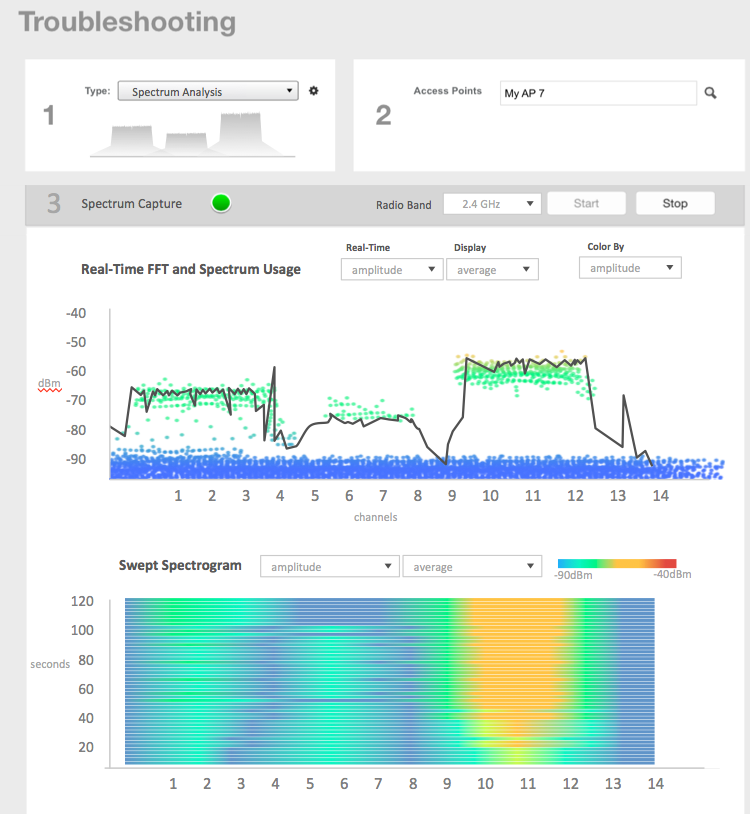Interference between wireless devices is seen to
increase dramatically due to the increase in the number of device used, and the availability of
only three non-interfering channels in 802.11. This reduces the performance of the wireless
network, therefore, it is important to monitor the spectrum usage in a particular area and
efficiently allocate the spectrum as needed to wireless devices.
In addition, spectrum analysis provides the flexibility to troubleshoot issues
remotely, identify sources of interferences within the network and allow administrators access
to the RF health of the network environment.
APs which are put in spectrum-mode transmit
data to the controller, which in turn displays the data in specturm-mode for
analysis.
-
Go to .
The
Troubleshooting page appears.
Figure 208
Troubleshooting - Spectrum Analysis
-
In Type, select Spectrum Analysis from the drop-down menu.
-
In AP MAC Address, select the AP that needs to be in the spectrum analysis-mode.
-
In Spectrum Capture, select the radio frequency values (2.4GHz or 5GHz) for the
analysis from the Radio option.
The 2.4GHz band spans from 2400 - 2480 GHz and 5GHz band spans from 5.15 - 5.875
GHz.
You can select and view the spectrum analysis trends in these graphs:
- Spectrum Usage: This chart uses a color-based view to show collections of data
points over time. As more data samples are measured at a specific frequency and
amplitude coordinate, the color shown at that coordinate will change. If you choose
to view colors by amplitude, the warm colors depict higher amplitude and cool colors
lower amplitudes. If you view the colors by density, the warm colors depict a high
number of samples at a given coordinate and cool colors show low number of samples
at a given coordinate.
- Real-Time FFT : This chart is a second-by-second (2sec) update of measured data
across the band. If you view by Amplitude (signal strength), then the chart displays
both average and maximum amplitudes of energy measured across the band for that
sample period. If you view by Utilization (duty cycle), then the chart displays the
percentage (%) of time at which the frequency is utilized at an amplitude above N.
The amplitude threshold is configurable but the default is -85dBm.
- Swept Spectrogram: This chart displays a waterfall of color over time, where each
horizontal line in the waterfall represents one sample period (e.g. 2 seconds), and
the full waterfall display spans 2 minutes of time (60 sample bins of 2sec each).
There are two display options for the spectrogram chart:
- Amplitude: Shows both average and maximum amplitude of energy measured across
the band for that sample period.
- Utilization: Shows the percentage of time at which the frequency is utilized
at an amplitude above N. The amplitude threshold is configurable but the default
is -85dBm.
-
After you select the parameters that you want to use to view the graphs, click
Start.
-
Click Stop to terminate viewing spectrum analysis trends.