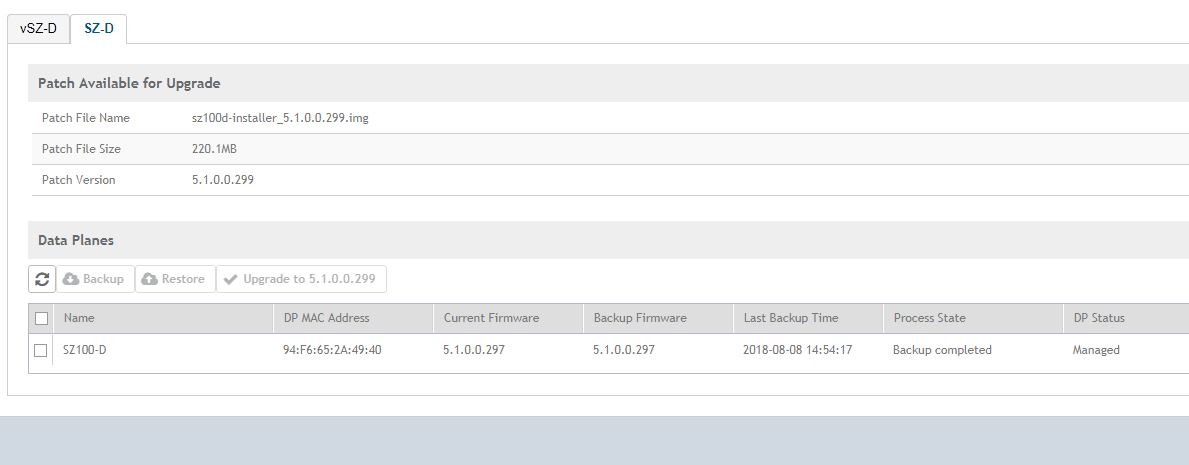Upgrading the Data Plane
You can view and upgrade the virtual data plane version using patch files. This feature is applicable only for virtual platforms.
Upgrading vSZ-D
vSZ support APs starting version 3.4. You must first upgrade vSZ before upgrading vSZ-D, because only a new vSZ can handle an old vSZ-D. There is no order in upgrading the AP zone or vSZ-D. During the vSZ upgrade, all tunnels stay up except the main tunnel which moves to the vSZ. Once the upgrade procedure is completed, allow ten minutes for the vSZ-D to settle.
Upgrade to R5.0 does not support data migration (statistics, events, administrator logs). Only the existing system and the network configuration is preserved. For more information, contact Ruckus support.
| SZ | vSZ-D | Upgrade Procedure |
|---|---|---|
| 3.6.x | R3.6.x or R3.5.x or R3.4 |
|
| 3.5.x | R3.5.x or R3.4.x or R3.2.x |
|
| 3.4.x | R3.4.x or R3.2.x |
|
| SZ | vSZ-D | Upgrade Procedure |
|---|---|---|
| R5.1.x (LTS) | R5.1.x or R5.0.x or R3.6 |
|
| R5.0.x (STS) | R5.0.x or R3.6 |
|
Upgrading SZ100-D
SZ100-D is shipped with 3.6.1 release version and you must upgrade it to 5.1 release version. As vSZ manages SZ100-D, ensure that vSZ has the same or later version than SZ100-D. Otherwise, upgrade vSZ before upgrading SZ100-D.
To Upgrade the Data Plane: