Configuring Multiple Tunnels for Zone Templates
Multiple tunnels can be configured for a zone template.
Perform the following steps to select a tunnel profile for a zone template.
- From the application, go to System > Templates > Zone Templates.
-
Click
Create.
The Create Zone Template form appears.Figure 43 Configuring a Ruckus GRE Profile
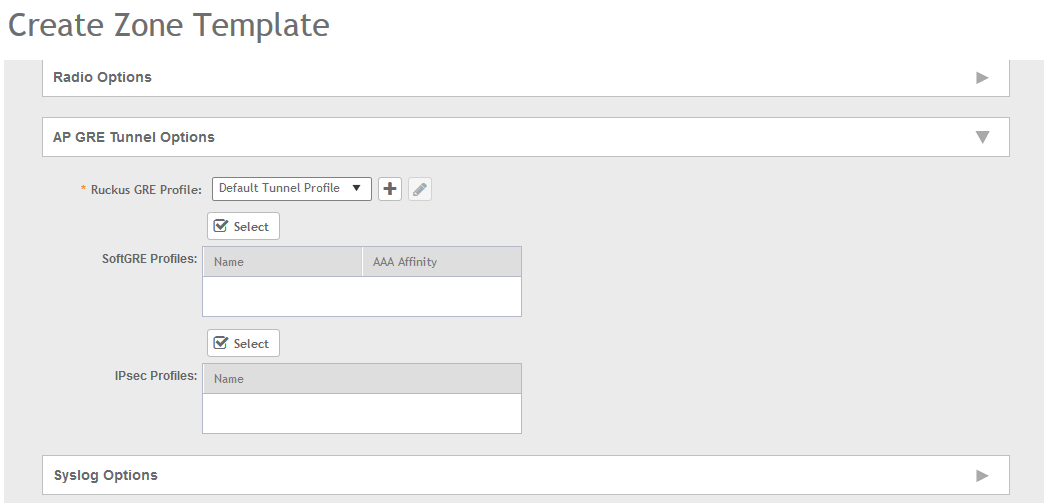
- Navigate to the AP GRE Tunnel Options section.
-
For the
Ruckus GRE Profile select a profile from the drop-down menu.
Click the + icon to create a new Ruckus GRE profile.
-
Click the
Select checkbox above the SoftGRE Profiles box.
A form appears from which you can select the SoftGRE profiles that you want to apply to the zone. The profiles you can select are displayed under Available Profiles. Select the profile and click the -> icon to choose it. The profile is now listed under the Selected Profiles area.
Figure 44 SoftGRE Profiles Form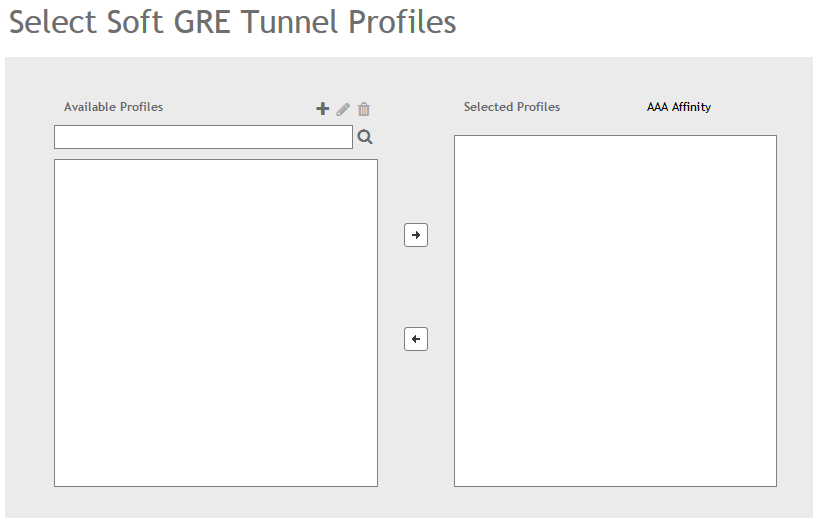
You can also click the + icon to create a new SoftGRE profile.
If you wish to deselect a profile, select it and click the <- icon. The profile will be moved back to the Available Profiles area and will not be applied to that zone.
- Click OK. Your multiple tunnel configuration for the zone template is saved.
Parent topic: Multi-Tunnel Support for Access Points
