Viewing Port Details
You can view information about the ports used in the switch by selecting it. These details are available for individual switches, stacks and switch groups.
-
From the left pane, select
Switches.
The ICX Switches page appears.
-
Select the switch or group. Then select the
Ports tab.
The following information is displayed in the Ports tab for standalone switches and Switches & Ports tab for switch groups:
- Top Switches: provides a graphical representation of the top switches in the group based on their model and firmware.
NOTEThis is only applicable to switch groups, and hence shown only when a switch group is selected.Figure 52 Top Switches
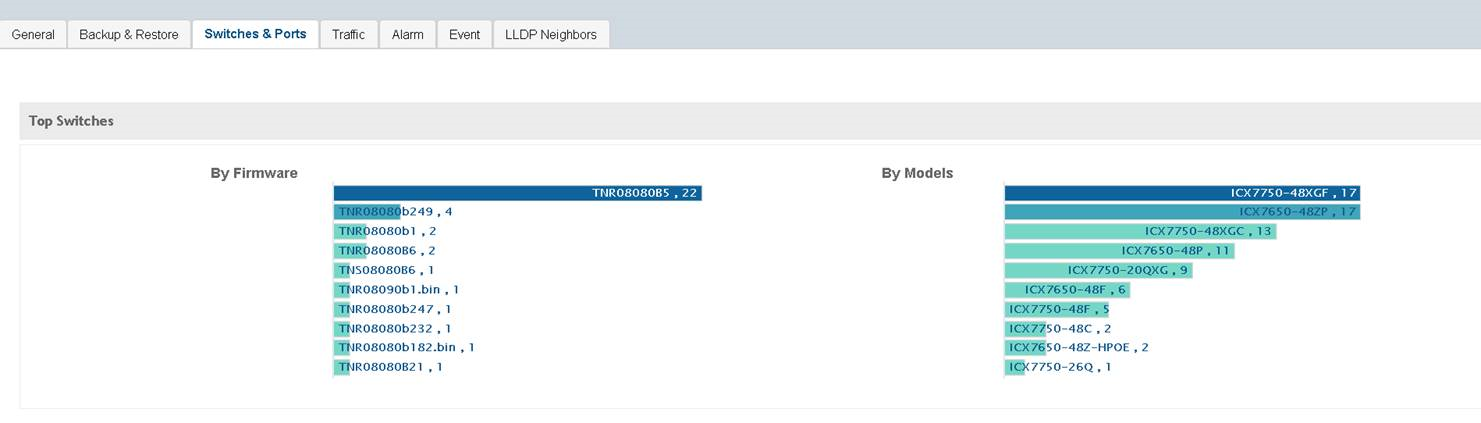
- Ports Summary: provides information about the ports of the selected switch or group. It displays the total number of ports connected to the switch or stack, number of ports active at various speeds (e.g. 1G, 10G),operational status of the ports (Up and Down), warnings associated with ports when alarms or events are raised and the number of ports managed by an administrator.
Figure 53 Port Summary
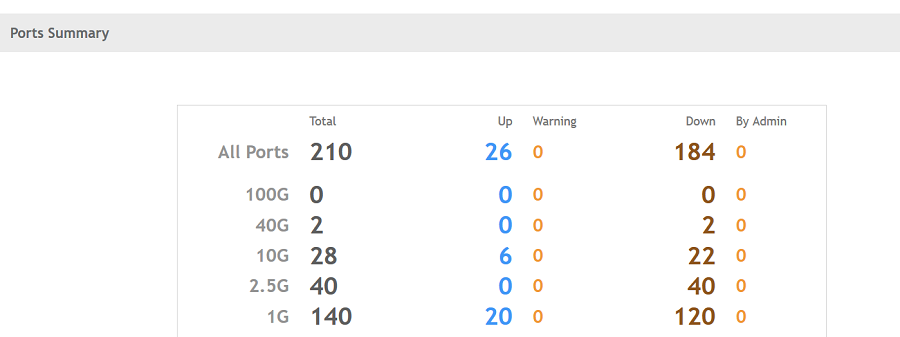
- Ports View: provides information about state of all the ports within each module of the switch such as Up, Down, Admin Down and so on.
Figure 54 Ports View
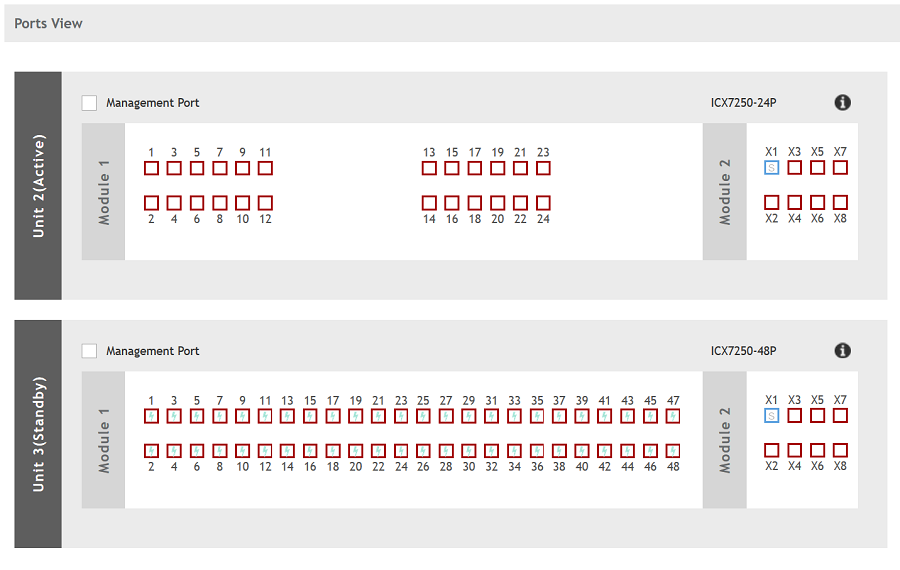
The figure indicates the meaning of the colors used in the Ports View.
Figure 55 Legend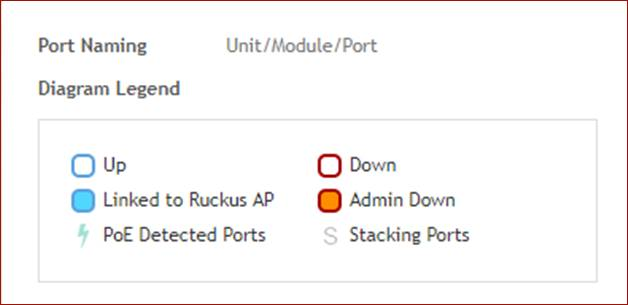 The following list further describes items in the Ports View legend.
The following list further describes items in the Ports View legend.- Up: indicates ports that are up or active
- Warning: indicates ports that have packet errors
- Down: indicates ports that are down or inactive
- By Admin: indicates ports that are manually disabled by the network administrator
- Port Details: this table provides the following information
Figure 56 Port Details
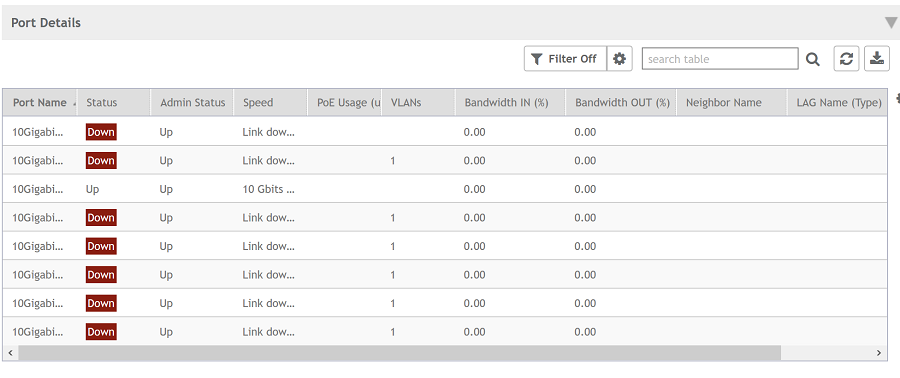
- Port Name: displays the port name/number
- Status: displays whether the port is operationally Up or Down
- Admin Status: displays if the switch's port is being administratively Up or Down
- Speed: displays the speed of the port
- POE Usage: displays the PoE power usage along with the allocated power information
- VLANs: displays the VLAN(s) the port is connected to
- Bandwidth IN (%): displays the bandwidth utilization of the port for incoming traffic
- Bandwidth OUT (%): displays the bandwidth utilization of the port for outgoing traffic
- LAG: displays the Link Aggregation group (LAG)
- Optics: displays the type of optic
- Neighbor Name: displays the name of the neighboring device such as an AP or another switch or router when LLDP is enabled.
You can also filter the list of ports by the VLANs associated with them. Click
 to set the filters.
to set the filters.
- Top Switches: provides a graphical representation of the top switches in the group based on their model and firmware.
Parent topic: ICX Switch Management
