Viewing Alarms
Syslog messages from the switch are sent to the controller to periodically communicate switch health and status. It also brings your attention to issues that may need resolution at the switch level. You can view these details from the Alarms tab for individual switches, stacks and switch groups.
Syslog messages from the switch are categorized as
Major and
Critical, and are displayed as
events in the SZ controller. From these events, the following messages are displayed as
alarms in the controller interface:
- Power Supply failure
- Fan failure
- Module Insertion or removal
- Temperature above the threshold warning
- Stack member unit failure
- PoE power allocation failure
- DHCP offer dropped message
- Port put into error disable state
The alarms generate for the switch also reflect in the page.

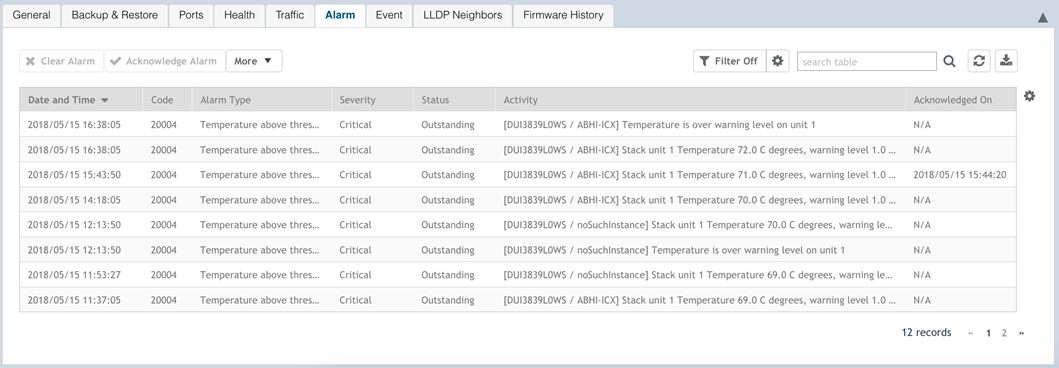
 to export the alarms details to a CSV file. Check the default download folder of your web browser and look for a file named
alarms.csv and view it using a spreadsheet application
to export the alarms details to a CSV file. Check the default download folder of your web browser and look for a file named
alarms.csv and view it using a spreadsheet application
 to apply filters.
to apply filters.