Viewing Switch Information
You can view information about the switch such as the status, firmware version, IP address in the lower pane after you select it. These details are available for individual switches, stacks and switch groups.
-
From the left pane, select
Switches.
The ICX Switches page is displayed.Figure 49 ICX Switches Page
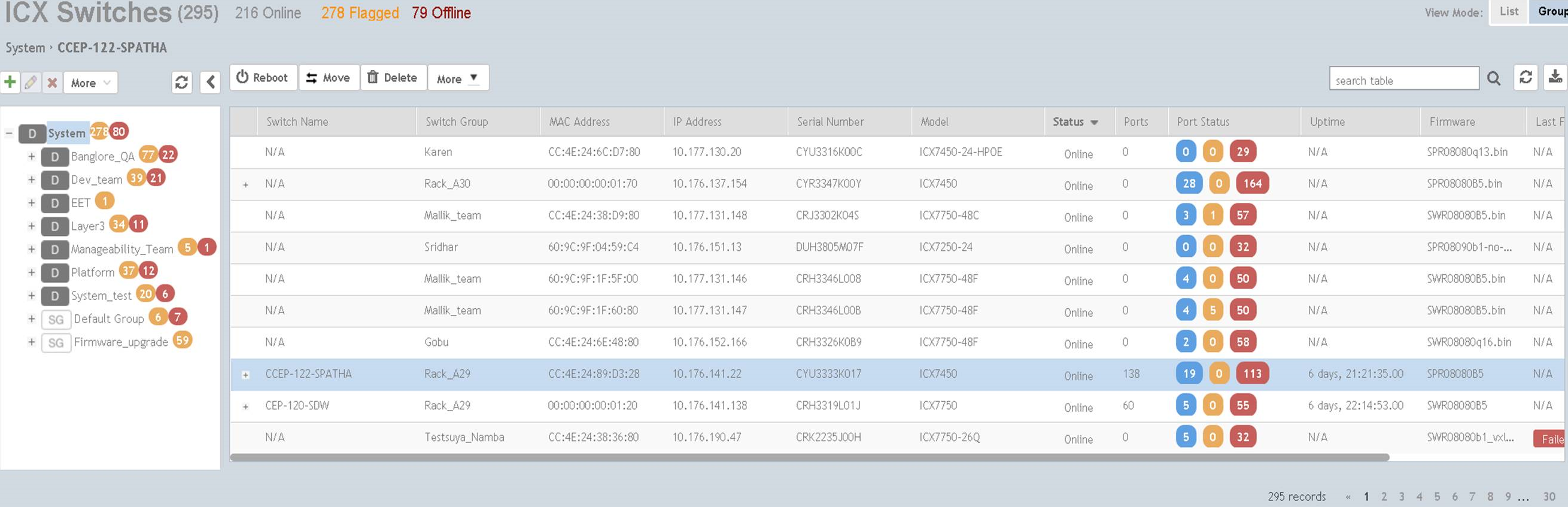
-
Select a switch to display information specific to it. Then select the
General tab.
Figure 50 Switch Stack and General Information
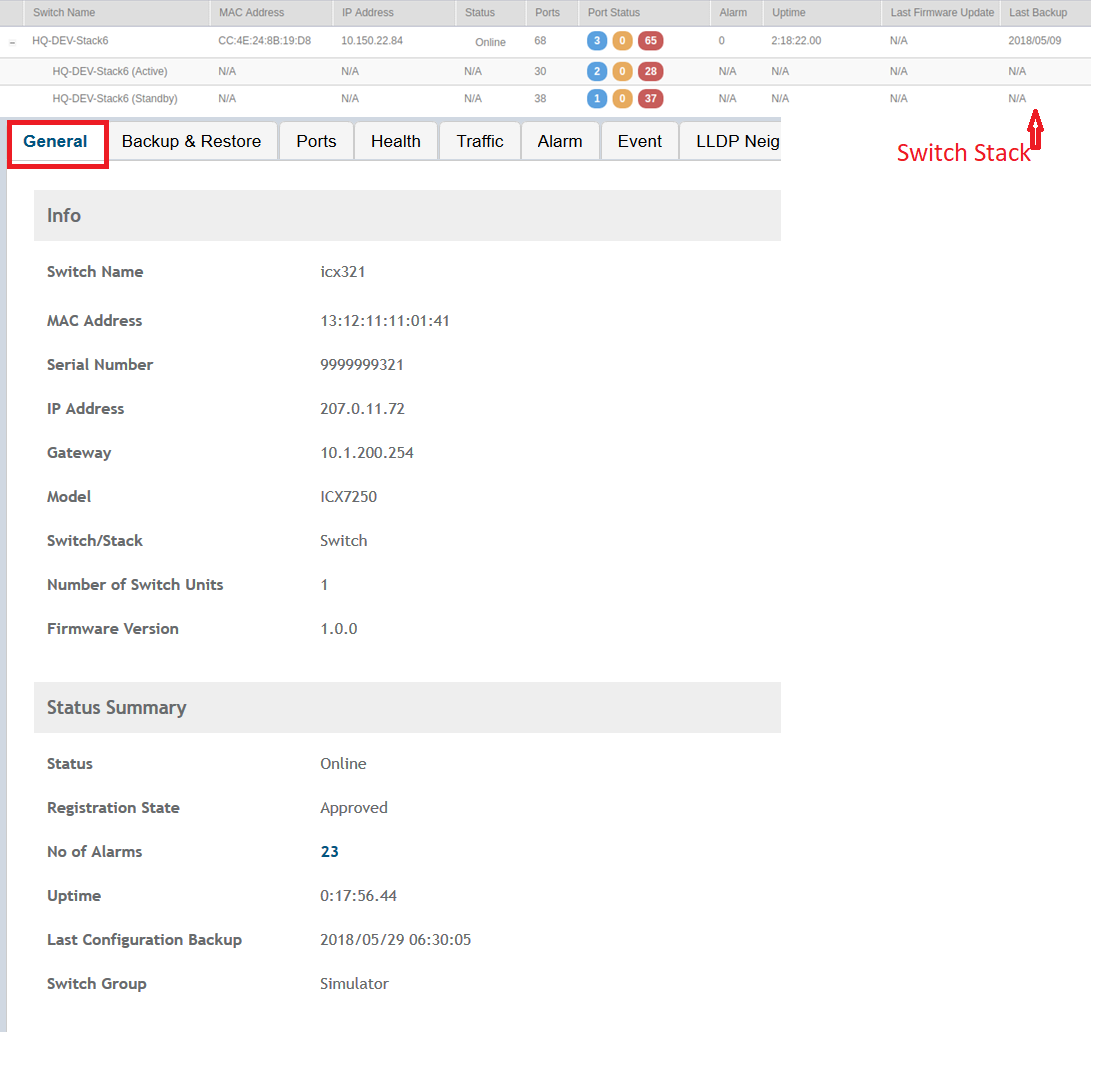 The following information about the selected switch is displayed in the General tab :
The following information about the selected switch is displayed in the General tab :- Switch Name: displays the name of the switch/group
- MAC Address: displays the MAC address of the switch
- Serial Number: displays the serial number assigned to the switch
- IP Address: displays the IP of the controller that monitors the IP address of the switch
- Gateway: displays the gateway IP address through which the switch/group/stack forwards data
- Model: displays the model number of the switch
- Switch/Stack: displays whether the system selected is an stand alone switch or a stack of switches
- Number of Switch Units: displays the number of switches in a group or stack
- Firmware Version: displays the firmware version uploaded to the selected switch
- Status: displays the status of the switch such as Online, Offline or Flagged
- Registration State: displays the status of the switch suach as Approved, Offline, Online and Flagged (when and event or alarm is breeched)
- Number of Alarms: displays the number of alarms generated for the selected switch or stack
- Uptime: displays the time that has elapsed since reboot
- Last Configuration Backup: displays the time when the last configuration was backed up for the switch or stack
- Switch Group: displays the name of the group to which the switch belongs
Parent topic: ICX Switch Management
