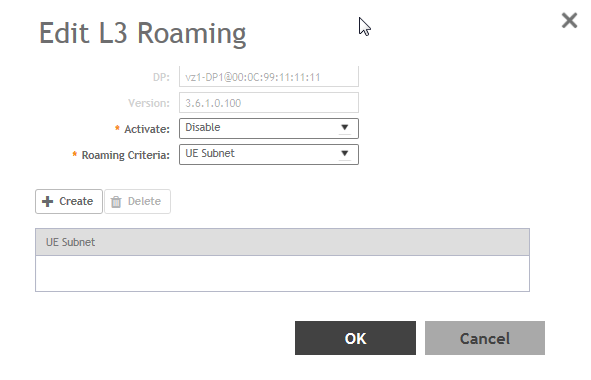For L3 roaming to work without session break, the DPs between which the roaming happens must both be enabled with the L3 Roaming feature.
NOTE
If the IP address of the UE changes, then the session breaks.
-
Go to
.
-
Select the
Forwarding Rule(DP) tab.
The page with options to configure the Flexi-VPN and L3 Roaming features appears.
-
In L3 Roaming Profiles, select a virtual data plane for which you want to enable the L3 roaming feature, and then click
Configure.
The Edit L3 Roaming page appears.
Figure 108
Configuring the L3 Roaming setting for a DP
-
In
Activate, select
Enable or
Disable as appropriate.
-
Based on the
Roaming Criteria that you set, you will be able to add a UE subnet or a VLAN ID to the selected DP. Click
Create to add a UE Subnet or VLAN ID to the DP. The
UE Subnet or
Add VLAN ID page appears, respectively, depending on the roaming criteria you chose.
-
Type the
UE Subnet IP address or the
VLAN ID as appropriate.
-
Click
OK.
-
Click
OK again.
In L3 Roaming Profiles, the following information about the DP is displayed:
- DP: Displays the name of the data plane.
- Version: Displays the version of the DP.
- Activate: Displays whether L3 roaming is enabled or disabled.
- UE Subnet or VLAN ID: Depending on the global settings you choose for the roaming criteria, the UE subnet IP address or the VLAN ID is displayed.
You have enabled L3 roaming in the selected DP.