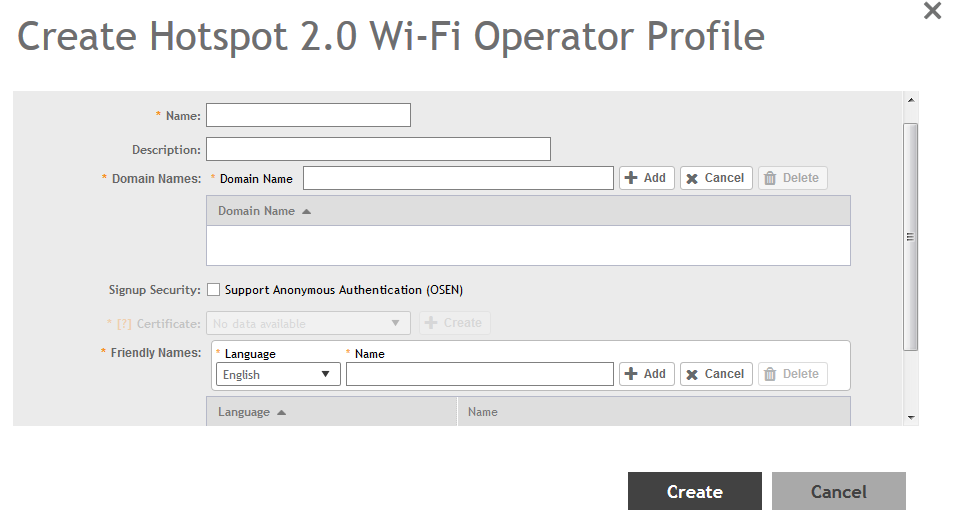An operator profile defines all the properties pertaining to an operator while a service profile defines the properties related to a service provider. If a WLAN is configured to provide Hotspot 2.0 service, it must be linked exactly like a Hotspot 2.0 operator profile.
-
Go to
.
-
Select the
Hotspot 2.0 tab, and then select the device for which you want to create the profile.
-
Click
Create.
The Creating Hotspot 2.0 WiFi Operator Profile page appears.
Figure 67
Creating a hotspot 2.0 WiFi operator profile
-
Configure the following:
- Name: Enter a name for this Wi-Fi operator profile.
- Description: Enter a description for the venue profile.
- Domain Names: HS2.0 operator's domain name is a mandatory field, which specifies the operator’s domain name. Hotspot 2.0 AP broadcasts the domain name to indicate the home Wi-Fi providers.
- Signup Security: This is an optional field and is disabled by default. Enabling would mean that operator supports secure onboarding (OSEN).
- Certificate: Select the certificate for the operator - AAA. This can be the same certificate as the one used with OSU service.
- Friendly Names: HS2.0 operator's friendly name is a mandatory field. Operator's friendly name is displayed on mobile client's screen. It is also used for operator verification during secure onboarding (OSEN). Select the display language from the drop down list.
-
Click
OK.