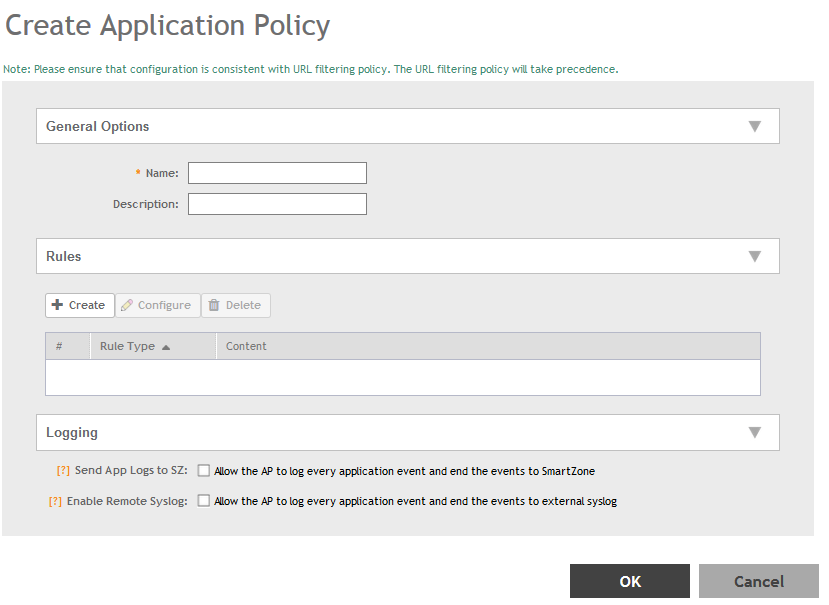You can create an application policy to limit traffic by application, to classify traffic into priority queues using QoS traffic shaping rules, or to completely block access to an application.
To create an application policy:
-
Go to
.
-
Select the
Application Policy tab.
-
Click
Create.
The
Create Application Policy page appears.
Figure 83
Creating an Application Policy
-
Enter a
Name and optionally a
Description for the policy.
-
In
Rules, click
Create to create a new rule. Each application policy can contain up to 128 rules.
The
Create Application Policy Rule page appears.
Figure 84
Creating an Application Policy Rule
-
Configure the following:
- Rule Type: Enter the type of rule from options: Denial Rules, QoS and Rate Limiting.
- Application Type: Select whether the application is user defined or system defined.
- Application: Select the application for which you want to create a policy rule.
-
Click
OK to save the rule.
If are rule is already created, you can edit its configuration settings by selecting it, and clicking
Configure as shown in the
Create Application Policy screen.
-
In Logging, select the appropriate check-box for the AP to log events:
- Allow the AP to log every application event and end the events to SmartZone
- Allow the AP to log every application event and end the events to external syslog
-
Click
OK to save the application policy.
You have created an application policy.
Next, you can continue to apply the application control policy to user traffic.