Importing Dynamic PSKs
You can import CSV files to create DPSKs to secure the WiFi network.
Follow these steps to import dynamic PSKs (DPSKs):
-
Click
Clients > Dynamic PSK.
The Dynamic PSK page appears and lists the DPSKs that have been generated.
-
Click the
Download Sample (CSV) link to download the CSV template for generating DPSKs.
A sample CSV file is displayed as show in the figure.Figure 55 Sample CSV file
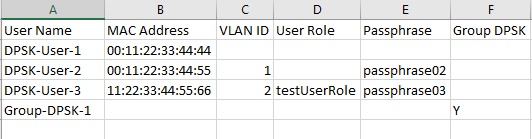
-
Modify the CSV file as appropriate and save it. The following are the fields that need to be completed in the CSV file:
- User Name (mandatory field): Enter the user name.
- MAC Address (optional): Enter the MAC address of the device for which to generate a DPSK (bound DPSK). If you leave the MAC address field empty, the controller will generate an unbound DPSK.
- VLAN ID (optional): Enter a value to override the WLAN VLAN ID, or leave it empty if you do not want to override the WLAN VLAN ID.
- User Role (optional): If you have created user roles, type the name of the user role that you want to assign to the device that connects to the SmartZone network using this DPSK. The device will be assigned the same attributes and permissions (VLAN, UTP, time restrictions, etc.) that have been defined for the assigned user role.
- Passphrase (optional): Leave it blank if you want the controller to auto-generate the passphrase, or enter the passphrase manually.
- Group DPSK (optional): Enter Y to indicate the entry is a Group DPSK if you want multiple devices to use this DPSK.
-
Click
Import CSV.
The Import CSV dialog box appears.NOTEImporting a CSV file that contains a MAC address to which an existing DPSK (on the same target WLAN) is already assigned will replace the existing DPSK on the controller database.
- In DPSK Enabled WLAN, select a WLAN from the drop-down list. Only WLANs that support DPSK must be selected.
-
In
Choose File, click
Browse to choose the CSV file.
Click Clear if you want to replace the CSV file.
You can also specify Group DPSK in the CSV file.
-
Click
Upload.
The generated DPSKs appear in the table on the
Dynamic PSK page.
NOTEYou can import up to 1,000 DPSKs (not over 320 unbound + group DPSKs ) at a time.
-
Click
Download CSV to download a CSV that contains the generated DPSKs.
The CSV file appears in the following format.
Figure 56 New CSV format
You have completed generating DPSKs.
NOTE
Click
Export All to export all the dynamic PSKs to a CSV file. You can also export specific dynamic PSKs by selected them and clicking
Export Selected.
Parent topic: Working with Dynamic PSKs
