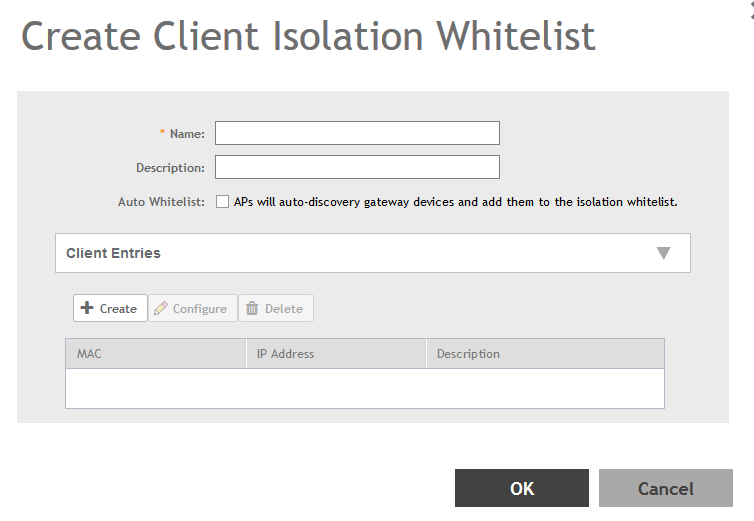This feature allows the administrator to manually specify an approved list of wired destinations that may be reachable by wireless clients.
NOTE
The whitelist only applies to destinations that are on the wired network, and it will not work on wireless destinations.
-
Go to
.
-
Select the
Client Isolation Whitelist tab, and then select the zone for which you want to specify the list of approved clients.
-
Click
Create.
The Create Client Isolation Whitelist page appears.
Figure 80
Creating a Client Isolation Whitelist
-
Configure the following:
- Name: Type a name for the client.
- Description: Type a short description about the client.
- Auto Whitelist: Select this check-box if you want the AP to automatically scan for devices and include them to the whitelist.
- Client Entries: To add the clients to the list, click
Create and provide client information such as MAC address (mandatory), IP address and Description.
- Click
OK.
You have created the list of whitelisted clients that can access the network.
NOTE
You can also edit, clone and delete the list by selecting the options
Configure,
Clone and
Delete respectively, from the Client Isolation Whitelist tab.