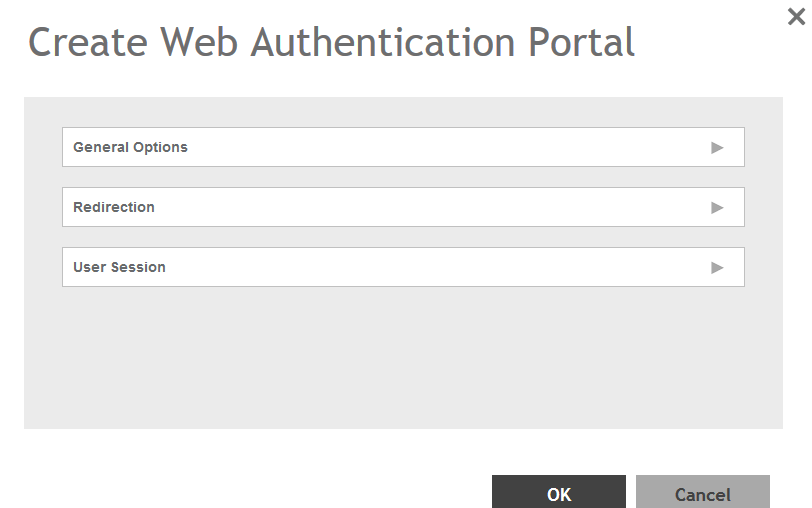Web authentication (also known as a “captive portal”) redirects users to a logon web page the first time they connect to this WLAN, and requires them to log on before granting access to use the WLAN.
-
Go to
.
-
Select the
Web Auth tab, and then select the zone for which you want to create the portal.
-
Click
Create.
The Create Web Authentication Portal page appears.
Figure 64
Creating a Web Authentication Portal
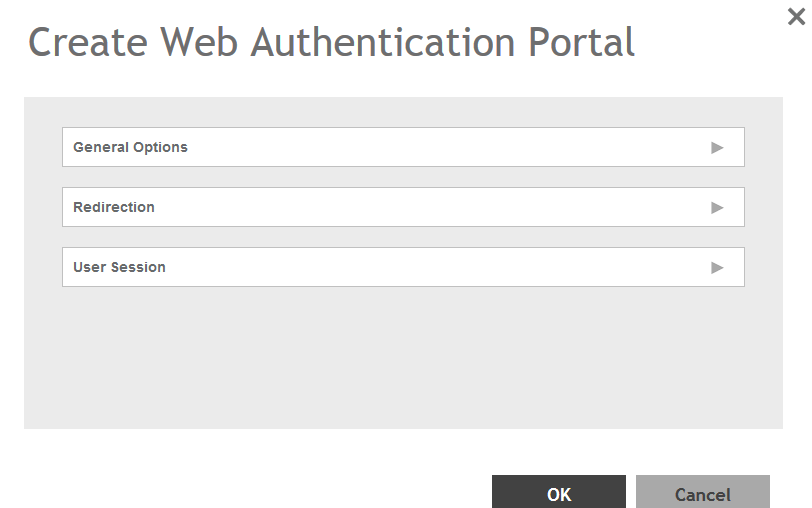
-
Configure the following:
- General Options
- Portal Name: Type a name for the hotspot service portal that you are creating.
- Portal Description: Type a short description of the hotspot service portal.
- Language: Select the display language that you want to use on the web authentication portal.
- Redirection: select where to redirect the user after successfully completing authentication.
- Start Page: select one of the following
- Redirect to the URL that the user intends to visit: Allows the guest user to continue to their destination without redirection.
- Redirect to the following URL: Redirect the user to a specified web page (entered into the text box) prior to forwarding them to their destination. When guest users land on this page, they are shown the expiration time for their guest pass.
- User Session
- Session Timeout: Set a time limit (in minutes) after which users will be disconnected from the hotspot service and will be required to log on again.
- Grace Period: Set the time period (in minutes) during which disconnected users are allowed access to the hotspot service without having to log on again.
-
Click
OK.
You have completed creating a Web Auth service portal.
NOTE
You can also edit, clone and delete a Web Auth service portal by selecting the options
Configure,
Clone and
Delete respectively, from the
Web Auth tab.