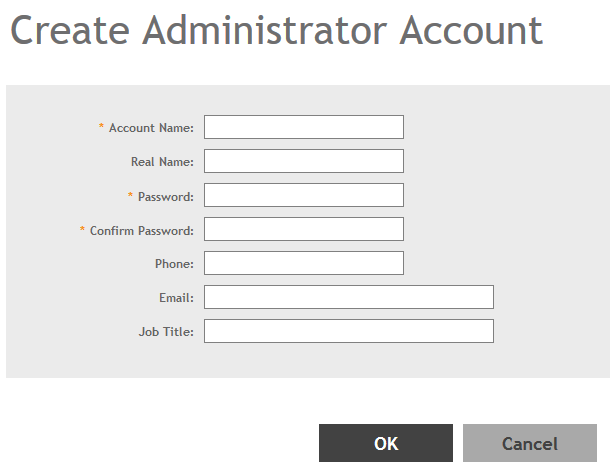Creating Administrator Accounts
The controller supports the creation of additional administrator accounts. This allows you to share or delegate management and monitoring functions with other members of your organization. You can also modify the status of the administrator account by locking or unlocking it.
You have created the administrator account.
NOTE
You can also edit, delete, and unlock the admin account by selecting the options
Configure,
Delete and
Unlock respectively, from the
Administrator tab.
NOTE
Administrator users mapped to different domain other than system domain have to login using accountname@domain as the User.