Creating L2oGRE Forwarding Profiles
An L2oGRE forwarding profile defines the gateway and tunnel configuration for the core network of L2oGRE tunnels.
- Go to Services & Profiles > Core Network Tunnel.
- Select the L2oGRE tab, and then select the zone for which you want to create the profile.
-
Click Create.
The Create L2oGRE Forwarding Profile page appears.Figure 114 Creating a L2oGRE Forwarding Profile
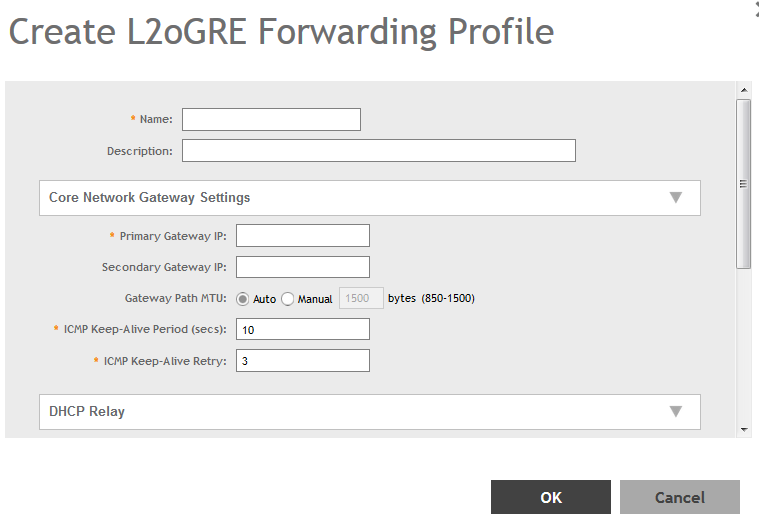
-
Configure the following:
- Name: Type a name for the profile that you are creating.
- Description: Type a brief description for the profile.
- Core Network Gateway Settings
- Primary Gateway IP: Type the IP address of the primary gateway for the L2oGRE tunnel.
- Secondary Gateway IP: Type the IP address of the secondary gateway for the L2oGRE tunnel. If the primary gateway is unreachable, this gateway will be used for the L2oGRE tunnel.
- Gateway Path MTU: Set it the MTU manually or use Auto (default). MTU is the size of the largest protocol data unit (in bytes) that can be passed on the controller network.
- ICMP Keep-Alive Period (secs): Set the time in seconds between sending retry messages to the keepalive IP address. Enter an integer between 2 and 255. The default is 10 seconds.
- ICMP Keep-Alive Retry: Set the retry period to send messages to the keepalive IP address. The default value is 3 retries.
- DHCP Relay: Select the Enable DHCP Relaycheck-box and
configure the DHCP server IP address and DHCP option 82 settings.
- DHCP Server 1: Type the IPv4 address of the DHCP server that will allocate IP addresses to DHCP clients.
- DHCP Server 2: If a secondary DHCP server exists on the network, type the IPv4 address of the secondary server.
- DHCP Option 82: Select this check box if you want the DHCP relay agent (in this
case, the controller) to insert specific identification information into requests
that are forwarded to the DHCP server. If you enabled DHCP Option 82, you can
configure the following Option 82 sub-options by selecting the corresponding check
boxes:
- Subopt-1 with format: You can customize sub-option 1 (Circuit ID) to send only the AP’s MAC address in hexadecimal format or the MAC address and ESSID. The default format is: IFName:VLAN-ID:ESSID:AP-Model:AP-Name:AP-MAC.
- Subopt 2 with format: You can customize sub-option 2 (Remote ID), which sends the client’s MAC address by default, to send the AP’s MAC address, or the client MAC plus ESSID or AP MAC plus ESSID.
- Subopt-150 with VLAN ID: This sub-option encapsulates the VLAN ID.
- Subopt-151 with format: This sub-option can encapsulate either the ESSID or a configurable Area Name.
- Click OK.
You have created the L2oGRE forwarding profile.
NOTE
You can also edit and delete the
profile by selecting the options Configure and
Delete respectively, from the L2oGRE
tab.Parent topic: Managing Core Network Tunnels
