Backing Up to an FTP Server
Follow these steps to back up the controller network configuration to an FTP server.
- Log on to the controller from the controller's command line interface (CLI). For more information, see the corresponding Command Line Interface Reference Guide for your controller platform.
-
At the prompt, enter en to enable privileged mode.
Figure 133 Enable privileged mode
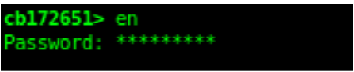
-
Enter - to display the statuses of the node and the cluster.
Before continuing to the next step, verify that both the node and the cluster are in service.
Figure 134 Verify that both the node and the cluster are in service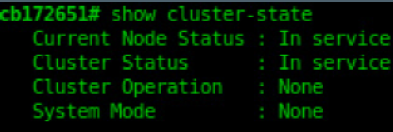
-
Enter backup network to back up the controller network configuration, including the
control plane and data plane information.
The controller creates a backup of its network configuration on its database.
Figure 135 Run backup network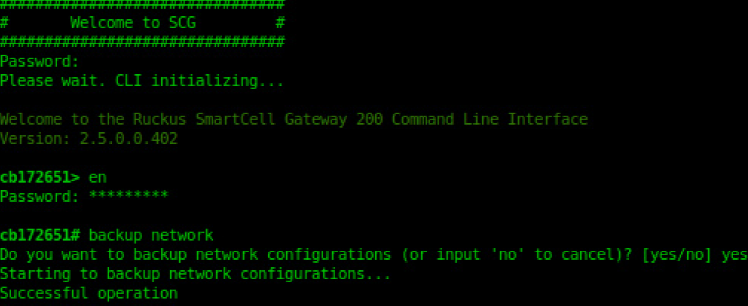
-
Enter show backup-network to view a list of backup files that have been created.
Verify that the Created On column displays an entry that has a time stamp that is approximate to the time you started the backup.
Figure 136 Enter the show backup-network command
-
Enter copy backup-network
{ftp-url}, where {ftp-url}
(remove the braces) is the URL or IP address of the FTP server to which you want to back
up the cluster configuration.
The CLI prompts you to choose the number that corresponds to the backup file that you want to export to the FTP server.
-
Enter the number of the backup file that you want to export to the FTP server.
The controller encrypts the backup file, and then exports it to the FTP server. When the export process is complete, the following message appears on the CLI:
Succeed to copy to remote FTP server Successful operation
Figure 137 Succeed to copy to remote FTP server indicates that you have exported the backup file to the FTP server successfully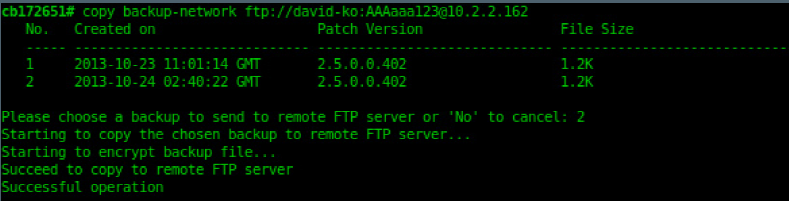
-
Using an FTP client, log on to the FTP server, and then verify that the backup file
exists.
The file format of the backup file is network_<YYYYMMDDHHmmss>_<controller-version>.bak.
For example, if you created the backup file on October 24th 2013 at 02:40:22 and the controller version is 2.5.0.0.402, you should see a file named network_20131024024022_2.5.0.0.402.bak on the FTP server.
You have completed backing up the controller to an FTP server.
