Upgrading the Data Plane
You can view and upgrade the virtual data plane version using patch files. This feature is only applicable for vSZ-H and vSZ-E.
- Go to Administration > Upgrade.
-
Select the
DP Patch tab.
The DP Patch page appears.Figure 144 DP Patch - Data Plane Upgrade
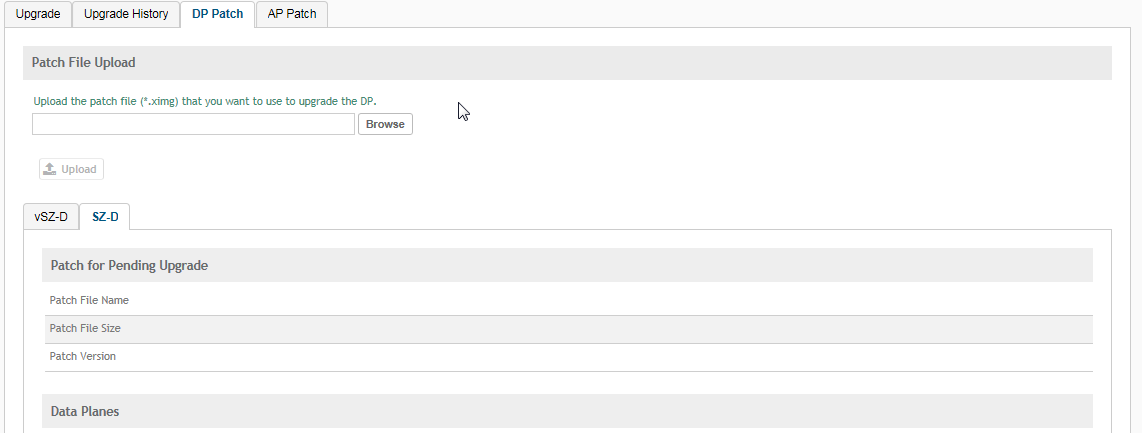
- In Patch File Upload, click Browse to select the patch file (.ximg file).
-
Click
Upload. The patch files is uploaded.
The controller automatically identifies the Type of DP (vSZ or Real) and switches to the specific Tab page. Uploads the file to its database, and then performs file verification. After the file is verified, the Patch for Pending Upgrade section is populated with information about the upgrade file.
The following details are displayed:- Patch File Name: Displays the name of the patch file.
- Patch File Size: Displays the size of the patch file.
- Patch Version: Displays the version of the patch file.
- In Data Planes, identify the virtual data plane you want to upgrade, and then choose a patch file version from Select upgrade version.
-
Click
Apply to apply the patch file version to the virtual data plane.
The following information about the virtual data plane is displayed after the patch file upgrade is completed.
- Name: Displays the name of the virtual data plane.
- DP MAC Address: Displays the MAC IP address of the data plane.
- Firmware: Displays the version of the data plane that has been upgraded.
- Registration State: This field displays whether all licenses pertaining to the data plane are approved.
- Upgrade Status: Displays the completion status of the patch file upgrade for the virtual data plane.
You have successfully upgraded the virtual data plane.
Parent topic: Upgrading the Controller
