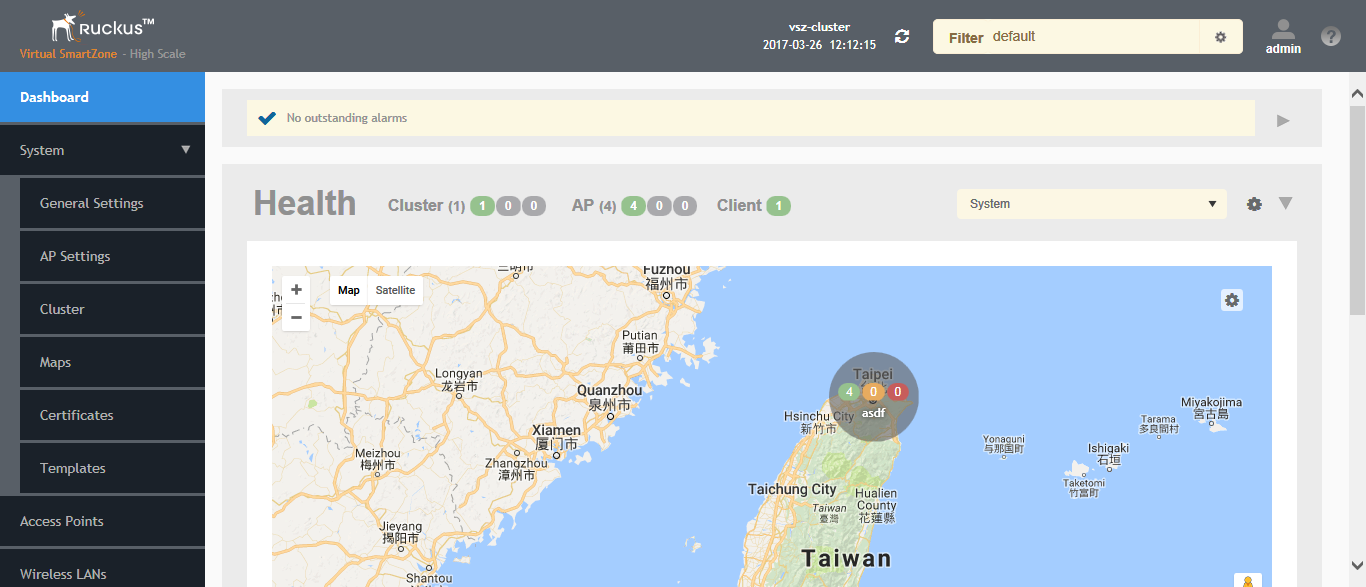SmartZone provides a user-friendly workflow for importing a map of your venue floorplan, placing APs in their respective physical locations on the map, and scaling the map to match the actual dimensions of your venue.
Floorplan maps allow you to view site/venue/floor-specific details such as:
- AP status, performance, and health conditions
- Client connections to an AP
- Location-specific trouble spots related to AP or client connectivity
To import a floorplan map:
-
Go to
System > Maps.
-
From the System tree hierarchy, select the location where you want to create a map and click the add
 button. The
Add Map form appears.
button. The
Add Map form appears.
-
On the
Details tab, enter a
Name and optionally a
Description to identify the map.
-
Enter a
Location for the map. Alternatively, you can choose the location from the auto-completion options. Once you select the location, the GPS Coordinates are automatically updated.
-
For
GPS Coordinates, you can enter the
Latitude and
Longitude values.
Figure 25
The Add Map form

-
To add a
Map Image, click
Browse and select a site, venue, or floor map in jpg, jpeg, png, bmp or svg file formats.
NOTE
The maximum file size per indoor map is 5MB.
-
Click
Next, the
Scale Map tab appears.
-
Click two points on the map between which you know the distance. Blue dots appear to show the points you selected.
Figure 26
Click two points on the map to define the map's scale

-
Enter the
Physical Distance between the two points and select the unit of measurement (mm, cm, m, ft, yard).
-
Click
Save & Next. The
Place APs tab appears.
-
From the
Available list, drag the APs and place them in their physical locations on the map. Click the
Placed tab to see the list of placed APs.
Figure 27
Drag and drop to place APs onto your floorplan

-
Once you are happy with the placement of your APs on the map, click
OK to save your map.
Your venue now appears as an icon on the world map on the Dashboard, located at your venue's actual physical location (if you entered the GPS coordinates correctly). The Dashboard icon that represents your venue provides an overview of the number of APs in the venue and their status. Hover over the icon to view more details, or click one of the links to zoom in to the venue floorplan map you imported.
Figure 28
The imported venue map icon appears at the GPS coordinates you configured
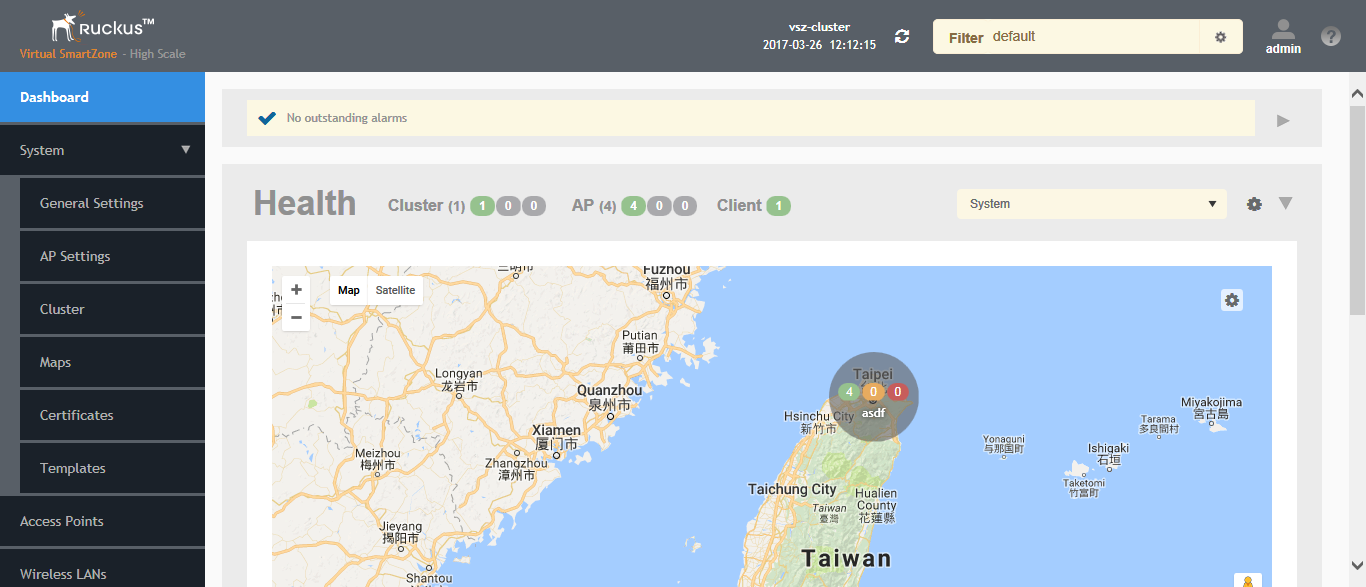
NOTE
You can also edit or delete a map. To do so, select the map from the list and click the
 Edit
Edit or
 Delete
Delete buttons respectively.