Logging in to the Web Management Interface
To log in to the Web Management Interface, perform the following steps.
-
Open a web browser and enter the IP address of the management port in the Location or Address field.
The web browser contacts the Ruckus device and displays the login page, as shown in the figure below.
Figure 1 Web Management Interface login page NOTEIf you are unable to connect with the device through a web browser due to a proxy problem, it may be necessary to set your web browser for direct Internet access instead of using a proxy. For information on how to change a proxy setting, refer to the online help provided with your web browser.
NOTEIf you are unable to connect with the device through a web browser due to a proxy problem, it may be necessary to set your web browser for direct Internet access instead of using a proxy. For information on how to change a proxy setting, refer to the online help provided with your web browser. -
Click
Login. The dialog box as shown in the figure below is displayed.
Figure 2 User name and password dialog box

-
Enter the user name and password that you created using the CLI as described in
Prerequisite configuration.
The figure below displays the home page of the Web Management Interface for a Layer 2 switch.
Figure 3 Home page for Layer 2 switch features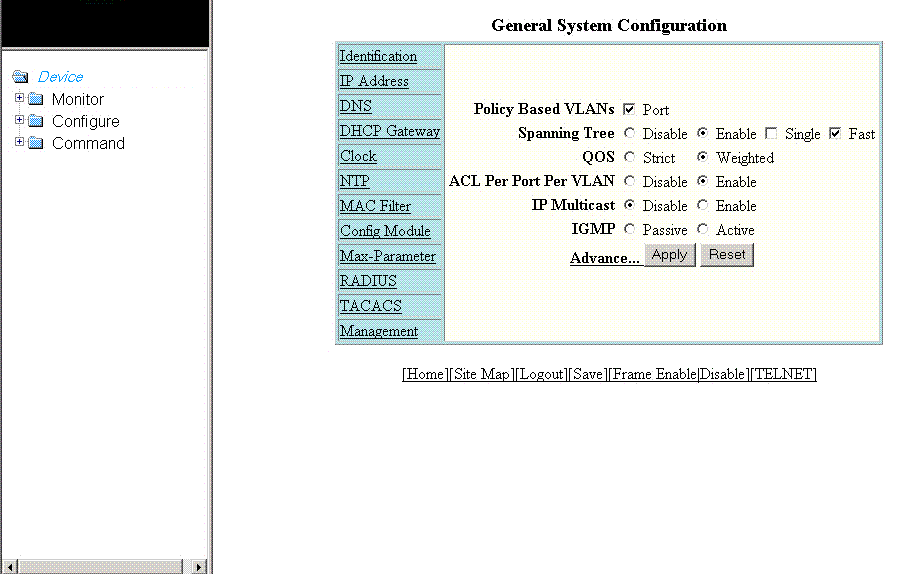
The figure below displays the home page of the Web Management Interface for a Layer 3 switch.
Figure 4 Home page for Layer 3 switch features NOTEIf you are using Internet Explorer 6.0 to view the Web Management Interface, make sure the version you are running includes the latest service packs. Otherwise, the navigation tree (the left-most pane in the two figures above) will not display properly. For information on how to load the latest service packs, refer to the online help provided with your web browser.
NOTEIf you are using Internet Explorer 6.0 to view the Web Management Interface, make sure the version you are running includes the latest service packs. Otherwise, the navigation tree (the left-most pane in the two figures above) will not display properly. For information on how to load the latest service packs, refer to the online help provided with your web browser.
Parent topic: Getting Started with the GUI
